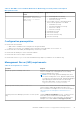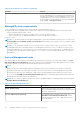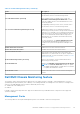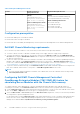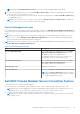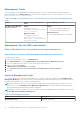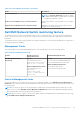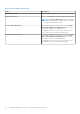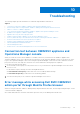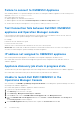Install Guide
Table Of Contents
- Dell EMC OpenManage Integration v7.1 for Microsoft System Center for Operations Manager (SCOM) Installation Guide
- Overview
- OMIMSSC components
- System requirements for OMIMSSC
- Installing, configuring, and managing OMIMSSC
- Managing OMIMSSC and its components
- Viewing OMIMSSC details
- Dell EMC OMIMSSC user management
- Viewing or refreshing enrolled consoles
- Modifying Operations Manager account
- Modifying credentials used for the enrolled consoles in Dell EMC OMIMSSC Admin portal
- De-enrolling the Operations Manager console
- Removing Dell EMC OMIMSSC appliance Virtual Machine (VM)
- Viewing jobs
- Installing Dell EMC Server Management Pack suite for Operations Manager
- Pre-requisites
- Installing Dell EMC Server Management Pack suite using .exe file
- Installing Dell EMC Server Management Pack on multiple management servers
- Upgrading from previous versions of Dell EMC Server Management Pack Suite
- Upgrading from Operations Manager 2012 R2 to Operations Manager 2016
- Upgrading from previous Operations Manager
- Using Repair option in the Dell EMC Server Management Pack suite
- Uninstalling the Dell EMC Server Management Packs
- Configuring Operations Manager to monitor Traps and Trap-Based Unit Monitors
- Dell EMC Feature Management Dashboard
- Dell EMC Server Management pack suite version 7.1 supported Monitoring features
- Dell EMC OMIMSSC version 7.1 supported monitoring features
- Troubleshooting
- Connection lost between OMIMSSC appliance and Operations Manager console
- Error message while accessing Dell EMC OMIMSSC admin portal through Mozilla Firefox browser
- Failure to connect to OMIMSSC Appliance
- Test Connection fails between Dell EMC OMIMSSC appliance and Operation Manager console
- IP address not assigned to OMIMSSC appliance
- Appliance discovery job stuck in progress state
- Unable to launch Dell EMC OMIMSSC in the Operations Manager Console
- Discovery and monitoring of the Dell EMC device fail after restarting the Dell EMC OMIMSSC
- Event ID 33333: Data Access Layer rejected retry on SqlError
- Dell EMC Feature Management Dashboard does not populate
- Feature Management Dashboard task fails
- Feature Management alerts
- Health Service of the Feature Management Host Server is nonfunctional
- Appendix
- Accessing documents from the Dell EMC support site
Table 20. Required Management Packs
Feature Default Location of
Management Packs
Required Management Packs
Dell EMC Chassis Monitoring
Library
%PROGRAMFILES%\Dell
Management Packs\Server
Mgmt Suite\7.1\Library
Monitored Management Packs
%PROGRAMFILES%\Dell
Management Packs\Server
Mgmt Suite\7.1\Chassis
Monitoring
Library
● Dell.Connections.HardwareLibrary.mp
● Dell.OperationsLibrary.Common.mp
Monitored Management Packs
● Dell.CMC.SDK.mp
● Dell.Model.CMC.mp
● Dell.CMC.Sync.mp
● Dell.View.SDKCMC.mp
Configuration prerequisites
● Ensure that SNMP ports on firewall are enabled.
● Ensure that Dell Device Helper is installed.
● Ensure that there is WS-MAN (WS-Management) connectivity between the Management Server and the Managed Node.
Dell EMC Chassis Monitoring requirements
● For slot discovery and correlation to work; ensure that you have Dell Device Helper utility installed.
● To monitor Chassis controller, IO Module, IO Module Group, Power Supply, and Power Supply Group components.
● To monitor the health of Chassis devices, associate the community string Run As account with the SNMP Monitoring
Account with the target as Dell Modular Chassis class or respective Chassis object (if you have different Run As accounts
for different Chassis devices).
● To discover Chassis Slots and Chassis Slot Summary for Dell EMC Chassis Management Controller/OpenManage Enterprise
Modular (CMC/OME-M); create Run As Accounts and associate it to the profiles — Dell CMC Login Account Run As
Profiles. Also, enable the CMC Slot Discovery from the Operations Manager console. For more information, see Configuring
Chassis Management Controller feature for Correlating Server Modules with Chassis Slot Summary.
● To perform Chassis Detailed monitoring; create Run As Accounts with WS-MAN credentials required for accessing the Dell
EMC CMC/OME-Ms, and associate it to the profiles — Dell CMC Login Account Run As Profiles.
NOTE:
● If you are using AD domain credentials for Dell EMC CMC/OME-M, then, enter the credentials in the following format:
username@domainname.com
Configuring Dell EMC Chassis Management Controller/
OpenManage Enterprise Modular (CMC/OME-M) feature for
correlating Server Modules with the Chassis Slot summary
To configure Dell EMC Chassis Management Controller/OpenManage Enterprise Modular (CMC/OME-M) feature for
correlating server modules, create Run As Accounts and associate it to Run As Profiles to populate chassis slot summary.
1. Create a Run As Account of type Simple Authentication that has privileges to connect to the CMC/OME-M on the chassis.
Also, use the Basic or Digest Run As Account types for configuring the user credentials.
2. Select the More Secure or Less Secure option in the Run As Account configuration, so that you can selectively distribute
the configuration to specific management servers.
For information about creating a Run As Account of type Simple Authentication, see the “Creating A Simple Authentication
Run As Account” section of Dell EMC OpenManage Integration version 7.1 for Microsoft System Center for Operations
Manager User's Guide at Dell.com/OMConnectionsEnterpriseSystemsManagement.
44
Dell EMC OMIMSSC version 7.1 supported monitoring features