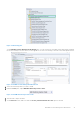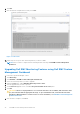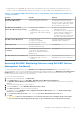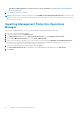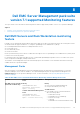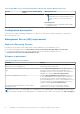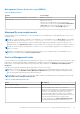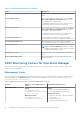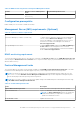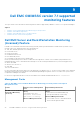Install Guide
Table Of Contents
- Dell EMC OpenManage Integration v7.1 for Microsoft System Center for Operations Manager (SCOM) Installation Guide
- Overview
- OMIMSSC components
- System requirements for OMIMSSC
- Installing, configuring, and managing OMIMSSC
- Managing OMIMSSC and its components
- Viewing OMIMSSC details
- Dell EMC OMIMSSC user management
- Viewing or refreshing enrolled consoles
- Modifying Operations Manager account
- Modifying credentials used for the enrolled consoles in Dell EMC OMIMSSC Admin portal
- De-enrolling the Operations Manager console
- Removing Dell EMC OMIMSSC appliance Virtual Machine (VM)
- Viewing jobs
- Installing Dell EMC Server Management Pack suite for Operations Manager
- Pre-requisites
- Installing Dell EMC Server Management Pack suite using .exe file
- Installing Dell EMC Server Management Pack on multiple management servers
- Upgrading from previous versions of Dell EMC Server Management Pack Suite
- Upgrading from Operations Manager 2012 R2 to Operations Manager 2016
- Upgrading from previous Operations Manager
- Using Repair option in the Dell EMC Server Management Pack suite
- Uninstalling the Dell EMC Server Management Packs
- Configuring Operations Manager to monitor Traps and Trap-Based Unit Monitors
- Dell EMC Feature Management Dashboard
- Dell EMC Server Management pack suite version 7.1 supported Monitoring features
- Dell EMC OMIMSSC version 7.1 supported monitoring features
- Troubleshooting
- Connection lost between OMIMSSC appliance and Operations Manager console
- Error message while accessing Dell EMC OMIMSSC admin portal through Mozilla Firefox browser
- Failure to connect to OMIMSSC Appliance
- Test Connection fails between Dell EMC OMIMSSC appliance and Operation Manager console
- IP address not assigned to OMIMSSC appliance
- Appliance discovery job stuck in progress state
- Unable to launch Dell EMC OMIMSSC in the Operations Manager Console
- Discovery and monitoring of the Dell EMC device fail after restarting the Dell EMC OMIMSSC
- Event ID 33333: Data Access Layer rejected retry on SqlError
- Dell EMC Feature Management Dashboard does not populate
- Feature Management Dashboard task fails
- Feature Management alerts
- Health Service of the Feature Management Host Server is nonfunctional
- Appendix
- Accessing documents from the Dell EMC support site
During the process of upgrading, all overrides; any customization to discovery, unit monitors, and rules from previous
versions of Dell Server Management Pack Suite are carried over to the Dell EMC Server Management Pack version 7.1.
Table 9. Customizing Dell EMC Monitoring Features using Dell EMC Feature Management Dashboard—
Scalable vs Detailed
Features Scalable Detailed
Dell EMC Server and Rack
Workstation Monitoring
Inventory and health monitoring at
server and component group level.
Detailed inventory and monitoring of
the following components: memory,
processors, sensors, network interfaces,
storage controllers, disks, and volumes.
BIOS information is also shown.
Dell EMC Server and Rack
Workstation Monitoring (Licensed)
● Inventory up to individual
components.
● Health monitoring at server, Rack
Workstation, and, component group
level.
● Inventory and health monitoring of
individual components.
● View metrics for power, temperature,
network interface cards processor,
memory, Computer Usage per
Second (CUPS), the PCIeSSD wear
level, and IO performance metrics.
Dell EMC Chassis Monitoring
● Chassis inventory
● Chassis slots summary
● Health monitoring of chassis
Inventory and health monitoring of
individual chassis components.
DRAC Monitoring
● iDRAC inventory
● iDRAC health monitoring
Not Applicable.
Dell EMC Chassis Modular Server
Correlation
Correlate Modular servers with Chassis
—view inventory and health from
chassis up to components inside the
Modular server.
Not Applicable.
Dell EMC Network Switch Monitroing
● network switch inventory
● Health monitoring of network
switches
Inventory and health monitoring of
individual network switch components.
Removing Dell EMC Monitoring Features using Dell EMC Feature
Management Dashboard
To remove the monitoring features, use the Dell EMC Feature Management Dashboard. Before removing any of the
monitoring features, close or resolve all open alerts. While removing a monitoring feature, the Dell EMC Feature Management
Dashboard exports all override references as backup in the installation folder, but custom group information and override
instance level information cannot be reused in the future.
To remove the monitoring features:
1. Launch the Operations Manager, click Monitoring.
2. In the Monitoring pane, browse to Dell EMC > Dell EMC Feature Management Dashboard.
The Dell EMC Feature Management Dashboard pane displays the list of monitoring features present in the Operations
Manager.
3. Select the monitoring feature you want to remove.
4. Under the Tasks pane, expand Dell EMC Monitoring Feature Tasks.
5. Click Remove Feature to remove the monitoring feature.
For example, to remove Dell EMC Servers and Rack Workstations Monitoring feature, click Remove Monitoring
Feature under the Tasks pane.
6. On the Run Task—Remove Feature screen, select the Use the predefined Run As Account option.
7. Click Run.
CAUTION:
If there are any dependencies or associations that have to be overridden, which result in data
loss, the task fails with the appropriate message. To proceed with the task, click Override and set the
Dell EMC Feature Management Dashboard 33