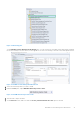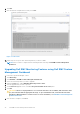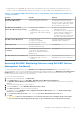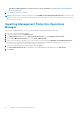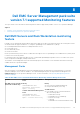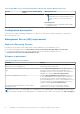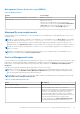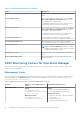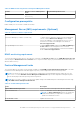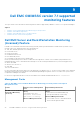Install Guide
Table Of Contents
- Dell EMC OpenManage Integration v7.1 for Microsoft System Center for Operations Manager (SCOM) Installation Guide
- Overview
- OMIMSSC components
- System requirements for OMIMSSC
- Installing, configuring, and managing OMIMSSC
- Managing OMIMSSC and its components
- Viewing OMIMSSC details
- Dell EMC OMIMSSC user management
- Viewing or refreshing enrolled consoles
- Modifying Operations Manager account
- Modifying credentials used for the enrolled consoles in Dell EMC OMIMSSC Admin portal
- De-enrolling the Operations Manager console
- Removing Dell EMC OMIMSSC appliance Virtual Machine (VM)
- Viewing jobs
- Installing Dell EMC Server Management Pack suite for Operations Manager
- Pre-requisites
- Installing Dell EMC Server Management Pack suite using .exe file
- Installing Dell EMC Server Management Pack on multiple management servers
- Upgrading from previous versions of Dell EMC Server Management Pack Suite
- Upgrading from Operations Manager 2012 R2 to Operations Manager 2016
- Upgrading from previous Operations Manager
- Using Repair option in the Dell EMC Server Management Pack suite
- Uninstalling the Dell EMC Server Management Packs
- Configuring Operations Manager to monitor Traps and Trap-Based Unit Monitors
- Dell EMC Feature Management Dashboard
- Dell EMC Server Management pack suite version 7.1 supported Monitoring features
- Dell EMC OMIMSSC version 7.1 supported monitoring features
- Troubleshooting
- Connection lost between OMIMSSC appliance and Operations Manager console
- Error message while accessing Dell EMC OMIMSSC admin portal through Mozilla Firefox browser
- Failure to connect to OMIMSSC Appliance
- Test Connection fails between Dell EMC OMIMSSC appliance and Operation Manager console
- IP address not assigned to OMIMSSC appliance
- Appliance discovery job stuck in progress state
- Unable to launch Dell EMC OMIMSSC in the Operations Manager Console
- Discovery and monitoring of the Dell EMC device fail after restarting the Dell EMC OMIMSSC
- Event ID 33333: Data Access Layer rejected retry on SqlError
- Dell EMC Feature Management Dashboard does not populate
- Feature Management Dashboard task fails
- Feature Management alerts
- Health Service of the Feature Management Host Server is nonfunctional
- Appendix
- Accessing documents from the Dell EMC support site
8. Click Run.
9. After the task has completed successfully, click Close.
Figure 6. Task Status
10. Repeat step 4 to step 9 for each monitoring feature you want to enable.
NOTE:
Wait for a task to complete before launching another task using the Dell EMC Feature Management
Dashboard.
Upgrading Dell EMC Monitoring Features using Dell EMC Feature
Management Dashboard
1. Launch the Operations Manager console.
2. Click Monitoring.
3. Click Dell EMC > Dell EMC Feature Management Dashboard.
4. Select the monitoring feature you want to upgrade.
5. Under the Tasks pane, expand Dell EMC Monitoring Feature Tasks.
6. Click the upgrade task you want to perform.
7. On the Run Task upgrade screen, select Use the predefined Run As Account option.
8. Click Run.
CAUTION:
If there are any dependencies or associations that has to be overridden, which results in data
loss, the task fails with the appropriate message. To proceed with the task, click Override and set the
AutoResolve Warnings/Errors override to True. For more information, see Dell EMC Feature Management
Dashboard task fails.
9. After the task is complete, click Close.
32
Dell EMC Feature Management Dashboard