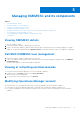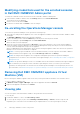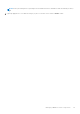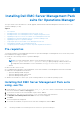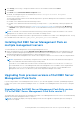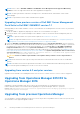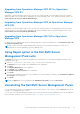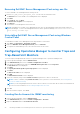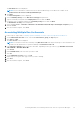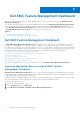Install Guide
Table Of Contents
- Dell EMC OpenManage Integration v7.1 for Microsoft System Center for Operations Manager (SCOM) Installation Guide
- Overview
- OMIMSSC components
- System requirements for OMIMSSC
- Installing, configuring, and managing OMIMSSC
- Managing OMIMSSC and its components
- Viewing OMIMSSC details
- Dell EMC OMIMSSC user management
- Viewing or refreshing enrolled consoles
- Modifying Operations Manager account
- Modifying credentials used for the enrolled consoles in Dell EMC OMIMSSC Admin portal
- De-enrolling the Operations Manager console
- Removing Dell EMC OMIMSSC appliance Virtual Machine (VM)
- Viewing jobs
- Installing Dell EMC Server Management Pack suite for Operations Manager
- Pre-requisites
- Installing Dell EMC Server Management Pack suite using .exe file
- Installing Dell EMC Server Management Pack on multiple management servers
- Upgrading from previous versions of Dell EMC Server Management Pack Suite
- Upgrading from Operations Manager 2012 R2 to Operations Manager 2016
- Upgrading from previous Operations Manager
- Using Repair option in the Dell EMC Server Management Pack suite
- Uninstalling the Dell EMC Server Management Packs
- Configuring Operations Manager to monitor Traps and Trap-Based Unit Monitors
- Dell EMC Feature Management Dashboard
- Dell EMC Server Management pack suite version 7.1 supported Monitoring features
- Dell EMC OMIMSSC version 7.1 supported monitoring features
- Troubleshooting
- Connection lost between OMIMSSC appliance and Operations Manager console
- Error message while accessing Dell EMC OMIMSSC admin portal through Mozilla Firefox browser
- Failure to connect to OMIMSSC Appliance
- Test Connection fails between Dell EMC OMIMSSC appliance and Operation Manager console
- IP address not assigned to OMIMSSC appliance
- Appliance discovery job stuck in progress state
- Unable to launch Dell EMC OMIMSSC in the Operations Manager Console
- Discovery and monitoring of the Dell EMC device fail after restarting the Dell EMC OMIMSSC
- Event ID 33333: Data Access Layer rejected retry on SqlError
- Dell EMC Feature Management Dashboard does not populate
- Feature Management Dashboard task fails
- Feature Management alerts
- Health Service of the Feature Management Host Server is nonfunctional
- Appendix
- Accessing documents from the Dell EMC support site
Modifying credentials used for the enrolled consoles
in Dell EMC OMIMSSC Admin portal
To modify the credentials used for the enrolled consoles in Dell EMC OMIMSSC Admin portal:
1. In the Dell EMC OMIMSSC Admin Portal, click Settings, and then click Console Enrollment.
The enrolled consoles are displayed.
2. Select a console to edit, and click Edit.
3. Provide the new details and, click Finish to save the changes.
De-enrolling the Operations Manager console
To de-enroll the Operations Manager console, perform the following steps:
1. Open a browser, and provide the Appliance URL or enter the Appliance IP address to launch the Dell EMC OMIMSSC admin
portal page.
The Dell EMC OMIMSSC Admin portal login page is displayed.
2. Log In to the Admin portal as a default admin and provide the password in the password field.
3. On the left hand pane, expand Settings and click Console Enrollment.
All the enrolled consoles are displayed.
4. Select the console to be de-enrolled and click De-enroll to remove the registration of the console with the Appliance.
If there are multiple Operations Manager consoles within the Management Group, then this process will de-enroll all the
consoles within the Management Group from the Appliance.
All the Dell Management Packs and Dell EMC devices monitored using the appliance will be removed from the Operations
Manager console once the de-enrollment is completed.
NOTE:
To see the progress and details of the de-enrollment initiated, you need to login into the Dell EMC OMIMSSC
admin portal and view the appliance logs. Select Jobs and Logs Center and click History.
NOTE: The changes that are applied to the configuration management pack where the Operations Manager is
configured are not reverted. For more information on the applied changes, see Downloading the Dell EMC Configuration
Management Pack
NOTE: If the Operations Manager console is not reachable when the de-enrollment is initiated, a message is displayed
that recommends you to bring the console online before performing this action. If you want to proceed with de-
enrollment, the cleanup needs to be carried out in the enrolled Operations Manager console explicitly by the user. For
more information, see Manual cleanup steps for Operations Manager console that is unreachable during de-enrollment.
Removing Dell EMC OMIMSSC appliance Virtual
Machine (VM)
Before removing the OMIMSSC appliance VM, ensure that you have performed de-enrollment of the enrolled consoles.
To remove OMIMSSC Appliance VM:
1. In Windows Server, in Hyper-V Manager, right-click the Appliance VM and click Turn Off.
2. Right-click the Appliance VM and then click Delete.
Viewing jobs
You can view all jobs created in Dell EMC OMIMSSC along with their status information.
To view the jobs:
1. In Dell EMC OMIMSSC console, click Jobs and Log Center.
2. To view a specific category of jobs, such as Running, Scheduled, History, or Generic, click the respective tab.
Expand the job to view all the servers included in the job. Expand further to view the log messages for that job.
22
Managing OMIMSSC and its components