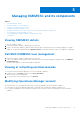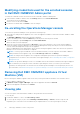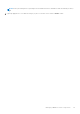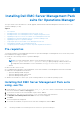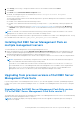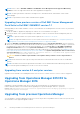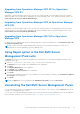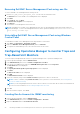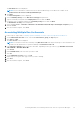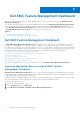Install Guide
Table Of Contents
- Dell EMC OpenManage Integration v7.1 for Microsoft System Center for Operations Manager (SCOM) Installation Guide
- Overview
- OMIMSSC components
- System requirements for OMIMSSC
- Installing, configuring, and managing OMIMSSC
- Managing OMIMSSC and its components
- Viewing OMIMSSC details
- Dell EMC OMIMSSC user management
- Viewing or refreshing enrolled consoles
- Modifying Operations Manager account
- Modifying credentials used for the enrolled consoles in Dell EMC OMIMSSC Admin portal
- De-enrolling the Operations Manager console
- Removing Dell EMC OMIMSSC appliance Virtual Machine (VM)
- Viewing jobs
- Installing Dell EMC Server Management Pack suite for Operations Manager
- Pre-requisites
- Installing Dell EMC Server Management Pack suite using .exe file
- Installing Dell EMC Server Management Pack on multiple management servers
- Upgrading from previous versions of Dell EMC Server Management Pack Suite
- Upgrading from Operations Manager 2012 R2 to Operations Manager 2016
- Upgrading from previous Operations Manager
- Using Repair option in the Dell EMC Server Management Pack suite
- Uninstalling the Dell EMC Server Management Packs
- Configuring Operations Manager to monitor Traps and Trap-Based Unit Monitors
- Dell EMC Feature Management Dashboard
- Dell EMC Server Management pack suite version 7.1 supported Monitoring features
- Dell EMC OMIMSSC version 7.1 supported monitoring features
- Troubleshooting
- Connection lost between OMIMSSC appliance and Operations Manager console
- Error message while accessing Dell EMC OMIMSSC admin portal through Mozilla Firefox browser
- Failure to connect to OMIMSSC Appliance
- Test Connection fails between Dell EMC OMIMSSC appliance and Operation Manager console
- IP address not assigned to OMIMSSC appliance
- Appliance discovery job stuck in progress state
- Unable to launch Dell EMC OMIMSSC in the Operations Manager Console
- Discovery and monitoring of the Dell EMC device fail after restarting the Dell EMC OMIMSSC
- Event ID 33333: Data Access Layer rejected retry on SqlError
- Dell EMC Feature Management Dashboard does not populate
- Feature Management Dashboard task fails
- Feature Management alerts
- Health Service of the Feature Management Host Server is nonfunctional
- Appendix
- Accessing documents from the Dell EMC support site
Managing OMIMSSC and its components
Topics:
• Viewing OMIMSSC details
•
Dell EMC OMIMSSC user management
• Viewing or refreshing enrolled consoles
• Modifying Operations Manager account
• Modifying credentials used for the enrolled consoles in Dell EMC OMIMSSC Admin portal
• De-enrolling the Operations Manager console
• Removing Dell EMC OMIMSSC appliance Virtual Machine (VM)
• Viewing jobs
Viewing OMIMSSC details
To view the OMIMSSC details:
1. Launch the Dell EMC OMIMSSC admin portal from a browser.
2. Log in to the Dell EMC OMIMSSC admin portal by using the same credentials that were used while logging in to Dell EMC
OMIMSSC in Operations Manager and click Appliance Details. The IP address and host name of the Appliance is displayed.
Dell EMC OMIMSSC user management
1. Launch the Dell EMC OMIMSSC admin portal from a browser.
2. Log in to the admin portal by using the same credentials that were used while logging in to Appliance and click OMIMSSC
User Management.
Details of users logged in to Operations Manager is displayed.
Viewing or refreshing enrolled consoles
To view all the enrolled Operations Manager consoles with Dell EMC OMIMSSC:
1. In admin portal, click Settings, and then click Console Enrolment.
All the enrolled consoles are displayed.
2. To view the latest list of enrolled consoles, click Refresh.
Modifying Operations Manager account
By using this option, you can change the passwords of Operations Manager account in Dell EMC OMIMSSC.
You can modify the Operations Manager administrator credentials from the Dell EMC OMIMSSC Admin Portal.
● For Operations Manager account, modify the credentials in active directory, before modifying the account in Dell EMC
OMIMSSC.
5
Managing OMIMSSC and its components 21