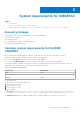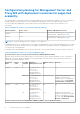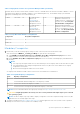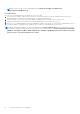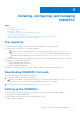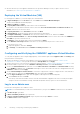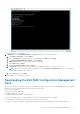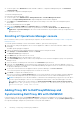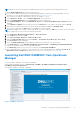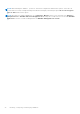Install Guide
Table Of Contents
- Dell EMC OpenManage Integration v7.1 for Microsoft System Center for Operations Manager (SCOM) Installation Guide
- Overview
- OMIMSSC components
- System requirements for OMIMSSC
- Installing, configuring, and managing OMIMSSC
- Managing OMIMSSC and its components
- Viewing OMIMSSC details
- Dell EMC OMIMSSC user management
- Viewing or refreshing enrolled consoles
- Modifying Operations Manager account
- Modifying credentials used for the enrolled consoles in Dell EMC OMIMSSC Admin portal
- De-enrolling the Operations Manager console
- Removing Dell EMC OMIMSSC appliance Virtual Machine (VM)
- Viewing jobs
- Installing Dell EMC Server Management Pack suite for Operations Manager
- Pre-requisites
- Installing Dell EMC Server Management Pack suite using .exe file
- Installing Dell EMC Server Management Pack on multiple management servers
- Upgrading from previous versions of Dell EMC Server Management Pack Suite
- Upgrading from Operations Manager 2012 R2 to Operations Manager 2016
- Upgrading from previous Operations Manager
- Using Repair option in the Dell EMC Server Management Pack suite
- Uninstalling the Dell EMC Server Management Packs
- Configuring Operations Manager to monitor Traps and Trap-Based Unit Monitors
- Dell EMC Feature Management Dashboard
- Dell EMC Server Management pack suite version 7.1 supported Monitoring features
- Dell EMC OMIMSSC version 7.1 supported monitoring features
- Troubleshooting
- Connection lost between OMIMSSC appliance and Operations Manager console
- Error message while accessing Dell EMC OMIMSSC admin portal through Mozilla Firefox browser
- Failure to connect to OMIMSSC Appliance
- Test Connection fails between Dell EMC OMIMSSC appliance and Operation Manager console
- IP address not assigned to OMIMSSC appliance
- Appliance discovery job stuck in progress state
- Unable to launch Dell EMC OMIMSSC in the Operations Manager Console
- Discovery and monitoring of the Dell EMC device fail after restarting the Dell EMC OMIMSSC
- Event ID 33333: Data Access Layer rejected retry on SqlError
- Dell EMC Feature Management Dashboard does not populate
- Feature Management Dashboard task fails
- Feature Management alerts
- Health Service of the Feature Management Host Server is nonfunctional
- Appendix
- Accessing documents from the Dell EMC support site
NOTE: Ensure that you install Operations Manager Agents on all Proxy MS before performing the below steps.
To add the DellProxyMSGroup, perform the following steps:
1. Discover the ProxyMS virtual machine as an Agent Managed Windows computer in Operations Manager. For more
information, see the Operations Manager documentation at technet.microsoft.com.
2. After enrollment in OMIMSSC admin portal, log in into the OMIMSSC console.
3. Select Authoring > Groups. Select the DellProxyMSGroup from the group list.
4. Right click DellProxyMSGroup and select Properties from the drop-down list.
5. Select Explicit Members tab and click Add/Remove Objects. The Create Group Wizard-Object Selection wizard is
displayed.
6. Select Windows Computer form the drop-down menu of Search for list, to be a part of this group and click Search.
7. All the Windows computer that is discovered in the Operations Manager is displayed in Available items.
8. Select the Proxy MSs and click Add, and then click OK in the properties wizard.
NOTE: After adding the Proxy MS to DellProxyMSGroup, you need to disable the iSM discovery that is run on proxy agent
and to suppress the event ID 33333 from getting regenerated.
1. Select Authoring > Management Pack Objects > Object Discoveries.
2. In the Look for field, search for iSM.
3. Select Discovered type: Dell Sever > Dell Sever Discovery.
4. Right click Dell Sever Discovery and select Overrides > Override the Object Discovery > For a Group.
5. The Select Object wizard is displayed.
6. Select the DellProxyMSGroup and Click OK, that will deactivate the iSM discovery on Proxy MS.
● In the Monitoring pane, select Dell EMC OpenManage Integration Views > OpenManage Integration Dashboard.
● Log in to the Dell EMC OMIMSSC in the Operations Manager.
● Click Monitoring and select any of the devices, and then click Synchronize with MSSC.
● Before triggering the device discovery, ensure that the Sync task is completed and look for Process to retrieve all
Management Server Completed message in generic logs. For more information, see Viewing Jobs.
Launching Dell EMC OMIMSSC from Operations
Manager
To launch Dell EMC OMIMSSC from Operations Manager:
In the Operations Manager console, click Monitoring > Dell EMC > Dell EMC OpenManage Integration Views >
OpenManage Integration Dashboard.
The Dell EMC OMIMSSC login page is displayed.
Figure 2. OMIMSSC Login page
Installing, configuring, and managing OMIMSSC
19