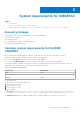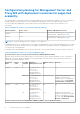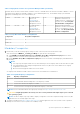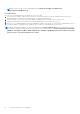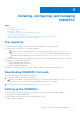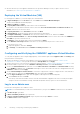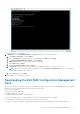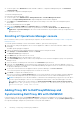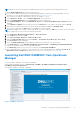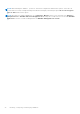Install Guide
Table Of Contents
- Dell EMC OpenManage Integration v7.1 for Microsoft System Center for Operations Manager (SCOM) Installation Guide
- Overview
- OMIMSSC components
- System requirements for OMIMSSC
- Installing, configuring, and managing OMIMSSC
- Managing OMIMSSC and its components
- Viewing OMIMSSC details
- Dell EMC OMIMSSC user management
- Viewing or refreshing enrolled consoles
- Modifying Operations Manager account
- Modifying credentials used for the enrolled consoles in Dell EMC OMIMSSC Admin portal
- De-enrolling the Operations Manager console
- Removing Dell EMC OMIMSSC appliance Virtual Machine (VM)
- Viewing jobs
- Installing Dell EMC Server Management Pack suite for Operations Manager
- Pre-requisites
- Installing Dell EMC Server Management Pack suite using .exe file
- Installing Dell EMC Server Management Pack on multiple management servers
- Upgrading from previous versions of Dell EMC Server Management Pack Suite
- Upgrading from Operations Manager 2012 R2 to Operations Manager 2016
- Upgrading from previous Operations Manager
- Using Repair option in the Dell EMC Server Management Pack suite
- Uninstalling the Dell EMC Server Management Packs
- Configuring Operations Manager to monitor Traps and Trap-Based Unit Monitors
- Dell EMC Feature Management Dashboard
- Dell EMC Server Management pack suite version 7.1 supported Monitoring features
- Dell EMC OMIMSSC version 7.1 supported monitoring features
- Troubleshooting
- Connection lost between OMIMSSC appliance and Operations Manager console
- Error message while accessing Dell EMC OMIMSSC admin portal through Mozilla Firefox browser
- Failure to connect to OMIMSSC Appliance
- Test Connection fails between Dell EMC OMIMSSC appliance and Operation Manager console
- IP address not assigned to OMIMSSC appliance
- Appliance discovery job stuck in progress state
- Unable to launch Dell EMC OMIMSSC in the Operations Manager Console
- Discovery and monitoring of the Dell EMC device fail after restarting the Dell EMC OMIMSSC
- Event ID 33333: Data Access Layer rejected retry on SqlError
- Dell EMC Feature Management Dashboard does not populate
- Feature Management Dashboard task fails
- Feature Management alerts
- Health Service of the Feature Management Host Server is nonfunctional
- Appendix
- Accessing documents from the Dell EMC support site
● On the left pane, select Download and under Dell EMC OMIMSSC Configuration Management pack, click Download
Configuration MP.
● Download the configuration management pack.
To install the management pack:
● Launch the Operations Manager console.
● On the left pane, select Administration > Management Packs > Installed Management Packs .
● Run the Tasks Import Management Packs. Import Management Packs wizard is displayed.
● Select Add and click Add from disk from the drop-down menu and go to the folder where the management pack is
downloaded.
● Select the downloaded file and Click Open.
● Select the file Dell.EMC.OMIMSSC.Configuration.mp and click Install and then Close.
NOTE: Informational event with event ID 71 is generated in the Windows Event Viewer under Windows Logs >
Application > Operations Manager. This event contains the details of the prerequisites which get configured on the
Management servers.
Enrolling of Operations Manager console
Before enrollment, ensure you have completed the pre-requisites. For more details see Downloading Dell EMC Configuration
Management Pack.
To enroll an Operations Manager console with Dell EMC OMIMSSC, perform the following steps:
1. Open a browser, and provide Appliance URL or enter the Appliance IP address to launch the Dell EMC OMIMSSC Admin
portal page.
The Admin portal login page is displayed.
2. Login to the Admin portal as a default admin by providing the password in password field.
3. Click Settings > Console Enrollment, and then click Enroll.
The Enroll a Console page is displayed.
4. In the Name field, provide a name for the console.
5. In the Description field, provide a description of the console.
6. In the Server FQDN field, provide the FQDN of any management server within the management group of the Operations
Manager console.
7. Select the Windows credential profile created from the Credentials drop-down menu.
8. (Optional) Click Create New to create a Windows type credential profile to access the Operations Manager console. For
information on creating a credential profile, see Dell EMC OpenManage Integration Version 7.1 for Microsoft System Center
for Operations Manager User’s Guide.
9. To verify the connection between the Appliance and the Operations Manager, click Test Connection.
“Test connection passed” message is displayed on successful test connection.
10. Click Enroll to complete the enrollment process.
The console is listed in the Console Enrollment page on successful enrollment. If there are multiple Operations Manager
consoles within the Management Group, then this process will enroll all the consoles within the Management Group.
NOTE:
If a Management Server has been added to or deleted from the management group, perform Sync with MSSC
from the Operations Manager console to view the updated information in the Console Enrollment page of the Dell
EMC OMIMSSC Admin Portal. For more details, see Synchronizing Dell EMC devices with enrolled Operations
Manager in Dell EMC OpenManage Integration version 7.1 for Microsoft System Center for
Operations Manager (SCOM) User's Guide.
Adding Proxy MS to DellProxyMSGroup and
Synchronizing Dell Proxy MS with OMIMSSC
During enrollment, a group that is named DellProxyMSGroup is created. Proxy management servers that are discovered in
Operations Manager as an Agent Managed Windows computer, are required to be added to the group DellProxyMSGroup into
the Operations Manager, and perform synchronization of Proxy MS with OMIMSSC.
18
Installing, configuring, and managing OMIMSSC