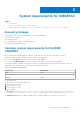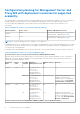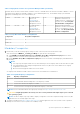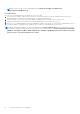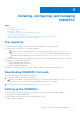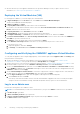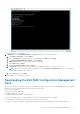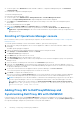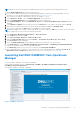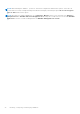Install Guide
Table Of Contents
- Dell EMC OpenManage Integration v7.1 for Microsoft System Center for Operations Manager (SCOM) Installation Guide
- Overview
- OMIMSSC components
- System requirements for OMIMSSC
- Installing, configuring, and managing OMIMSSC
- Managing OMIMSSC and its components
- Viewing OMIMSSC details
- Dell EMC OMIMSSC user management
- Viewing or refreshing enrolled consoles
- Modifying Operations Manager account
- Modifying credentials used for the enrolled consoles in Dell EMC OMIMSSC Admin portal
- De-enrolling the Operations Manager console
- Removing Dell EMC OMIMSSC appliance Virtual Machine (VM)
- Viewing jobs
- Installing Dell EMC Server Management Pack suite for Operations Manager
- Pre-requisites
- Installing Dell EMC Server Management Pack suite using .exe file
- Installing Dell EMC Server Management Pack on multiple management servers
- Upgrading from previous versions of Dell EMC Server Management Pack Suite
- Upgrading from Operations Manager 2012 R2 to Operations Manager 2016
- Upgrading from previous Operations Manager
- Using Repair option in the Dell EMC Server Management Pack suite
- Uninstalling the Dell EMC Server Management Packs
- Configuring Operations Manager to monitor Traps and Trap-Based Unit Monitors
- Dell EMC Feature Management Dashboard
- Dell EMC Server Management pack suite version 7.1 supported Monitoring features
- Dell EMC OMIMSSC version 7.1 supported monitoring features
- Troubleshooting
- Connection lost between OMIMSSC appliance and Operations Manager console
- Error message while accessing Dell EMC OMIMSSC admin portal through Mozilla Firefox browser
- Failure to connect to OMIMSSC Appliance
- Test Connection fails between Dell EMC OMIMSSC appliance and Operation Manager console
- IP address not assigned to OMIMSSC appliance
- Appliance discovery job stuck in progress state
- Unable to launch Dell EMC OMIMSSC in the Operations Manager Console
- Discovery and monitoring of the Dell EMC device fail after restarting the Dell EMC OMIMSSC
- Event ID 33333: Data Access Layer rejected retry on SqlError
- Dell EMC Feature Management Dashboard does not populate
- Feature Management Dashboard task fails
- Feature Management alerts
- Health Service of the Feature Management Host Server is nonfunctional
- Appendix
- Accessing documents from the Dell EMC support site
Figure 1. Black Console wizard
4. In Appliance, select Configure Network, press Enter, and perform the following substeps:
a. Select Edit a connection, and press Enter.
b. Select the Ethernet connection you want to edit and then select Edit and press Enter.
c. Select IPv4 CONFIGURATION > <Show> and press Enter.
d. In DNS servers, type the DNS IP address, and then press OK.
e. Select Back and press Enter.
f. Select Set system hostname and press Enter.
g. In Hostname, type the FQDN of the host and then press OK. For example, Hostname.domain.com.
NOTE:
You can change the IP address of Appliance by selecting Device configuration option. Do not change the
host name of Appliance after this point.
h. Select Quit and then press Enter.
5. From Appliance, note the Admin portal URL.
Downloading the Dell EMC Configuration Management
Pack
You can perform the console enrollment once the configuration management pack is downloaded and imported in the Operations
Manager console. The Management packs perform the following actions:
● NFS client enablement.
● Remote Powershell enablement.
● Adding WinRM rule to firewall.
● Enabling WinRM client and server authentication.
These action are performed on the Management server where Operations Manager is configured.
To download the configuration Management Pack, perform the following steps:
● Log in to the Dell EMC OMIMSSC Admin portal as the default admin by providing password in the password field.
Installing, configuring, and managing OMIMSSC
17