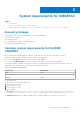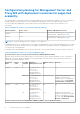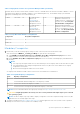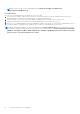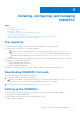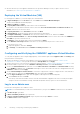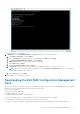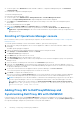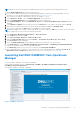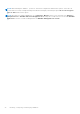Install Guide
Table Of Contents
- Dell EMC OpenManage Integration v7.1 for Microsoft System Center for Operations Manager (SCOM) Installation Guide
- Overview
- OMIMSSC components
- System requirements for OMIMSSC
- Installing, configuring, and managing OMIMSSC
- Managing OMIMSSC and its components
- Viewing OMIMSSC details
- Dell EMC OMIMSSC user management
- Viewing or refreshing enrolled consoles
- Modifying Operations Manager account
- Modifying credentials used for the enrolled consoles in Dell EMC OMIMSSC Admin portal
- De-enrolling the Operations Manager console
- Removing Dell EMC OMIMSSC appliance Virtual Machine (VM)
- Viewing jobs
- Installing Dell EMC Server Management Pack suite for Operations Manager
- Pre-requisites
- Installing Dell EMC Server Management Pack suite using .exe file
- Installing Dell EMC Server Management Pack on multiple management servers
- Upgrading from previous versions of Dell EMC Server Management Pack Suite
- Upgrading from Operations Manager 2012 R2 to Operations Manager 2016
- Upgrading from previous Operations Manager
- Using Repair option in the Dell EMC Server Management Pack suite
- Uninstalling the Dell EMC Server Management Packs
- Configuring Operations Manager to monitor Traps and Trap-Based Unit Monitors
- Dell EMC Feature Management Dashboard
- Dell EMC Server Management pack suite version 7.1 supported Monitoring features
- Dell EMC OMIMSSC version 7.1 supported monitoring features
- Troubleshooting
- Connection lost between OMIMSSC appliance and Operations Manager console
- Error message while accessing Dell EMC OMIMSSC admin portal through Mozilla Firefox browser
- Failure to connect to OMIMSSC Appliance
- Test Connection fails between Dell EMC OMIMSSC appliance and Operation Manager console
- IP address not assigned to OMIMSSC appliance
- Appliance discovery job stuck in progress state
- Unable to launch Dell EMC OMIMSSC in the Operations Manager Console
- Discovery and monitoring of the Dell EMC device fail after restarting the Dell EMC OMIMSSC
- Event ID 33333: Data Access Layer rejected retry on SqlError
- Dell EMC Feature Management Dashboard does not populate
- Feature Management Dashboard task fails
- Feature Management alerts
- Health Service of the Feature Management Host Server is nonfunctional
- Appendix
- Accessing documents from the Dell EMC support site
● Allocate the memory for the Appliance VM based on the Operations Manager console you plan to enroll. For more
information, see Common system requirements for OMIMSSC.
Deploying the Virtual Machine (VM)
For setting up the OMIMSSC, you need to deploy the virtual machine:
1. In Hyper-V Manager, from the Actions menu, select New and click Virtual Machine Manager
The New Virtual Machine Wizard is displayed.
2. In Before You Begin, click Next.
3. In Specify Name and Location, provide a name for the virtual machine.
If you want to store the VM in a different location, then select Store the virtual machine in a different location, click
Browse, and traverse to the new location.
4. In Specify Generation, select Generation 1, and then click Next.
5. In Assign Memory, assign the memory capacity mentioned in the prerequisite.
6. In Configure Networking > Connection, select the network that you want to use, and then click Next.
7. In Connect Virtual Hard Disk, select Use an existing virtual hard disk, traverse to the location where the OMIMSSC—
v7.1 VHD file is present, and select the file.
8. In Summary, confirm the details that you have provided and click Finish.
9. Set the Number of virtual processors count value to 4, since by default the processor count is set to 1.
To set the processor count:
a. Right-click Appliance, and select Settings.
b. In Settings, select Processor, and set Number of virtual processors to 4.
Configuring and Verifying the OMIMSSC appliance Virtual Machine
To verify that the Appliance VM is configured appropriately, select and then right-click the Appliance VM, click Settings, and
then perform the following tasks:
1. Check if the allocation of memory for the appliance is as per the requirement mentioned in the Common system
requirements for OMIMSSC. Else provide the memory in Startup RAM, and click Apply.
2. Check if the processor count is as per the requirement mentioned in the Common system requirements for OMIMSSC. Else
provide the number of processor counts in Number of Virtual processors count under Processors.
3. Check if the Virtual hard disk field under IDE Controller: IDE Controller 0 > Hard Drive the Virtual hard disk referring
to the OMIMSSC —v7.1 file else, click Browse and navigate to the location where the VHD file is unzipped and select the
OMIMSSC —v7.1 file and click Apply.
4. Check if Network Adapter > Virtual Switch is connected to a physical NIC card, else configure the NIC card, and select
the appropriate NIC card from the Virtual Switch drop-down menu and click Apply.
5. From the Hyper-V Manager menu, right-click the Appliance VM and perform the following tasks:
a. Click Connect, and then click Start.
If the newly created virtual machine with the selected virtual hard disk of Appliance fails to boot with any kernel panic
exception, edit the virtual machine settings, and enable the dynamic memory option for this virtual machine.
Log in as an Admin user
Perform the following tasks once OMIMSSC starts:
NOTE: It is recommended that you wait for five minutes before you log in as an Admin so that all services are initiated.
1. In localhost login: Type admin.
2. In Enter new Admin password: Type a password.
3. In Please confirm new Admin password: retype the password, and press Enter to continue.
The Black console wizard is displayed.
16
Installing, configuring, and managing OMIMSSC