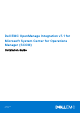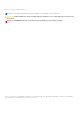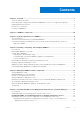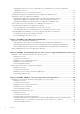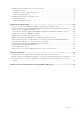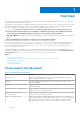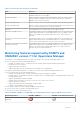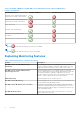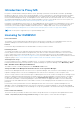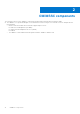Dell EMC OpenManage Integration v7.1 for Microsoft System Center for Operations Manager (SCOM) Installation Guide January 2019 Rev.
Notes, cautions, and warnings NOTE: A NOTE indicates important information that helps you make better use of your product. CAUTION: A CAUTION indicates either potential damage to hardware or loss of data and tells you how to avoid the problem. WARNING: A WARNING indicates a potential for property damage, personal injury, or death. © 2009 - 2019 Dell Inc. or its subsidiaries. All rights reserved. Dell, EMC, and other trademarks are trademarks of Dell Inc. or its subsidiaries.
Contents Chapter 1: Overview...................................................................................................................... 6 Terms used in this document............................................................................................................................................6 Monitoring features supported by DSMPS and OMIMSSC version 7.1 for Operations Manager.................... 7 Explaining Monitoring Features .......................................................
Upgrading from previous version of Dell EMC Server Management Pack Suite to Dell EMC OMIMSSC version 7.1 ........................................................................................................................................... 26 Upgrading from version 6.3 and prior versions.................................................................................................... 26 Upgrading from Operations Manager 2012 R2 to Operations Manager 2016...............................................
Dell EMC Chassis Modular Server Correlation Feature........................................................................................... 45 Management Packs.....................................................................................................................................................46 Management Server (MS) requirements...............................................................................................................46 Feature Management tasks.........................
1 Overview This guide provides information to install, configure, and use the Dell EMC OpenManage Integration version 7.1 for Microsoft System Center Operations Manager (SCOM). The integration of the Dell EMC OpenManage Integration for Microsoft system center version 7.1 with Microsoft System Center 2016 Operations Manager or Microsoft System Center 2012 R2 or Microsoft System Center 2012 SP1 Operations Manager environment enables you to manage, monitor, and ensure the availability of your Dell devices.
Table 1. Terms used in this document (continued) Term Refers to information about iSM and the supported platform, see iDRAC Service Module Installation Guide at Dell.com/support. Operations Manager Microsoft System Center 2016 Operations Manager, Microsoft System Center 2012 R2 Operations Manager, Microsoft System Center 2012 SP1 Operations Manager, unless otherwise specified. Operations Manager 2016 Microsoft System Center 2016 Operations Manager, unless otherwise specified.
Table 2. Dell EMC OMIMSSC and Dell EMC Server Management Pack supported Monitoring Features (continued) Monitoring Features Dell EMC OMIMSSC Dell EMC Server Management Pack Dell EMC Server and Rack Workstation Monitoring (Licensed)—iDRAC based Dell EMC Server and Rack Workstation Monitoring (Licensed)—iSM based DRAC Monitoring Dell EMC Chassis Monitoring Dell EMC Chassis Modular Server Correlation Dell EMC Network Switch Monitoring NOTE: means that the respective feature is not available.
Introduction to Proxy MS Proxy MS is a virtual machine running on Windows Server Operating Systems that is introduced for Dell EMC OpenManage Integration for Microsoft System Center Operations Manager (version 7.1 and further) to offload the monitoring, performance metrics and SNMP Alerts work flows from the Management Server and thus helps in scaling the number of devices being monitored within a Management Group. The Management Server and Proxy MS are in the same domain.
2 OMIMSSC components The following is the list of the OMIMSSC components and their names that have been used in this guide: ● The OMIMSSC for Operations Manager is a virtual machine hosted on a Hyper-V. It is based on CentOS and performs the following tasks: ○ Interacts with the Dell EMC devices and the supported protocols are: ■ Web Services-Management (WS-MAN) ■ Simple Network Management Protocol (SNMP) ■ RedFish ○ The OMIMSSC can be administered through the Dell EMC OMIMSSC Admin Portal.
3 System requirements for OMIMSSC Topics: • • • Account privileges Common system requirements for Dell EMC OMIMSSC Configuration planning for Management Server and Proxy MS with deployment scenarios for supported scalability Account privileges Requirements for the accounts used in OMIMSSC for Operations Manager.
Configuration planning for Management Server and Proxy MS with deployment scenarios for supported scalability The Dell EMC devices can be discovered in the Operations Manager console and Dell EMC OMIMSSC console. One instance of Dell EMC OMIMSSC provides support to only one Management Group(MG) for discovery and monitoring of devices. You can configure the Management Server and Proxy MS as per the deployment scenarios that is required for your environment. Table 5.
Table 6. Deployment Scenario for Operations Manager 2016 (continued) Dell EMC devices are discovered as iDRAC, Dell EMC Chassis, or Dell EMC Network switches in Dell EMC OMIMSSC console. The inputs are provided in the Dell EMC OMIMSSC console and during discovery, the IP address range is provided and appropriate credential profile is associated with the job. Scalable 600–5000 Yes For 2000 network devices, see Sizing Guide for required number of Management Servers.
NOTE: On the Proxy MS, locate SnmpModules.dll in C:\Program Files\Microsoft Monitoring Agent\Agent\SnmpModules.dll. Recommendations: Here are few recommendations that are taken care of for Proxy MS: 1. You can check for number of devices that you want to monitor and create Proxy MS accordingly. Each Proxy MS can monitor maximum of 250 devices in scalable mode or 30 devices in detailed mode. 2. Maximum number of Proxy MSes that can be added to a Management server is less than or equal to four. 3.
4 Installing, configuring, and managing OMIMSSC Topics: • • • • • • • Pre-requisites Downloading OMIMSSC from web Setting up the OMIMSSC Downloading the Dell EMC Configuration Management Pack Enrolling of Operations Manager console Adding Proxy MS to DellProxyMSGroup and Synchronizing Dell Proxy MS with OMIMSSC Launching Dell EMC OMIMSSC from Operations Manager Pre-requisites To install the Dell EMC OMIMSSC, ensure that you have first installed the following pre-requisites: ● Install one of the following
● Allocate the memory for the Appliance VM based on the Operations Manager console you plan to enroll. For more information, see Common system requirements for OMIMSSC. Deploying the Virtual Machine (VM) For setting up the OMIMSSC, you need to deploy the virtual machine: 1. In Hyper-V Manager, from the Actions menu, select New and click Virtual Machine Manager The New Virtual Machine Wizard is displayed. 2. In Before You Begin, click Next. 3.
Figure 1. Black Console wizard 4. In Appliance, select Configure Network, press Enter, and perform the following substeps: a. b. c. d. e. f. g. Select Edit a connection, and press Enter. Select the Ethernet connection you want to edit and then select Edit and press Enter. Select IPv4 CONFIGURATION > and press Enter. In DNS servers, type the DNS IP address, and then press OK. Select Back and press Enter. Select Set system hostname and press Enter.
● On the left pane, select Download and under Dell EMC OMIMSSC Configuration Management pack, click Download Configuration MP. ● Download the configuration management pack. To install the management pack: ● ● ● ● Launch the Operations Manager console. On the left pane, select Administration > Management Packs > Installed Management Packs . Run the Tasks Import Management Packs. Import Management Packs wizard is displayed.
NOTE: Ensure that you install Operations Manager Agents on all Proxy MS before performing the below steps. To add the DellProxyMSGroup, perform the following steps: 1. Discover the ProxyMS virtual machine as an Agent Managed Windows computer in Operations Manager. For more information, see the Operations Manager documentation at technet.microsoft.com. 2. After enrollment in OMIMSSC admin portal, log in into the OMIMSSC console. 3. Select Authoring > Groups. Select the DellProxyMSGroup from the group list.
NOTE: While launching the OMIMSSC, you have to check the IE configurations under internet options. Select the zone to trusted sites in security settings and change the advanced settings by unchecking the option Do not save encrypted pages to disks under internet options. NOTE: When there is a change in Appliance IP, go to Authoring > Monitors.
5 Managing OMIMSSC and its components Topics: • • • • • • • • Viewing OMIMSSC details Dell EMC OMIMSSC user management Viewing or refreshing enrolled consoles Modifying Operations Manager account Modifying credentials used for the enrolled consoles in Dell EMC OMIMSSC Admin portal De-enrolling the Operations Manager console Removing Dell EMC OMIMSSC appliance Virtual Machine (VM) Viewing jobs Viewing OMIMSSC details To view the OMIMSSC details: 1. Launch the Dell EMC OMIMSSC admin portal from a browser.
Modifying credentials used for the enrolled consoles in Dell EMC OMIMSSC Admin portal To modify the credentials used for the enrolled consoles in Dell EMC OMIMSSC Admin portal: 1. In the Dell EMC OMIMSSC Admin Portal, click Settings, and then click Console Enrollment. The enrolled consoles are displayed. 2. Select a console to edit, and click Edit. 3. Provide the new details and, click Finish to save the changes.
NOTE: All the job-related generic log messages are listed under the Generic tab and not under the Running or History tab. 3. (Optional) apply filters to view different category of jobs. You can also view its status in Status column.
6 Installing Dell EMC Server Management Pack suite for Operations Manager The topics in this section describe how to install, upgrade, and uninstall the Dell EMC Management Pack suite version 7.1 for Operations Manager (SCOM). Topics: • • • • • • • • • Pre-requisites Installing Dell EMC Server Management Pack suite using .
6. Click Change (if necessary) to change the default location of the installation folder and click Next. 7. Click Install. 8. Click Finish on the Install Shield Wizard Completed screen. By default, the management packs are installed in the location; C:\Program Files\Dell Management Packs\Server Mgmt Suite\7.1.
NOTE: Refer to Table 2. Dell EMC OMIMSSC and Dell EMC Server Management Pack supported Monitoring Features to know the supported features that can be upgraded in this approach. NOTE: The alerts generated for Dell EMC PowerEdge Servers, Rack Workstations, and Dell EMC Chassis will be acknowledged. NOTE: Low performance metrics will be retained after the upgrade. Upgrading from previous version of Dell EMC Server Management Pack Suite to Dell EMC OMIMSSC version 7.
Upgrading from Operations Manager 2012 SP1 to Operations Manager 2012 R2 Upgrading to Operations Manager 2012 R2 does not affect the existing Dell EMC Server Management Pack Suite features and functionalities. For information about upgrading from Operations Manager 2012 SP1 to Operations Manager 2012 R2, see technet.microsoft.com/en-us/library/dn249707.aspx.
Removing Dell EMC Server Management Pack using .exe file To remove Dell EMC Server Management Pack using .exe file: 1. Run the Dell_EMC_Server_Management_Pack.exe file from the extracted location. The Welcome screen for Dell EMC Server Management Pack is displayed. 2. Click Next. 3. Select Remove, and click Next. The Remove the Program screen is displayed. 4. Click Remove. The Dell EMC Server Management Pack is removed.
The Introduction screen is displayed. NOTE: For more information on Run As Account for Network Monitoring, see the Microsoft TechNet site at technet.microsoft.com/en-us/library/hh212920.aspx. 4. Click Next. The General Properties screen is displayed. 5. Select Community String from the Run As Account type: drop-down list. 6. Type the community string name in the Display name: text box and click Next. 7. Provide the correct community string in the Community string text box and click Next.
7 Dell EMC Feature Management Dashboard The topics in this section describe how to install, upgrade, and remove the monitoring features using the Dell EMC Feature Management Dashboard. You can import monitoring features into Operations Manager either by using the Dell EMC Feature Management Dashboard or importing the Monitoring Feature management packs using Operations Manager Import Management Packs wizard. You can use Dell EMC Feature Management Dashboard for advanced fine-tuning of monitoring features.
Figure 3. Monitoring pane On the Dell EMC Feature Management Dashboard pane, you can view the list of Dell EMC monitoring features installed, the version currently in use, the version you can upgrade to, the level of monitoring, total node count, and required licenses. Figure 4. Dell EMC Feature Management Dashboard 4. Select the monitoring feature you want to install. 5. Under the Tasks pane, expand Dell EMC Monitoring Feature Tasks. Figure 5. Dell EMC Monitoring Feature Tasks 6.
8. Click Run. 9. After the task has completed successfully, click Close. Figure 6. Task Status 10. Repeat step 4 to step 9 for each monitoring feature you want to enable. NOTE: Wait for a task to complete before launching another task using the Dell EMC Feature Management Dashboard. Upgrading Dell EMC Monitoring Features using Dell EMC Feature Management Dashboard 1. Launch the Operations Manager console. 2. Click Monitoring. 3. Click Dell EMC > Dell EMC Feature Management Dashboard. 4.
During the process of upgrading, all overrides; any customization to discovery, unit monitors, and rules from previous versions of Dell Server Management Pack Suite are carried over to the Dell EMC Server Management Pack version 7.1. Table 9. Customizing Dell EMC Monitoring Features using Dell EMC Feature Management Dashboard— Scalable vs Detailed Features Scalable Detailed Dell EMC Server and Rack Workstation Monitoring Inventory and health monitoring at server and component group level.
AutoResolve Warnings/Errors override to True. For more information, see Dell EMC Feature Management Dashboard task fails. 8. Click Close after the task is complete. NOTE: Performing Remove Monitoring Feature task in Dell EMC Feature Management Dashboard may fail if there are overrides referenced to custom group, or instances. In such a case, ensure to remove the overrides that are associated to custom group, or instances.
8 Dell EMC Server Management pack suite version 7.1 supported Monitoring features The topics in this section describe the monitoring features that are supported by DSMPS version 7.1 for Operations Manager.
Table 10. Dell EMC Servers and Rack Workstations Monitoring and their Management Packs Feature Default Location of Management Packs Management Packs NOTE: Import Dell.WindowsServer.InformationAlertsOn.mp only if you want to receive Informational Alerts. Detailed Feature ● Dell.WindowsServer.Detailed.mp and all scalable management pack Configuration prerequisite Connectivity to Dell EMC OpenMange Integration 7.1 for Microsoft System Center Operations Manager (SCOM) agent to discover Dell EMC devices.
Management Server Action Account (MSAA) Table 12. MSAA privileges Feature User Privilege DRAC discovery and corresponding DRAC console launch Admin or Power user. Clear ESM log Admin or Power user. Alternatively, if the MSAA has normal user privileges, operators can, instead of selecting Use the predefined Run as Account, enter task credentials with Power User (or higher) privileges to run the Clear ESM Logs task.
Table 13. Feature Management tasks (continued) Tasks Description for Microsoft System Center Operations Manager User’s Guide. Set to Scalable Feature If the Detailed feature is running on the system, the Dell EMC Feature Management Dashboard switches from the Detailed to the Scalable feature. On upgrading from the previous version, run this task to use the latest version for this monitoring feature.
Table 14. DRAC monitoring feature and required Management Packs Feature Default Location of Management Packs Required Management Packs Mgmt Suite\7.1\Remote Access Monitoring ● Dell.View.DRAC.mp Configuration prerequisite Enable SNMP ports on firewall for SNMP functionality. Management Server (MS) requirements (Optional) Table 15. Optional software requirements Software Purpose Dell License Manager (for iDRAC7 systems only) To deploy licenses and collect reports from the management server.
9 Dell EMC OMIMSSC version 7.1 supported monitoring features The topics in this section describe the monitoring features that are supported by OMIMSSC version 7.1 for Operations Manager.
Table 17. Dell EMC Server and Rack Workstations Monitoring (Licensed) feature and required Management Packs Feature Default Location of Management Packs C%PROGRAMFILES%\Dell Management Packs\Server Mgmt Suite\7.1\Server Monitoring Required Management Packs ● ● ● ● ● ○ Dell.ManagedServer.iSM.mp ○ Dell.ManagedServer.Model.mp ○ Dell.View.Server.mp For Dell EMC Servers or Rack Workstations discovered through iDRAC–WS-MAN: ○ Dell.Model.Server.mp ○ Dell.OperationsLibrary.Server.mp ○ Dell.Server.OOB.
Table 18. Prerequisites for software (continued) Software Purpose (Optional) OpenManage Power Center Launches Dell OpenManage Power Center console. To monitor and manage power consumption, and temperature in the data center using the Operations Manager console, install OpenManage Power Center on the management server. For more information, see OpenManage Power Center Installation Guide at dell.com/support/home.
Table 19. Feature Management tasks (continued) Tasks Description On upgrading from the previous version, run this task to use the latest version for this monitoring feature. Set to Detailed Feature (Licensed) If the scalable feature is running on the system, the Dell EMC Feature Management Dashboard switches from the scalable feature to the detailed feature for this monitoring method. On upgrading from the previous version, run this task to use the latest version for this monitoring feature.
Table 20. Required Management Packs Feature Default Location of Management Packs Required Management Packs Dell EMC Chassis Monitoring Library Library ● Dell.Connections.HardwareLibrary.mp ● Dell.OperationsLibrary.Common.mp %PROGRAMFILES%\Dell Management Packs\Server Mgmt Suite\7.1\Library Monitored Management Packs %PROGRAMFILES%\Dell Management Packs\Server Mgmt Suite\7.1\Chassis Monitoring Monitored Management Packs ● ● ● ● Dell.CMC.SDK.mp Dell.Model.CMC.mp Dell.CMC.Sync.mp Dell.View.SDKCMC.
NOTE: Add the Server Management Action account to the Operations Manager administrator group. 3. Associate the created Run As Accounts with the Dell CMC Login Account profile and select the appropriate class, group, or object on which you can configure the profile. ● To enable slot summary discovery for CMC/OME-M, override the enable property to True in Dell CMC Slot Discovery. It is disabled by default.
Management Packs After the Dell EMC Server Management Pack management packs are successfully imported, the required management packs should appear in the Administration pane of the Operations Manager console. For more information, see Importing Management Packs into the Operations Manager. Table 22.
Table 23. Feature Management tasks (continued) Tasks Description Refresh Dashboard Updates the Dell EMC Feature Management Dashboard. NOTE: The Refresh dashboard task may not update the dashboard immediately; it might take a few minutes to update the dashboard contents.
Table 25. Feature Management tasks Tasks Description Refresh Node Count Updates the node count. Refresh Dashboard Updates the Dell EMC Feature Management Dashboard. NOTE: The Refresh dashboard task may not update the dashboard immediately; it might take a few minutes to update the dashboard contents. Set to Scalable Monitoring If the Detailed feature is running on the system, the Dell EMC Feature Management Dashboard switches from the detailed feature to the scalable feature.
10 Troubleshooting The following chapter provides information for troubleshooting installation related errors.
Failure to connect to OMIMSSC Appliance After installing OMIMSSC for Operations Manager environment, on clicking the OMIMSSC appliance icon the following error is displayed: Connection to server failed. As a workaround, do the following: ● Add the Appliance IP, and FQDN as a trusted site. ● Add the Appliance IP and FQDN in Forward Lookup Zones and Reverse Lookup Zones in DNS. ● Check if there are any error messages in C:\ProgramData\VMMLogs\AdminConsole file.
NOTE: Ensure that you do not select any other override parameters. Discovery and monitoring of the Dell EMC device fail after restarting the Dell EMC OMIMSSC When OMIMSSC restarts, the connectivity between the Operations Manager and the OMIMSSC Appliance is lost. Once the Appliance is started, then all the discovery and monitoring of the Dell EMC device is restored after the next discovery and monitoring cycle respectively. NOTE: The default discovery and the monitoring cycle is 24 hours.
5. Right-click Dell Feature Management Host Discovery and select Overrides > Override the Object Discovery > For all objects of class: Dell Feature Management Host Discovery 6. To run the feature management activities, select FmpHostFqdn and set the override value to FQDN of the management server.
2. 3. 4. 5. In Authoring, expand Management Pack Objects. Click Object Discoveries. In the Look for: field, search Dell Feature Management Host Discovery. Right-click Dell Feature Management Host Discovery and select Overrides > Override the Object Discovery > For all objects of class: Dell Feature Management Host Discovery. 6. Select FmpHostFqdn and set the override value to FQDN of the management server where the feature management activities have to run.
11 Appendix Topics: • • • Installing Web Services Management (WS-Man) and SMASH Device template Manual cleanup for the Operations Manager console that is unreachable during the de-enrollment Associate Run As Account task—Dell EMC Server and Rack Workstation Monitoring (Licensed) feature Installing Web Services Management (WS-Man) and SMASH Device template To install the WS-Man and SMASH Device template: 1. Download the SMASH Library MPB file—WS-ManagementAndSMASHDeviceDiscoveryTemplate.msi from www.
● ● ● ● ● ● ● ● ● ● ● ● ● ● ● ● ● ● ● ● ● ● All Dell EMC Feature Management Override Dell EMC Managed Server Model Library Dell EMC Group Creation Dell EMC Server Operations Library Dell EMC Feature Management Dell EMC Chassis CMC View Dell EMC Chassis CMC Model Dell EMC CMC Operations Library Dell EMC Server View Dell EMC SDK ApplianceIP Override Dell EMC Server Model Dell EMC Server View Library Dell EMC Server Model Library Dell EMC CMC Model Dell EMC AgentResource 0 Override Dell EMC NetworkSwitch View
12 Accessing documents from the Dell EMC support site You can access the required documents using the following links: ● For Dell EMC Enterprise Systems Management documents — www.dell.com/SoftwareSecurityManuals ● For Dell EMC OpenManage documents — www.dell.com/OpenManageManuals ● For Dell EMC Remote Enterprise Systems Management documents — www.dell.com/esmmanuals ● For iDRAC documents — www.dell.com/idracmanuals ● For Dell EMC OpenManage Connections Enterprise Systems Management documents — www.dell.