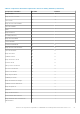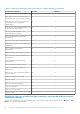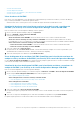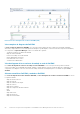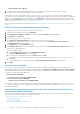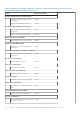Users Guide
• Overall System Usage - iSM (%)
4. Select the counters from the individual performance views and select the time range for which the values are required.
The data collected is represented in a graphical format for each system.
A unit monitor, monitors the performance counter over two successive cycles to check if it exceeds the configured critical threshold
value. When the critical threshold value is exceeded, the server changes state and generates a critical alert. This unit monitor is disabled by
default. You can override (enable) the threshold values from the Authoring pane of the Operations Manager console. Unit monitors are
available under the Dell Server objects for the Licensed monitoring feature. To enable the unit monitors and set threshold values of unit
monitors, see Enabling Performance and Power Monitoring Unit Monitors.
For more information on performance information collection, see View Dell EMC servers performance collection rules set on Operations
Manager.
Enabling Performance and Power Monitoring Unit Monitors
To enable the unit monitors for Performance and Power Monitoring Views:
1. Launch Operations Manager console and click Authoring.
2. Click Management Pack Objects > Monitors, and then search for Performance in the Look for: field.
3. Click Dell Server > Performance.
4. Right-click the unit monitor you want to enable.
5. Select Overrides > Override the Monitor and select an option based on your requirement.
For example, to override the unit monitors for all objects of class: Dell Server, select For all objects of class: Dell Server
The Override Properties screen is displayed.
6. Select Enabled and set the Override Value to True.
7. Under Management Pack, either select a management pack created from the Select destination management pack: drop-down
menu or create a management pack.
To create a management pack:
a. Right click Management Pack and select Create Management Pack.
The Create a Management Pack screen is displayed.
b. Provide a name for the management pack in the Name field and click Next.
For information on creating a management pack, see the Operations Manager documentation at technet.microsoft.com.
c. Click Create.
The management pack you created is selected in the Select destination management pack: drop-down menu.
8. Click Apply.
Vistas de estado de Dell EMC
Esta vista se proporciona para visualizar el estado de todos los servidores Dell EMC PowerEdge y las estaciones de trabajo en rack
compatibles de Dell EMC. En la consola de Operations Manager, haga clic en Supervisión > Dell EMC > Vistas de estado de Dell EMC
y se mostrará el estado de cada estación de trabajo en rack y servidor de Dell EMC administrados mediante Operations manager en la red.
Se puede ver el estado de los grupos siguientes:
• Vistas de estado de Dell EMC
○ Vista de estado de los servidores (iSM) Dell EMC
• Vistas de estado de servidores Dell EMC
○ Vista de estado de servidores de sled (iSM) Dell EMC
El estado de un componente se deriva de la revisión de las alertas sin resolver vinculadas con el componente. Los indicadores de nivel de
gravedad permiten explicar los diversos componentes de estado que utiliza Dell EMC Server Management Pack Suite con sus niveles de
gravedad correspondientes.
Características importantes de la función de supervisión de estaciones de trabajo en rack y
servidores de Dell EMC (con licencia)
En esta sección se enumeran las características más importantes de los servidores detectados a través de la función de supervisión de
estaciones de trabajo en rack y servidores de Dell EMC (con licencia).
• Modo de bloqueo de la configuración del sistema
• Group Manager de iDRAC
• Planificación de capacidad
• Detección de iDRAC de CMC/MM fallidos
56
Funciones de supervisión compatibles con Dell EMC Server Management Pack Suite versión 7.1.1