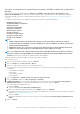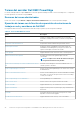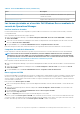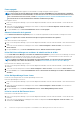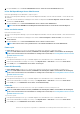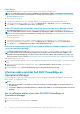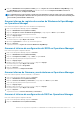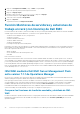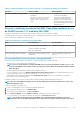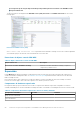Users Guide
3. En el panel Tareas, seleccione Tareas de Dell Windows Server > Iniciar la consola de Dell Remote Access.
Iniciar Dell OpenManage Server Administrator
Para iniciar OpenManage Server Administrator, siga estos pasos:
1. En la consola de Operations Manager, vaya a Vistas de diagrama de Dell EMC, Vistas de estado de Dell EMC o a Vistas de alertas de
Dell EMC.
2. Seleccione el servidor Dell EMC PowerEdge que desee utilizar en cualquiera de las Vistas de diagrama o Vistas de estado, o bien
una alerta en las Vistas de alerta.
3. En el panel Tareas, seleccioneTareas de Dell Windows Server > Iniciar Server Administrator.
NOTA: Las tareas de Dell EMC Server Management Pack Suite inician la consola remota en Internet Explorer.
Iniciar escritorio remoto
Para iniciar el escritorio remoto:
1. En la consola de Operations Manager, vaya a Vistas de diagrama de Dell EMC, Vistas de estado de Dell EMC o Vistas de alertas de Dell
EMC.
2. Seleccione el servidor Dell EMC PowerEdge que desee utilizar en Vistas de diagrama o Vistas de estado, o bien una alerta en
Vistas de alertas.
3. En el panel Tareas, seleccioneTareas de Dell Windows Server > Iniciar escritorio remoto.
NOTA: El escritorio remoto solo se puede iniciar si se ha activado manualmente en el nodo administrado.
Power cycle
The Power Cycle task allows you to turn off the Dell EMC PowerEdge Server and turn it on again after a delay.
NOTA:
To enable Advanced Power Control, install BMU in the default path. If BMU is not installed in the default path,
create a new console task. For more information on creating a new console task, see Creating Advanced Power Control
And LED Identification Tasks.
To run the power cycle:
1. In the Operations Manager console, go to a Dell EMC Diagram Views, Dell EMC State Views, or Dell EMC Alert Views.
2. Select the desired Dell EMC PowerEdge Server in any of the Diagram Views or State Views or an alert in the Alerts Views.
3. In the Tasks pane, select Dell Windows Server Tasks > Power Cycle.
Power Off Gracefully
The Power Off Gracefully task allows you to shut down the operating system and turn off the Dell EMC PowerEdge Server.
NOTA:
To enable Advanced Power Control, install BMU in the default path. If BMU is not installed in the default path,
create a new console task. For more information on creating a new console task, see Creating Advanced Power Control
And LED Identification Tasks.
To power off the system gracefully:
1. In the Operations Manager console, go to a Dell EMC Diagram Views, Dell EMC State Views, or Dell EMC Alert Views.
2. Select the desired Dell EMC PowerEdge Server in any of the Diagram Views or State Views or an alert in the Alerts Views.
3. In the Tasks pane, select Dell Windows Server Tasks > Power Off Gracefully.
Power On
The Power On task allows you to turn on the server. This option is available even if the system power is off.
NOTA:
To enable Advanced Power Control, install BMU in the default path. If BMU is not installed in the default path,
create a new console task. For more information on creating a new console task, see Creating Advanced Power Control
And LED Identification Tasks.
To power on a system:
1. In the Operations Manager console, go to a Dell EMC Diagram Views, Dell EMC State Views, or Dell EMC Alerts Views.
2. Select the desired Dell EMC PowerEdge Server in any of the Diagram Views or State Views or an alert in the Alerts Views.
3. In the Tasks pane, select Dell Windows Server Tasks > Power On.
Funciones de supervisión compatibles con Dell EMC Server Management Pack Suite versión 7.1.1
45