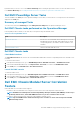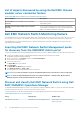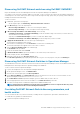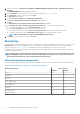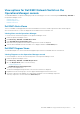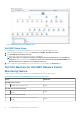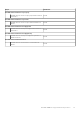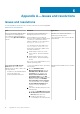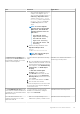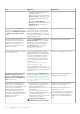Users Guide
View options for Dell EMC Network Switch on the
Operations Manager console
The Dell EMC OMIMSSC for Operations Manager provides the following types of views for monitoring, under Monitoring > Dell EMC on
the Operations Manager console:
• Dell EMC Alert Views
• Dell EMC Diagram Views
• Dell EMC State Views
Dell EMC Alerts Views
This view is available for managing hardware from the Dell EMC Network switches. SNMP traps that have been send through the
discovered network device or switch are displayed in the Dell EMC Network switch Alerts view.
Viewing Alerts on the Operations Manager
To view the network switch monitoring alerts on the Operations Manager console:
1. Launch the Operations Manager console.
2. Click Monitoring > Dell EMC > Dell EMC Alerts Views.
3. Select Dell EMC Network Switch Alerts View.
Alerts that meet the predefined criteria, and are assigned to the switches are displayed.
4. Select an alert in Dell EMC Network switch Alert view to display its details in the Alert Details pane.
Dell EMC Diagram Views
The Dell EMC Diagram view offers a hierarchical and graphical representation of all Dell EMC Network switch devices.
Viewing Diagrams on the Operations Manager console
To View the diagrams for network switch monitoring feature on the Operations Manager console:
1. Launch the Operations Manager console.
2. Click Monitoring > Dell EMC > Dell EMC Diagram Views.
3. Go to the Diagram Views folder to view the following: .
• Complete Diagram View
• Dell EMC Network Switch Diagram View
4. Select any of the Diagram Views.
The hierarchical and graphical representation of the network switch device is displayed.
5. Expand the network switches group to view the supported and unsupported switches discovered.
6. The switch component in the Diagram view can be further expanded to view the underlying components.
Select any component to view the details in the Detail View pane.
Dell EMC OMIMSSC supported monitoring features
95