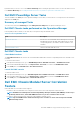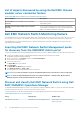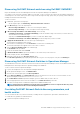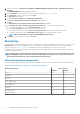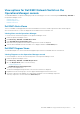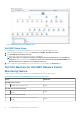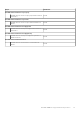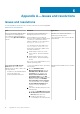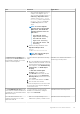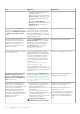Users Guide
Discovering Dell EMC Network switches using Dell EMC OMIMSSC
Import the Dell EMC Network Switch Management Pack into the Operations Manager from OMIMSSC.
You can discover the switches by using an IP address or an IP range. To discover switches, provide the switch IP address and the device
credential profile of the switch. When you are discovering switches by using an IP range, specify an IP (IPv4) range (within a subnet) by
including the start and end IP in the range.
To discover a switch:
1. In OMIMSSC, perform the following steps:
• On the navigation pane, click Monitoring > Network Switch View > Discover.
2. In the Discover page, select the required option:
• Discover Using an IP Address—to discover a switch using an IP address.
• Discover Using an IP Range—to discover multiple switches using an IP range.
3. In Discover Using an IP Address or IP Address Range, do the following:
• In IP Address Start Range, and IP Address End Range, provide the IP address range of the switches you want to discover,
which includes the start and end IP range.
• (Optional) Select Enable Exclude Range if you want to exclude an IP address range.
In IP Address Start Range and IP Address End Range, provide the range that you want to exclude.
4. In Apply this Credential Profile, select the device type credential profile.
The selected profile is applied to all the switches.
5. Select the device credential profile, or click Create New to create a device credential profile.
The selected credential profile is applied to discover the switch or switches.
6. Select the Device Credential Profile in the credential type.
The Credentials fields get enabled.
7. Provide the Credential details and click Finish.
8. In Network Switch IP address, provide the IP address of the switch that you want to discover.
9. Provide a unique job name, and click Finish.
10. (Optional) to track the job, select Go to the Job List option.
The Jobs and Logs Center page is displayed. Expand the discovery job to view the progress of the job in the Running tab.
Discovering Dell EMC Network Switches in Operations Manager
The Dell EMC Network switches can be discovered as network devices in the Operations Manager console. The Dell EMC Network switch
Management Pack can be imported into the Operations Manager from OMIMSSC.
To discover Network switch in Operations Manager:
1. Log in to the management server as an Operations Manager administrator.
2. On the Operations Manager console, click Administration.
3. At the bottom of the navigation pane, click Discovery Wizard.
4. Run the Discovery Wizard, select Network devices and follow the instructions on the screen. For more information, see the
Operations Manager documentation at technet.microsoft.com.
5. On the Add a Device console in Operations Manager, type the IP address that you want to discover.
6. Select the appropriate Run As Account from the SNMP V1 or V2 Run As Account drop-down box.
7. The Switch monitoring feature is enabled when imported from OMIMSSC Admin portal.
NOTE:
Perform the Sync with Microsoft System Center from OMIMSSC console to complete the discovery of the
network switches that are discovered in the Operations Manager.
Overriding Dell EMC Network Switch discovery parameters, and
health metrics
You can customize the discovery of Network switch by overriding the discovery parameters, performance, and health metrics.
To override discovery parameters, and health metrics:
1. Log in into the Operations Manager console.
Dell EMC OMIMSSC supported monitoring features
93