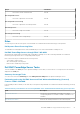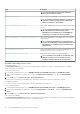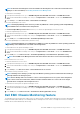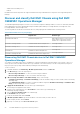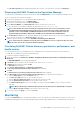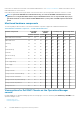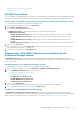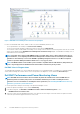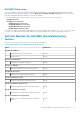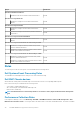Users Guide
The Jobs and Logs Center page is displayed. Expand the discovery job to view the progress of the job in the Running tab.
Discovering Dell EMC Chassis in the Operations Manager
The Chassis devices should be discovered as network devices under the Administration section of the Operations Manager console.
To discover Chassis devices in Operations Manager:
1. Log in into the management server as an Operations Manager administrator.
2. On the Operations Manager console, click Administration.
3. At the bottom of the navigation pane, click Discovery Wizard.
4. Run the Discovery Wizard, select Network devices and follow the instructions on the screen.
For more information, see the Operations Manager documentation at technet.microsoft.com.
NOTE: Select the Run As Account created for discovering the chassis devices. For more information, see the
"Configuring Dell Chassis Management Controller feature for correlating Server modules with Chassis slot
summary" section of the
Dell EMC OpenManage Integration version 7.1.1 for Microsoft System Center fpr
Operations Manager Installation Guide
at dell.com/OMConnectionsEnterpriseSystemsManagement.
5. On the Add a Device console screen in Operations Manager, type the IP address that you want to scan, select the appropriate Run
As Account from the SNMP V1 or V2 Run As Account drop-down box.
6. Enable the Chassis monitoring feature using the Dell EMC Feature Management Dashboard.
NOTE: Perform the Sync with Microsoft System Center from OMIMSSC console to complete the discovery of the
chassis devices that are discovered in the Operations Manager.
Overriding Dell EMC Chassis discovery parameters, performance, and
health metrics
You can customize the discovery of Dell EMC chassis by overriding their discovery parameters, performance, and health metrics.
To override discovery parameters, performance and health metrics:
1. Log in into the Operations Manager console.
2. On the left hand pane, Click Monitoring > Dell EMC > Dell EMC OpenManage Integration Views > OpenManage Integration
Dashboard .
The Dell EMC OMIMSSC console login page is displayed.
3. In Username, type the username. Type the username in the format: domain\username.
4. In Password, type the password, and click Login.
The Overview page is displayed.
5. Select Profiles and Configuration > Configuration Configuration.
The Discovery, Monitoring and Performance Overrides page is displayed.
6. Click Edit.
The Override discovery, monitoring and performance intervals wizard is displayed.
7. In the Override discovery, monitoring and performance intervalspage, you can perform following actions:
a) Under the Device Type list, select the Chassis check box.
b) In the Discovery Type drop-down list, select the discovery mode.
c) Under the Discovery Interval (Seconds), enter the discovery interval in seconds.
d) Under the Health Interval (Seconds), enter the health interval in seconds.
e) In the Metrics Monitoring drop-down list, select Yes to use metrics monitoring, and No if you do not want to use metrics
monitoring.
NOTE: Metrics Monitoring is enabled only when you discover the Chassis devices in Detailed discovery mode.
f) Under the Metrics Interval (Seconds), enter the metrics interval in seconds.
8. To save your settings, click Apply, or to cancel, click Cancel.
Monitoring
You can use the Monitoring pane of the Operations Manager to select views that provide complete health information of the discovered
Dell EMC Chassis Management Controller/OpenManage Enterprise Modular (CMC/OME-M) devices. The Dell EMC Chassis monitoring
Dell EMC OMIMSSC supported monitoring features
85