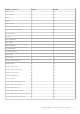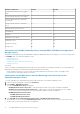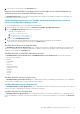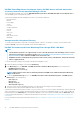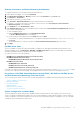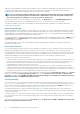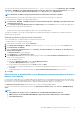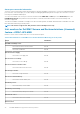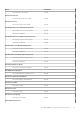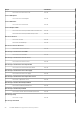Users Guide
You can view the health state obtained from the unit monitor; Dell Server Capacity Check under Monitoring > Dell > Dell EMC
State Views > Dell EMC Server and Rack Workstation Alerts (Licensed) > Dell Server Capacity Threshold Check. You can also
view the component Dell Server Capacity Threshold Check under the Dell Server object in Diagram Views.
NOTE: By default, the Dell Server Capacity Threshold Check column under State Views is disabled.
Capacity Planning feature also provides a performance graph to show the trend for the Average SYS Usage/Day.
To view the performance graph for the capacity planning feature:
1. Click Monitoring > Dell EMC > Dell EMC Performance and Power Monitoring Views > Dell EMC System Board Usage View
> Overall System Usage (%).
2. Select Capacity Check System Board Average Sys Usage(last day) under the Counter column for the desired Dell EMC device
and select the time range for the values required
.
The data collected is represented in a graphical format for the selected Dell EMC device.
This feature is available for servers discovered through both, the iDRAC and iSM methods of Dell EMC Server and Rack Workstation
Monitoring (Licensed) feature.
Enabling Dell Server Capacity Check unit monitor
This section explains how to enable the Dell Server Capacity Check unit monitor.
To enable the Dell server capacity check unit monitor:
1. Launch Operations Manager console, and click Authoring.
2. Click Management Pack Objects > Monitors, and then search for Dell Server Capacity Check in the Look for: field.
3. Click Entity Health > Availability.
4. Right-click Dell Server Capacity Check and select Overrides > Override the Monitor > For all objects of class: Dell Server
Capacity Threshold Check.
The Override Properties screen is displayed.
5. Select Enabled and set the Override Value to True.
6. Under Management Pack, either select a management pack created from the Select destination management pack: drop-down
menu or create a management pack.
To create a management pack:
a) Right click the Management Packs and select Create Management Pack.
The Create a Management Pack page is displayed.
b) Provide a name for the management pack in the Name field and click Next.
For information on creating a management pack, see the Operations Manager documentation at Technet.microsoft.com.
c) Click Create.
The management pack you created is selected in the Select destination management pack: drop-down menu.
7. Click Apply.
iDRAC detection of failed Dell EMC Chassis Management Controller/OpenManage Enterprise
Modular (CMC/OME-M)
Using the feature; iDRAC detection of a failed Dell EMC Chassis Management Controller/OpenManage Enterprise Modular (CMC/OME-
M) , the iDRAC of a Rack Style Management (RSM) enabled modular server detects a failed or an unavailable chassis controller. By using
this feature, you can take immediate remedial action to bring the failed Dell EMC CMC/OME-M to a normal state.
The Dell Chassis Controller Sensor indicates the presence or failure of a Dell EMC CMC/OME-M.
You can view the health state obtained from the unit monitor; Dell Chassis Controller Sensor under Sensors in Dell EMC Diagram
Views.
NOTE:
• The Dell Chassis Controller Sensor is available in both; Scalable and Detailed Management Pack.
• iDRAC detection of failed Dell EMC CMC/OME-M is supported for 13th and 14th generation of the Dell EMC
PowerEdge FX2 Chassis.
Dell EMC OMIMSSC supported monitoring features 77