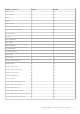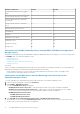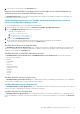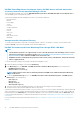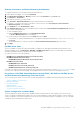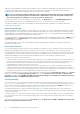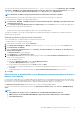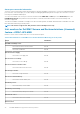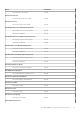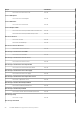Users Guide
When the System Configuration Lockdown mode is enabled, you cannot configure the trap destination information in the servers. Hence,
alerts are not generated for monitoring. In such a case, you are notified with a critical alert conveying that System Configuration
Lockdown mode is enabled, and trap destination information for alerts is not configured.
NOTE: It is recommended to update the
Dell OM : System configuration lockdown
alert rule interval, immediately after
the server discovery interval is updated or modified. This recommendation ensures that the System Lockdown mode
alert is generated after the completion of server discovery with a certain interval.
You can view the details of the System Configuration Lockdown mode in the Detail View pane of the Dell EMC Diagram View. For
more information about this feature, see Integrated Dell Remote Access Controller 9 Version 3.00.00.00 User's Guide.
This feature is available for servers discovered through both, iDRAC and iSM methods of Dell EMC Server and Rack Workstation
Monitoring (Licensed) feature.
iDRAC Group Manager
iDRAC Group Manager feature is available for 14th generation of the PowerEdge servers to offer simplified basic management of iDRAC,
and associated servers on the same local network. Group Manager feature allows one-to-many console experience without involving a
separate application. Using iDRAC Group Manager, you can view the details of a set of servers by permitting more powerful management
than by inspecting servers visually for faults and other manual methods.
You can view the details of the iDRAC Group Manager; iDRAC Group Manager Status, and iDRAC Group Name under the iDRAC object in
the Detail View pane of the Diagram View. For more information about this feature, see Integrated Dell Remote Access Controller 9
Version 3.00.00.00 User's Guide.
This feature is available for servers discovered through both, iDRAC and iSM methods of Dell EMC Server and Rack Workstation
Monitoring (Licensed) feature.
Event Auto Resolution
This section describes the automatic resolution or acknowledgement of the Dell device events using the Event Auto Resolution feature.
Dell EMC Server Management Pack Suite receives, and processes the events from the Dell devices. These events can be broadly
classified as problem, information, and resolution events. All these events remain on the console until they are manually closed. Even after
the problem gets resolved at the node, the problem event, and the corresponding resolution event remains in the console until they are
manually acknowledged. Event Auto Resolution feature automatically resolves or acknowledges such Dell device events.
The auto resolution of events can be classified as:
• Problem to problem— One problem event resolves another problem event. For example, a temperature sensor sends a warning event
when it crosses the warning threshold. If there is no action, after certain time, the same sensor sends critical event when it crosses
the critical event. In this case, there is no importance of the warning event, as it does not exist. Hence, the warning event is
acknowledged, and only critical event is shown on the console.
• Problem to resolution— One resolution or a normal event resolves a problem event. For example, a temperature sensor sends a
warning event when it crosses the warning threshold. When the administrator takes appropriate action; the same sensor sends the
resolution event or normal event after certain amount of time. In this case, there is no importance of the warning event, as it does not
exist. Hence, the warning event is acknowledged, and only normal event is shown on the console.
This feature is available only for servers discovered through iDRAC–WS-MAN. By default, the Event Auto Resolution is set to Disabled.
Enable this feature using the Enable Event Auto Resolution task. The tasks; Enable Event Auto Resolution, and Disable Event
Resolution are available under Dell EMC > Dell EMC Feature Management Dashboard > Dell EMC Server and Rack Workstation
Monitoring (Licensed) > Dell EMC Monitoring Feature Tasks.
Capacity planning
You can monitor if the server’s utilization has exceeded the configured capacity threshold value using the unit monitor; Dell Server
Capacity Check. The unit monitor Dell Server Capacity Check monitors the average system or CUPS usage for the last one
day of each server against the configured capacity threshold value. By default, this unit monitor is set to Disabled. To enable the Dell
Server Capacity Check unit monitor, see the Enabling Dell Server Capacity Check unit monitor.
The minimum threshold value is 1, and the maximum threshold value is 99. The default threshold value is 60. You can configure the
threshold values within the specified range i.e 1–99. In case, you provide a threshold value other than the specified ranges, that threshold
is reset to its default value.
A warning event per server is generated when the average system or CUPS usage for the last one day exceeds the configured threshold
value. The warning event is auto resolved when the average system or CUPS usage for the last one day returns within the configured
threshold value.
You can view the details of the warning alert in the Alert Details pane under Monitoring > Dell EMC > Dell EMC Alerts Views > Dell
EMC Server and Rack Workstation Alerts Views.
76
Dell EMC OMIMSSC supported monitoring features