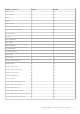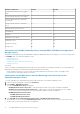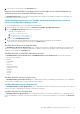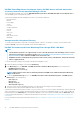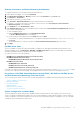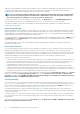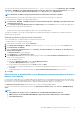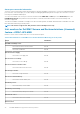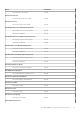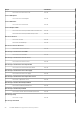Users Guide
Dell EMC PowerEdge Server Unit diagram view by Dell EMC Server and Rack workstation
(Licensed) feature on the Operations Manager console
Select a Dell EMC PowerEdge server, from the Dell EMC Modular System View or Dell EMC Monolithic Servers Diagram View, to
view the diagram specific to that particular system.
System-specific diagrams illustrate and indicate the status of the following components:
• Physical interfaces
• Memory
• Power supply
• Sensors
• Processors
• Storage components
• Host NIC
• License
• PCIe/ SSD
• SD Card
• BIOS (inventory only)
• iDRAC NIC
Storage Controller Component Hierarchy
To view the status and health of components such as physical disks, connectors, virtual drives, controllers, sensors, and enclosures,
expand the Storage component in any Dell EMC system instance Diagram View.
Dell EMC Performance and Power Monitoring Views through iDRAC–WS-MAN
NOTE:
• System Board Usage metrics are supported only on some of the 13th generation of the PowerEdge servers. For more
information on performance information collection, see View Dell EMC servers performance collection rules set on
Operations Manager. Also, enable the Dell EMC Server Performance rule.
• Dell EMC Performance View displays the performance index of CPU, memory, I/O utilization, and system level CUPS
index in a graphical format.
To view the performance and power monitoring on the Operations Manager console:
1. Launch the Operations Manager console and click Monitoring.
2. In the Monitoring pane, click Dell EMC > Dell EMC Performance and Power Monitoring Views for the following views:
• Dell EMC Performance View
• Disk Performance - Licensed (%)
NOTE:
All performance metric rules are disabled by default for Dell EMC Server and Rack Workstation Monitoring
(Licensed) feature.
3. To view the System Board Usage metrics, click Dell EMC Performance and Power Monitoring Views > Dell EMC System
Board Usage for the following views:
• CPU Usage (%)
• IO Usage (%)
• Memory Usage (%)
• Overall System Usage (%)
4. Select the counters from the individual performance views and select the time range for the values required.
The data collected is represented in a graphical format for each system.
A unit monitor, monitors the performance counter over two successive cycles to check if it exceeds a threshold value. When the threshold
value is exceeded, the server changes state and generates an alert. This unit monitor is disabled by default. You can override (enable) the
threshold values from the Authoring pane of the Operations Manager console. Unit monitors are available under the Dell Server objects
for the Licensed monitoring feature. To enable the threshold values of unit monitors, see Enabling Performance and Power Monitoring
Unit Monitors.
For more information on performance information collection, see View Dell EMC servers performance collection rules set on Operations
Manager.
74
Dell EMC OMIMSSC supported monitoring features