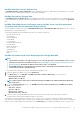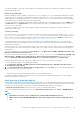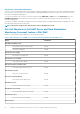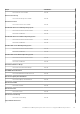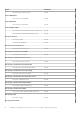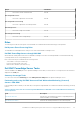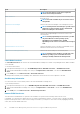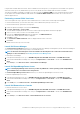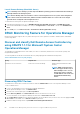Users Guide
Launch Remote Desktop (Monolithic Server)
NOTE: Launching remote desktop is possible only if the Windows operating system is installed and remote desktop is
manually enabled on the managed system.
NOTE: Remote Desktop task uses hostname to connect to the management server of a system. If the management
server cannot resolve the hostname then, add the hostname and the IP address to a route to the server using its
hostname that is configured on the management server.
To launch Remote Desktop from the Operations Manager console:
1. In the Operations Manager console, go to a Dell EMC Diagram Views, Dell EMC State Views, or Dell EMC Alerts Views.
2. Select the desired Dell EMC PowerEdge server in any of the Diagram Views or State Views or an alert in the Dell EMC Alerts
Views.
3. In the Tasks pane, select Dell Server Tasks > Launch Remote Desktop (Monolithic Server).
DRAC Monitoring Feature for Operations Manager
DRAC monitoring feature supports discovery, and monitoring for the various generations of iDRAC—iDRAC6, iDRAC7, and iDRAC8
systems using SNMP.
Discover and classify Dell Remote Access Controllers by
using DSMPS 7.1.1 for Microsoft System Center
Operations Manager
The Dell EMC Server Management Pack Suite enables you to discover and classify Dell Remote Access Controllers (DRAC), and
integrated DRAC (iDRAC).
The following table lists the details of the hardware discovery and grouping by the Dell DRAC monitoring feature.
Table 19. Dell Hardware discovery and grouping.
Group Diagram View Hardware Type
Dell Remote Access Controllers Remote Access Controller Group iDRAC modular, and iDRAC monolithic
instances.
NOTE: DRAC monitoring feature
does not support the discovery of
14G PowerEdge servers. You can
manage these devices using the
Scalable Edition of the Server and
Rack Workstation Monitoring
feature.
Discovering DRAC Devices
The DRAC devices must be discovered as network devices under the Administration section of the Operations Manager console.
To discover DRAC devices:
1. Log on to the management server as an Operations Manager administrator.
2. On the Operations Manager console, click Administration.
3. At the bottom of the navigation pane, click Discovery Wizard.
4. Run the Discovery Wizard, select Network devices and follow the instructions on the screen.
For more information, see the Operations Manager documentation at technet.microsoft.com.
5. On the Add a Device console screen in Operations Manager, type the IP address that you want to scan, select the appropriate Run
As account from the SNMP V1 or V2 Run As account drop-down box.
6. Enable the DRAC monitoring feature using Dell EMC Feature Management Dashboard.
60
Dell EMC Server Management pack suite version 7.1.1 supported Monitoring features