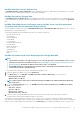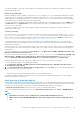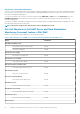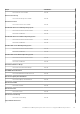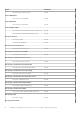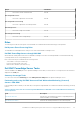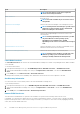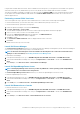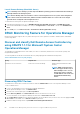Users Guide
available under the Dell Server objects for the Licensed monitoring feature. To enable the unit monitors and set threshold values of unit
monitors, see Enabling Performance and Power Monitoring Unit Monitors.
For more information on performance information collection, see View Dell EMC servers performance collection rules set on Operations
Manager.
Enabling Performance and Power Monitoring Unit Monitors
To enable the unit monitors for Performance and Power Monitoring Views:
1. Launch Operations Manager console and click Authoring.
2. Click Management Pack Objects > Monitors, and then search for Performance in the Look for: field.
3. Click Dell Server > Performance.
4. Right-click the unit monitor you want to enable.
5. Select Overrides > Override the Monitor and select an option based on your requirement.
For example, to override the unit monitors for all objects of class: Dell Server, select For all objects of class: Dell Server
The Override Properties screen is displayed.
6. Select Enabled and set the Override Value to True.
7. Under Management Pack, either select a management pack created from the Select destination management pack: drop-down
menu or create a management pack.
To create a management pack:
a) Right click Management Pack and select Create Management Pack.
The Create a Management Pack screen is displayed.
b) Provide a name for the management pack in the Name field and click Next.
For information on creating a management pack, see the Operations Manager documentation at technet.microsoft.com.
c) Click Create.
The management pack you created is selected in the Select destination management pack: drop-down menu.
8. Click Apply.
Dell EMC State Views
This view is available for viewing the health of all Dell EMC PowerEdge Servers and supported Dell EMC Rack Workstations. In the
Operations Manager console, click Monitoring > Dell EMC > Dell EMC State Views, the status of each Dell EMC server and Rack
Workstation managed by Operations Manager on the network is displayed.
You can view the status for the following groups:
• Dell EMC State Views
• Dell EMC Servers (iSM) State View
• Dell EMC Server State Views
• Dell EMC Sled Servers (iSM) State View
The health of a component is derived by reviewing the unresolved alerts associated with the component. Severity Level Indicators explains
the various state components that the Dell EMC Server Management Pack Suite uses with their corresponding severity levels.
Key features of Dell EMC Server and Rack Workstation Monitoring (Licensed) Feature
This section lists the key features for servers discovered through Dell EMC Server and Rack Workstation Monitoring (Licensed) feature.
• System Configuration Lockdown Mode
• iDRAC Group Manager
• Capacity Planning
• iDRAC detection of failed CMC/MM
• Server Port Connection Information
System Configuration Lockdown Mode
System Configuration Lockdown mode feature is available in iDRAC for 14th generation of the PowerEdge servers which locks the
system’s configuration including firmware updates. This feature is intended to protect the system from unintentional changes. Using
iDRAC console, you can enable or disable the System Configuration Lockdown mode. Once, the System Configuration Lockdown Mode is
enabled, you cannot change the system’s configuration.
You can view the details of the System Configuration Lockdown mode in the Detail View pane of the Dell EMC Diagram View. For
more information about this feature, see Integrated Dell Remote Access Controller 9 Version 3.00.00.00 User's Guide.
52
Dell EMC Server Management pack suite version 7.1.1 supported Monitoring features