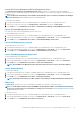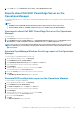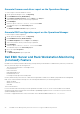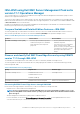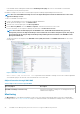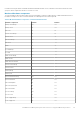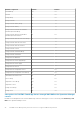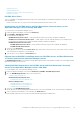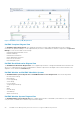Users Guide
• Dell EMC Alert Views
• Dell EMC Diagram Views
• Dell EMC Performance and Power Monitoring Views
• Dell EMC State Views
Dell EMC Alerts Views
This view is available for managing hardware and storage events from Dell EMC Servers and Rack Workstations (Licensed). The following
alerts are displayed:
• Link-up or Link-down alerts for events received from Broadcom and Intel network interface cards.
Viewing Alerts for Dell EMC Server and Rack Workstation (Licensed) feature on the
Operations Manager Console–through iSM–WMI
To view the alerts on the Operations Manager console:
1. Launch the Operations Manager console and click Monitoring.
2. Click Dell EMC > Dell EMC Alerts Views.
The following alerts are displayed:
• Dell EMC Network Interface Alerts — Link-up and Link-down alerts from the discovered NICs are displayed.
• Dell EMC Server and Rack Workstation Alerts — SNMP traps for 12th, 13th, and 14th generation of PowerEdge servers,
PowerVault servers and Dell Precision Racks with iDRAC7, iDRAC8 or iDRAC9 are displayed.
• Dell EMC Rack Workstation Alert Views
• Dell EMC Network Interface Alerts— Link-up and Link-down alerts from the discovered NICs are displayed.
• Dell EMC Rack Workstation Alerts
3. Select any of the Alerts Views.
On the right pane of each of the individual Alerts Views, alerts that meet the criteria you specify, (such as alert severity, resolution
state, or alerts that are assigned to you) are displayed.
4. Select an alert to view its details in the Alert Details pane.
Diagram views of Dell EMC PowerEdge Servers for Dell EMC Servers and Rack Workstation
(Licensed) feature on the Operations Manager console
The Dell EMC Diagram Views offers a hierarchical and graphical representation of all Dell EMC PowerEdge Servers and supported Dell
EMC Rack Workstations on the network.
Viewing Dell EMC Diagram Views for Dell EMC Server and Rack Workstation (Licensed)
feature on the Operations Manager console—iSM–WMI
To view the diagram views on the Operations Manager console:
1. Launch the Operations Manager console and click Monitoring > Dell EMC > Dell EMC Diagram Views.
2. Go to the Dell EMC Diagram Views folder for the following views:
• Dell EMC Complete Diagram View
• Dell Rack Workstation Diagram Views
• Dell EMC Rack Workstation Diagram Views
• Dell Server Diagram Views
• Dell EMC Modular Systems Diagram View
• Dell EMC Monolithic Servers Diagram View
• Dell EMC Sled Servers Diagram View
3. Select any of the Dell EMC Diagram Views.
On the right pane the hierarchical and graphical representation of the selected Dell EMC Server or Rack Workstation is displayed.
4. Select a component in the diagram to view its details in the Detail View pane.
The following figure represents the servers discovered through iSM using WMI in the Diagram View:
Dell EMC Server Management pack suite version 7.1.1 supported Monitoring features
49