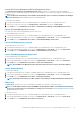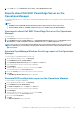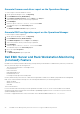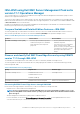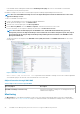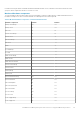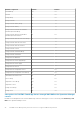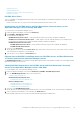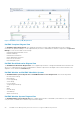Users Guide
Launch Dell License Manager on X64 Bit Management Server
The Launch Dell License Manager on X64 bit Management Server task allows you to launch the Dell License Manager on
management systems running 64-bit operating system. Dell License Manager is a one-to-many license deployment and reporting tool for
Dell iDRAC licenses.
NOTE: If the Dell License Manager is not installed in the default path, create a new task to start Dell License Manager.
For more information, see Creating A Launch License Manager Task.
To start Dell License Manager:
1. In the Operations Manager console, go to Dell EMC Diagram Views, Dell EMC State Views, or Dell EMC Alerts Views.
2. Select the necessary Dell server in any of the Diagram Views or State Views or an alert in the Alerts Views.
3. In the Tasks pane, select Dell Windows Server Tasks > Launch Dell License Manager on X64 bit Management Server.
Launch Dell OpenManage Power Center
You can use this task to launch the OpenManage Power Center console.
To launch OpenManage Power Center:
1. In the Operations Manager console, go to a Dell EMC Diagram Views, Dell EMC State Views, or Dell EMC Alerts Views.
2. Select the desired Dell EMC PowerEdge server in any of the Diagram Views or State Views or an alert in the Alerts Views.
3. In the Tasks pane, select Dell Windows Server Tasks > Launch Dell OpenManage Power Center.
Launch Dell Remote Access Console
To launch Dell Remote Access console:
1. In the Operations Manager console, go to a Dell EMC Diagram Views, Dell EMC State Views, or Dell EMC Alerts Views.
2. Select the desired Dell EMC PowerEdge server in any of the Diagram Views or State Views or an alert in the Alerts Views.
3. In the Tasks pane, select Dell Windows Server Tasks > Launch Dell Remote Access Console.
Launch OpenManage Server Administrator
To launch OpenManage Server Administrator:
1. In the Operations Manager console, go to Dell EMC Diagram Views, Dell EMC State Views, or Dell EMC Alerts Views.
2. Select the desired Dell EMC PowerEdge server in any of the Diagram Views or State Views or an alert in the Alerts Views.
3. In the Tasks pane, select Dell Windows Server Tasks > Launch Server Administrator.
NOTE: The Dell EMC Server Management Pack Suite tasks launch the remote console in the Internet Explorer.
Launch Remote Desktop
To launch remote desktop:
1. In the Operations Manager console, navigate to a Dell EMC Diagram Views, Dell EMC State Views, or Dell EMC Alerts Views.
2. Select the desired Dell EMC PowerEdge server in any of the Diagram Views or State Views or an alert in the Alerts Views.
3. In the Tasks pane, select Dell Windows Server Tasks > Launch Remote Desktop.
NOTE: Launching remote desktop is possible only if the remote desktop is enabled manually in the managed node.
Power cycle
The Power Cycle task allows you to turn off the Dell EMC PowerEdge Server and turn it on again after a delay.
NOTE:
To enable Advanced Power Control, install BMU in the default path. If BMU is not installed in the default path,
create a new console task. For more information on creating a new console task, see Creating Advanced Power Control
And LED Identification Tasks.
To run the power cycle:
1. In the Operations Manager console, go to a Dell EMC Diagram Views, Dell EMC State Views, or Dell EMC Alert Views.
2. Select the desired Dell EMC PowerEdge Server in any of the Diagram Views or State Views or an alert in the Alerts Views.
3. In the Tasks pane, select Dell Windows Server Tasks > Power Cycle.
Dell EMC Server Management pack suite version 7.1.1 supported Monitoring features
41