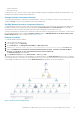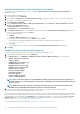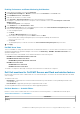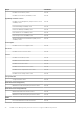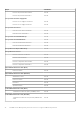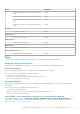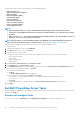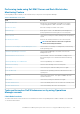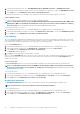Users Guide
Enabling Network Interfaces Group to Dell Server Health Roll Up
For the status roll-up to be displayed at the server level, enable the Network Interfaces Group to Dell Server Health Roll up
dependency monitor.
1. Start the Operations Manager console.
2. In the navigation pane, click Authoring.
3. In the left pane, Click Monitors. Enter Network Interfaces Group as the phrase to search for the server you want to enable the
functionality on. For example, Dell Windows Server.
4. Click Entity Health > Availability.
5. Right-click Network Interfaces Group to Dell Server Health Roll up and select Overrides > Override the Monitor > For all
objects of class: Dell Windows Server.
The Override Properties screen is displayed.
6. Select Enabled and set the Override Value to True.
7. Under Management Pack, either select a management pack created from the Select destination management pack drop-down
menu or create a management pack by clicking New.
To create a management pack:
a) Click New.
The Create a Management Pack screen is displayed.
b) Enter a name for the management pack in the Name box and click Next.
For information about creating a management pack, see the Operations Manager related information at https://
technet.microsoft.com/en-us/
c) Click Create.
The management pack you created is selected from the Select destination management pack drop-down menu.
8. Click Apply.
Dell EMC Performance and Power Monitoring Views
To view the Dell EMC performance and power monitoring on the Operations Manager console:
1. Start the Operations Manager console and click Monitoring.
2. In the Monitoring pane, click Dell EMC > Dell EMC Performance and Power Monitoring Views for the following views:
• Ambient Temperature (Centigrade)
• Amperage (Amps)
• Dell EMC Chassis Performance View
• Dell EMC Performance View
• Dell EMC Performance View (iSM)
• Dell EMC Server Performance View
• Disk Performance - iSM (%)
• Energy Consumption (kWh)
• Peak Amperage (Amps)
• Peak Power (Watts)
• Power Consumption (BTU/hr)
• Power Consumption (Watts)
NOTE:
Power monitoring is applicable only for Dell EMC PowerEdge Servers with power monitoring capability for a
particular attribute. It is enabled only when the detailed edition of Dell EMC Server and Rack Workstation Monitoring
feature is present.
NOTE: Disk Performance View - iSM (%), is disabled by default and appears only when the detailed edition of the
Dell EMC Server and Rack Workstation Monitoring feature is installed and imported.
3. Select the counters from the individual performance views and select the time range for which the values are required.
The data collected is represented in a graphical format for each system.
A unit monitor monitors the performance counter over two successive cycles to check if it exceeds a threshold value. When the threshold
value is exceeded, the Dell EMC PowerEdge Server changes state and generates an alert. This unit monitor is disabled by default. You can
override (enable) the threshold values in the Authoring pane of the Operations Manager console. Unit monitors are available under Dell
Windows Server objects for the Dell EMC Server and Rack Workstation Monitoring feature. To enable the threshold values of unit
monitors, see Enabling Performance and Power Monitoring Unit Monitors.
For more information on performance information collection, see Performance Collection Rules.
32
Dell EMC Server Management pack suite version 7.1.1 supported Monitoring features