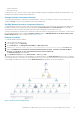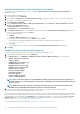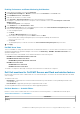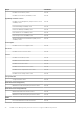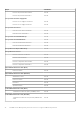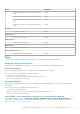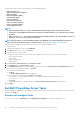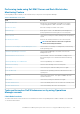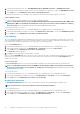Users Guide
• Storage components
• BIOS (inventory only)
The memory, processors, network, sensors, storage, and power supply components are displayed in detail by the Detailed edition of the
Dell EMC Server and Rack Workstation Monitoring feature.
Storage Controller Component Hierarchy
To view the status and health of components such as physical disks, connectors, virtual drives, controllers, sensors, and enclosures,
expand the Storage component in any Dell EMC system instance Diagram View.
Dell EMC Network Interfaces Component Hierarchy
The Dell EMC Network Interfaces group is created only when an Intel or Broadcom network interface card is present and enabled on the
Dell EMC PowerEdge Server. Network interfaces are grouped under Physical Interfaces and Teamed Interfaces. If you disable a
network interface, the network interfaces group will be removed from management in the next discovery cycle.
A reference relationship is created between a Teamed network interface and its associated Physical network interfaces. You can view the
reference relationship only when you enable the Enable Correlation attribute of Dell EMC Windows Server Physical and Teamed
Relationship Discovery. For more information, see Enabling Correlation.
Enabling Correlation
To enable the Enable Correlation attribute:
1. Start the Operations Manager console.
2. In the navigation pane, click Authoring.
3. On the Authoring tab, click Management Pack Objects > Object Discoveries.
4. Search for Dell Windows Server Physical and Teamed Relationship Discovery Rule in the Look for field.
5. Right-click Dell Windows Server Physical and Teamed Relationship Discovery Rule > Overrides > Override the Object
Discovery > For all objects of class: Teamed Network Interface instance (Enriched).
The Override Properties page is displayed.
6. Select Enable Correlation and set the Override Value to True and click OK.
The status roll-up of network interfaces on the diagram view is displayed only up to the Network Interfaces group level. For example, if
the remaining components of the Dell server are normal and only one or more of the network interfaces are critical or noncritical, the Dell
system displays the health state normal icon, and the Network Interfaces group displays the Critical or Warning icon.
Figure 3. Network Interfaces Diagram View
Dell EMC Server Management pack suite version 7.1.1 supported Monitoring features
31