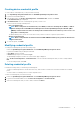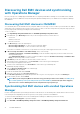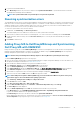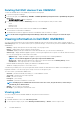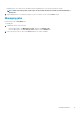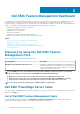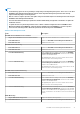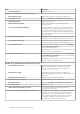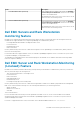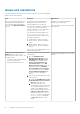Users Guide
Deleting Dell EMC devices from OMIMSSC
To delete the Dell EMC devices from OMIMSSC, perform the following steps:
1. Log in into the Operations Manager.
2. In the lower left pane, select Monitoring > Dell EMC > Dell EMC OpenManage Integration Views > OpenManage Integration
Dashboard.
The Dell EMC OMIMSSC Log In page is displayed.
3. Log in into the OMIMSSC and go to Monitoring. Select any of the following devices that you want to delete:
• Server
• Modular System
• Network Switch
4. Select the device that you want to delete from the OMIMSSC and click Delete.
The selected device is deleted from OMIMSSC.
5. The Dell EMC devices that are triggered for deletion from OMIMSSC take few minutes to complete.
NOTE: If the delete is triggered from Operations Manager, then it takes one discovery cycle to delete the object.
Viewing information in Dell EMC OMIMSSC
You can view all information about the activities initiated in OMIMSSC along with a job's progress status, and it's sub task through the
Jobs and Logs page. Also, you can filter and view jobs for a particular category. You can view the jobs from the OMIMSSC Admin Portal,
and OMIMSSC.
• Running — displays all the jobs that are currently running, or are in-progress state.
• History — displays all the jobs run in the past with its job status.
• Scheduled —displays all the jobs scheduled for a future date and time. Also, you can cancel the scheduled jobs.
• Generic Logs— displays OMIMSSC Appliance-specific, common log messages that are not specific to a sub task, and other activities
for every user specifying the user name and console FQDN.
• Appliance Logs— displays all OMIMSSC Appliance-specific log messages such as restarting OMIMSSC.
NOTE: You can view the Appliance Log messages only from the Admin Portal.
• Generic Logs— displays all log messages that are common across jobs that are listed in the Running, History, and the
Scheduled tabs. These logs are specific to a console and a user.
• Dell EMC OMIMSSC Admin portal—displays jobs initiated from all OMIMSSC users.
• OMIMSSC—displays jobs specific to a user, and a console.
Job names are provided by users or are system generated, and the sub tasks are named after the IP address of the managed server.
Expand the sub task to view the activity logs for that job. There are four categories of jobs:
The various states of jobs defined in OMIMSSC are:
• Canceled— job has been manually canceled by you, or when OMIMSSC restarts.
• Successful— job has been successfully completed.
• Failed— job is not successful.
• In Progress— job is running.
• Scheduled— job has been scheduled for a future time.
NOTE:
If multiple jobs are submitted at the same time to the same server, the jobs fail. Hence, ensure that you
schedule the jobs at different times.
• Waiting— job is in a queue to start running.
• Recurring — job recurring after a fixed interval of time.
Viewing jobs
You can view all jobs created in Dell EMC OMIMSSC along with their status information.
To view the jobs:
1. In Dell EMC OMIMSSC console, click Jobs and Log Center.
2. To view a specific category of jobs, such as Running, Scheduled, History, or Generic, click the respective tab.
14
Dell EMC OMIMSSC