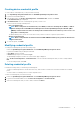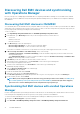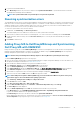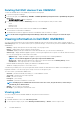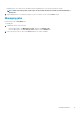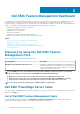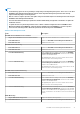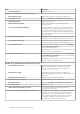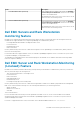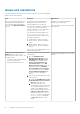Users Guide
3. Log in into the Dell EMC OMIMSSC.
4. Go to Monitoring and select any of the device and, then click Synchronize with MSSC to synchronize all the devices listed in
enrolled Operations Manager with the OMIMSSC.
NOTE: The Synchronization will occur periodically for every six hours by default.
Resolving synchronization errors
The Dell EMC devices that are not synchronized with OMIMSSC are listed with their IP addresses. The failure of synchronization of Dell
EMC devices discovered in the Operations Manager might have occurred due to invalid credentials, invalid https port number or invalid
SNMP port number or due to invalid community string. Due to such errors, the discovery of the devices from the OMIMSSC fails. To
resolve the synchronization errors, ensure to provide the relevant credentials.
To resolve the synchronization errors, do the following:
1. In OMIMSSC, click Monitoring, click Resolve Sync Errors.
The window displays a list of IP addresses of the devices for which synchronization has failed.
2. Select the device, and then select the device credential profile, or to create a new device credential profile click Create New.
3. Provide a job name, and if necessary select the Go to the Job List option to view the job status automatically once the job is
submitted.
4. Click Finish to submit the job.
Adding Proxy MS to DellProxyMSGroup and Synchronizing
Dell Proxy MS with OMIMSSC
During enrollment, a group that is named DellProxyMSGroup is created. Proxy management servers that are discovered in Operations
Manager as an Agent Managed Windows computer, are required to be added to the group DellProxyMSGroup into the Operations
Manager, and perform synchronization of Proxy MS with OMIMSSC.
NOTE: Ensure that you install Operations Manager Agents on all Proxy MS before performing the below steps.
To add the DellProxyMSGroup, perform the following steps:
1. Discover the ProxyMS virtual machine as an Agent Managed Windows computer in Operations Manager. For more information, see
the Operations Manager documentation at technet.microsoft.com.
2. After enrollment in OMIMSSC admin portal, log in into the OMIMSSC console.
3. Select Authoring > Groups. Select the DellProxyMSGroup from the group list.
4. Right click DellProxyMSGroup and select Properties from the drop-down list.
5. Select Explicit Members tab and click Add/Remove Objects. The Create Group Wizard-Object Selection wizard is displayed.
6. Select Windows Computer form the drop-down menu of Search for list, to be a part of this group and click Search.
7. All the Windows computer that is discovered in the Operations Manager is displayed in Available items.
8. Select the Proxy MSs and click Add, and then click OK in the properties wizard.
NOTE:
After adding the Proxy MS to DellProxyMSGroup, you need to disable the iSM discovery that is run on proxy
agent and to suppress the event ID 33333 from getting regenerated.
1. Select Authoring > Management Pack Objects > Object Discoveries.
2. In the Look for field, search for iSM.
3. Select Discovered type: Dell Sever > Dell Sever Discovery.
4. Right click Dell Sever Discovery and select Overrides > Override the Object Discovery > For a Group.
5. The Select Object wizard is displayed.
6. Select the DellProxyMSGroup and Click OK, that will deactivate the iSM discovery on Proxy MS.
• In the Monitoring pane, select Dell EMC OpenManage Integration Views > OpenManage Integration Dashboard.
• Log in to the Dell EMC OMIMSSC in the Operations Manager.
• Click Monitoring and select any of the devices, and then click Synchronize with MSSC.
• Before triggering the device discovery, ensure that the Sync task is completed and look for Process to retrieve all Management
Server Completed message in generic logs. For more information, see Viewing Jobs.
Dell EMC OMIMSSC
13