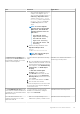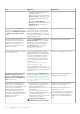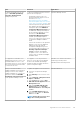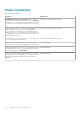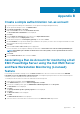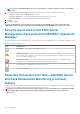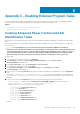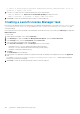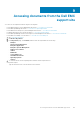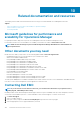Users Guide
-I lanplus -H $Target/Property[Type="Dell.WindowsServer.Server"]/RemoteAccessIP$ -U root -P
<password> -k <kgkey> power status
8. For LED on or off tasks, enter the command-line parameters in the following format:
• Enter -ip and choose the Remote Access IP with IPMI capability from drop-down menu.
• Enter -u <username> -p <password> -k <kgkey> <IPMI task string>.
9. Click Create to create the task and repeat this procedure for each new BMC task.
Creating a Launch License Manager task
Launch the License Manager task uses the default Dell License Manager (DLM) install path (%PROGRAMFILES(X86)%\Dell\SysMgt
\LicenseManager\Dell.DlmUI.exe or %PROGRAMFILES%\Dell\SysMgt\LicenseManager\Dell.DlmUI.exe), that
cannot be modified.
If the systems deviate from this, install DLM on the management server and create new console tasks in the Authoring pane targeted on
DLM for Dell Server.
To create a task:
1. Launch Operations Manager console, and click Authoring.
2. In the Authoring pane, right-click Tasks under Management Pack Objects, and select Create a New Task.
3. In the Task Type screen, select the Command line under Console Tasks.
4. Select the destination management pack, and click Next.
5. Enter Task name, Description, and set the Task Target with one of the following:
• Dell Windows Server—for Server and Rack Workstation Monitoring feature
• Dell Server—for Server and Rack Workstation Monitoring (Licensed) feature)
• Dell iDRAC7 or iDRAC8 for DRAC Monitoring
6. Click Next.
The Command Line screen is displayed.
7. Enter the path of the application Dell.DlmUI.exe (the path where DLM was installed on the management server) in the Application
field.
For example, C:\Program Files\Dell\SysMgt\LicenseManager\Dell.DlmUI.exe —default DLM path may differ
based on the operating system language.
8. Click Create to create the task, and repeat this procedure for each new DLM task.
106
Appendix C - Enabling External Program Tasks