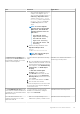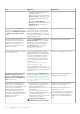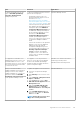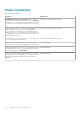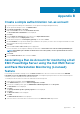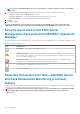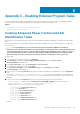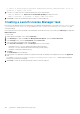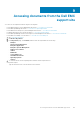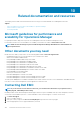Users Guide
Appendix B
Create a simple authentication run-as account
1. Log in into Operations Manager as an administrator for the Operations Manager Management Group.
2. On the Operations Manager console, click Administration.
3. Click Run As Configuration > Accounts.
4. Right-click Accounts, and then click Create Run As Account.
The Create Run As Account Wizard screen is displayed.
5. Click Next.
6. From the Run As account type: drop-down menu, select Simple Authentication.
7. Provide a display name in the Display name: text box.
8. Provide a brief description in the Description (optional): text box and click Next.
9. On the Credentials screen provide the iDRAC login credentials for the systems you want to discover using the Dell EMC Server and
Rack Workstation Monitoring (Licensed) feature.
10. Click Next.
11. Select the Less secure or More secure option as appropriate.
For more information, see the Operations Manager documentation at technet.microsoft.com/en-us/library/hh321655.aspx.
NOTE:
If the iDRAC login credentials are different for each of the systems, create a separate Run As Account for
each of them.
12. Click Create.
13. After the Run As Account has been created, click Close.
Associating a Run As Account for monitoring a Dell
EMC PowerEdge Server using the Dell EMC Server
and Rack Workstation Monitoring (Licensed)
feature
For monitoring the Dell EMC PowerEdge Server, the Run As account used to discover it must be associated with the Dell EMC
PowerEdge server in the SMASH Device Monitoring Profile. The management pack performs the association automatically. But
sometimes, you have to manually associate the Run As account.
To manually associate the Run As account in the SMASH Device Monitoring Profile:
1. Launch Operations Manager, and click Administration.
2. In the Administration pane, browse to Run As Configuration > Profiles.
3. From the list of available profiles, right-click SMASH Device Monitoring Profile and click Properties.
The Introduction screen is displayed.
4. Click Next.
The Specify the Run As profile's general properties screen is displayed.
5. Click Next.
The Run As Accounts screen is displayed.
6. Click Add.
The Add a Run As Account screen is displayed.
7. Select the run as account used to discover the Dell server from the Run As Account: drop-down list.
7
Appendix B 103