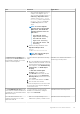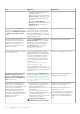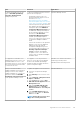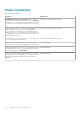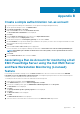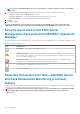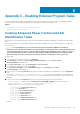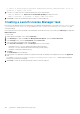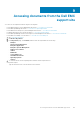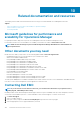Users Guide
Issue Resolution Applicable To
In Operations Manager 2012 R2, the
import of Dell EMC OpenManage
Integration Dashboard View
Management pack fails.
To import the Management pack, user has to
perform the following steps:
• Install update rollup 11 or above for
Operations Manager 2012 R2. For more
information, see https://
blogs.technet.microsoft.com/allthat/
2016/08/31/update-rollup-11-for-system-
center-2012-r2-operations-manager/ and
follow the steps that are given in the link.
• After updating, download and import the
management pack under OMIMSSC
Configuration Management Pack from
the OMIMSSC Admin portal and import
into the Operations Manager. For more
information, see Download the
Configuration Management Pack in
Dell EMC OpenManage Integration
version 7.1.1 for Microsoft System Center
for Operations Manager Installation
Guide.
• Perform the enrollment of the Operations
Manager console from the OMIMSSC
Admin portal after importing the
Configuration Management pack. For
more information about enrollment, see
Enrolling of Operations Manager
console in Dell EMC OpenManage
Integration version 7.1.1 for Microsoft
System Center for Operations Manager
Installation Guide.
Operations Manager 2012 R2
Post upgrade from Dell EMC Server
Management Pack Suite version 7.0 to
Dell EMC OMIMSSC version 7.1, the
performance metrics for servers that are
discovered using licensed method and
for chassis are not seen.
Post upgrade, to view the performance
metrics for servers discovered in detailed
mode from the Dell EMC OpenManage
Integration Dashboard, enable the Metrics
option in Configuration page.
Dell EMC Server and Rack Workstation
Monitoring (Licensed) Feature
Dell EMC Chassis Monitoring Feature
When you enroll the Dell EMC
OMIMSSC appliance in the Operations
Manager or if there ia any change in
OMIMSSC appliance IP, you may face
difficulties to launch the Dell EMC
OpenManage Integration Dashboard
in the Operations Manager console.
To update the Appliance IP in Unit monitors:
1. Log in into the Operations Manager
console.
2. Click Authoring on the lower left of the
pane.
3. Select Authoring > Management Pack
Objects > Monitors.
4. In the Look for field, search for Dell
EMC SDK Override Appliance IP under
Management Sever.
5. Right click Dell EMC SDK Override
Appliance IP and select Override >
Override the Monitor > For all objects
of class.
6. Select Dell EMC Appliance IP under
parameter name. Update the Override
value and click OK.
NOTE: Ensure that you do not select
any other override parameters.
Dell EMC OMIMSSC
Appendix A—Issues and resolutions 101