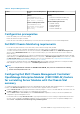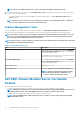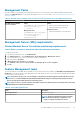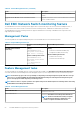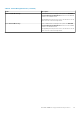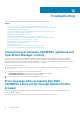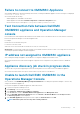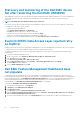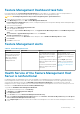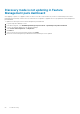Install Guide
Feature Management Dashboard task fails
Performing upgrade task in Feature Management Dashboard can result in data loss; for example, if there are any dependencies or
associations on the monitoring feature being modified, the upgrade task fails with the appropriate message.
CAUTION: Overriding task parameters may result in management pack or operational data loss.
1. Launch Operations Manager console and click Monitoring.
2. In the Monitoring pane, browse to Dell > Feature Management Dashboard.
Feature Management Dashboard displays the list of management packs present in Operations Manager and the management pack
version to which you can upgrade.
3. Select the monitoring feature.
4. Under Tasks, expand Dell Monitoring Feature Tasks.
5. Click the upgrade monitoring task.
For example, to upgrade Chassis Monitoring feature, click Upgrade Chassis Monitoring Feature under Dell Monitoring Feature
Tasks.
6. On the Run Task — Upgrade Monitoring Feature screen, click Override.
Override Task Parameters are displayed.
7. From the drop-down menu in the New Value column, change the value of AutoResolve Warnings/Errors to True.
8. Click Override.
9. Click Run to run the task.
Feature Management alerts
Table 29. Feature Management alerts
Alert Text Alert State Cause Resolution
Dell FMP: Dell Device Helper
Utility is either not present or
incompatible with the Dell
EMC Server and Rack
Monitoring (Licensed)
Management Pack.
Critical
The required Dell Device Helper
Utility version was not found, or
the Dell Device Helper Utility is
corrupted.
A version higher than the required
Dell Device Helper Utility version
was found.
A version lower than the required
Dell Device Helper Utility version
was found.
Run the Dell EMC Server
Management Pack Suite version
7.1 installer on the management
server.
Use the Repair option in the
installer. For more information,
see Using Repair option in the
Dell EMC Server Management
pack suite
Health Service of the Feature Management Host
Server is nonfunctional
In a distributed setup, the management server where the Dell EMC Server Management Pack is installed first, is selected to host all
feature management activities such as discoveries, alerts and tasks. If the selected management server has stopped functioning, the
executed Feature Management task fails, and Dell EMC Feature Management Dashboard is not populated. If such a selected
management server is corrupt or health service is not obtained, decommission the management server to remove stale objects. For more
information, see technet.microsoft.com/en-us/library/hh456439.aspx.
To populate the Dell EMC Feature Management Dashboard:
1. In the Operations Manager console, click Authoring.
2. In Authoring, expand Management Pack Objects.
3. Click Object Discoveries.
4. In the Look for: field, search Dell Feature Management Host Discovery.
5. Right-click Dell Feature Management Host Discovery and select Overrides > Override the Object Discovery > For all objects
of class: Dell Feature Management Host Discovery.
6. Select FmpHostFqdn and set the override value to FQDN of the management server where the feature management activities have
to run.
Troubleshooting
59