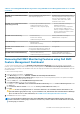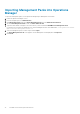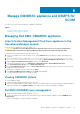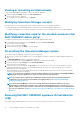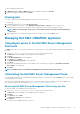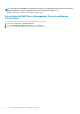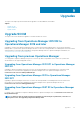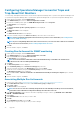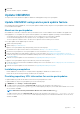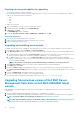Install Guide
Copying service pack updates to repository
• Save the downloaded service pack in a repository.
• Ensure all the files formats in the server pack are supported by the HTTP server. If not, check with HTTP administrator to add the
support. The following file formats are supported:
○ .RPM
○ .XML
○ .TXT
○ .BZ2
To enable .BZ2 file format:
1. Open the IIS Manager on the server where the repo files are saved.
2. Expand the host name. Click Sites and then Default Web Site.
3. In Action pane click Add.
The Add MIME Type window is displayed.
4. Provide the File name extension as .BZ2 and MIME type as APP/BZ2 and click OK.
Preparing repository
1. Place the service packs files directly in the HTTP server.
2. Double-click the downloaded service pack, and unzip the files to a location.
3. Copy the unzipped files to the HTTP site.
Upgrading and installing service packs
To upgrade from an earlier version of OMIMSSC, back up the data of your current version, and then update by using a service pack.
1. In the OMIMSSC Admin Portal, click Settings > Service Pack Updates.
2. In the Repository URL box, enter the URL of the location of the service pack repository using one of the following update methods:
a. To update using the offline package, in the Repository URL box, provide the URL information of the location where the service
pack is saved in the format http://<hostname or IP address>/OMIMSSC_v7.1.1_SP/RPM_Repository.
b. To update using the linux.dell.com, in the Repository URL box, provide the URL information in the format http://
linux.dell.com/repo/omimssc-scom/<Service Pack Version> and if required, provide proxy server details and credentials to access
the server, and then click Save.
NOTE: If necessary, enter the proxy server information and login credentials to access the proxy server.
3. Select Check for Updates check box. The current version of OMIMSSC and service pack are displayed.
4. Click Apply, and then click OK.
5. Navigate to Settings > Logs > in the upgrade logs directory, to view or download the log files for the service pack upgrade, select
the <service pack version number> directory, for example 7.1.1.2035 directory to view or download the log files for the service pack
upgrade.
6. Log in to the Admin Portal, and then delete the browser cache history.
7. After the service pack update is complete, reboot the appliance manually.
For more information about creating service pack update repositories, see the About service pack update section.
Upgrading from previous version of Dell EMC Server
Management Pack Suite to Dell EMC OMIMSSC latest
version
While upgrading to the Dell EMC OMIMSSC latest version from Dell EMC Server Management Pack Suite version 7.0, perform the
following steps:
1. Set up the OMIMSSC appliance by deploying the .vhd file onto a virtual machine on a Hyper-V.
2. Perform enrollment of the Operations Manager in the OMIMSSC. Wait for few minutes until the management packs are upgraded.
NOTE: To plan the number of Proxy MS that are required, see Introduction to Proxy MS.
NOTE: The supported number of devices on a Proxy MS is 250. For more information, see Configuration planning for
Management Server and Proxy MS with deployment scenarios for supported scalability.
40 Upgrades