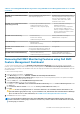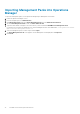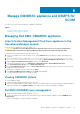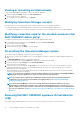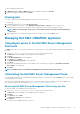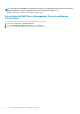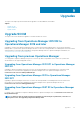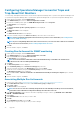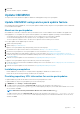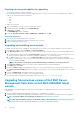Install Guide
10. Click Save.
11. After the wizard is complete, click Close.
Update OMIMSSC
The topics in this section describe the update of OMIMSSC-SCOM appliance using service pack update.
Update OMIMSSC using service pack update feature
After installing and setting up OMIMSSC, if a service pack update is available, then by using the service pack update feature in OMIMSSC
you can install the latest updates.
About service pack updates
Once OMIMSSC is released, it is required to share any critical defect fixes or feature additions that are available as an upgrade to the
existing Appliance. You can update service packs and other updates for the OMIMSSC Appliance operating system and OMIMSSC.
• You can place the service pack files directly in any HTTP server and use the service pack files for updates.
• You can incrementally apply these service packs; however, once applied you cannot roll them back.
• The service packs are cumulative, that is, the latest service pack has fixes from all the previous releases.
Service pack updates can be applied using two methods :
1. Update using offline package.
2. Update using https://linux.dell.com/.
To apply the service pack updates using offline package, perform the following steps:
1. Download the service pack from the Web. For more information, see https://www.dell.com/support/.
2. Check the list of prerequisites for service pack updates. For more information, see Installation Prerequisites.
3. Copy the downloaded service pack update to repository. For more information, see Copying service pack updates to repository.
4. Provide the repository URL information in OMIMSSC admin portal. For more information, see Providing repository URL information for
service pack updates.
5. Install the service pack updates. For more information, see Upgrading and installing service packs.
To apply the service pack updates using www.linux.dell.com, perform the following steps:
1. Provide the repository URL information in OMIMSSC admin portal. For more information, see Providing repository URL information for
service pack updates.
2. Install the service pack updates. For more information, see Upgrading and installing service packs.
Installation prerequisites
• Ensure OMIMSSC for SCOM version 7.1 is deployed before upgrading to OMIMSSC for SCOM version 7.1.1.
• Ensure that no jobs are running. If running, wait till the jobs are completed.
Providing repository URL information for service pack updates
To update OMIMSSC, provide URL information where the service pack updates are located.
To update OMIMSSC, using service pack updates, perform the following steps:
1. In OMIMSSC, select Settings > Service Pack Updates.
2. To update using the offline package, in Repository URL, provide the URL information in the format http://
<servername>:<portname>/<repository path> and if required, provide proxy server details and credentials to access the
server, and then click Save.
NOTE: Ensure the host name provided in the URL does not contain an underscore (_).
To update using linux.dell.com, in Repository URL, provide the URL information in the format http://linux.dell.com/repo/
omimssc-scom/<service pack version> and if required, provide proxy server details and credentials to access the server,
and then click Save.
Upgrades
39