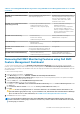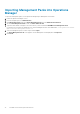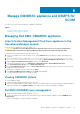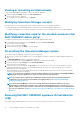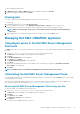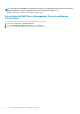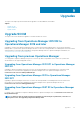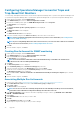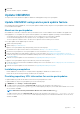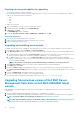Install Guide
Configuring Operations Manager to monitor Traps and
Trap-Based Unit Monitors
To monitor traps, and trap-based unit monitors in System Center Operations Manager 2012 or System Center Operations Manager 2016
or System Center Operations Manager 1801 or System Center Operations Manager 1807 or System Center Operations Manager 2019:
1. Launch Operations Manager, and click Administration.
2. In the Administration pane, browse to Run As Configuration→ Profiles.
3. From the list of available profiles, right-click SNMP Monitoring Account and click Properties.
The Introduction screen is displayed.
4. Click Next.
The Specify the Run As profile's general properties screen is displayed.
5. Click Next.
The Run As Accounts screen is displayed.
6. Click Add.
The Add a Run As Account screen is displayed.
7. Select the community string from the Run As account drop-down list to discover the devices.
NOTE: Create a Community String Run As Account if none is present. For more information, see Creating Run As
Account for SNMP monitoring.
NOTE: If you are using multiple Run As Accounts to discover devices, associate each device with its associated Run
As Account. For more information, see Associating multiple Run As Accounts.
8. Click OK.
9. After the wizard is complete, click Close.
Creating Run As Account for SNMP monitoring
1. Launch Operations Manager, and click Administration.
2. In the Administration pane, browse to Run As Configuration > Accounts.
3. Right-click Accounts and click Create Run As Account.
The Introduction screen is displayed.
NOTE:
For more information on Run As Account for Network Monitoring, see the Microsoft TechNet site at
technet.microsoft.com/en-us/library/hh212920.aspx.
4. Click Next.
The General Properties screen is displayed.
5. Select Community String from the Run As Account type: drop-down list.
6. Type the community string name in the Display name: text box and click Next.
7. Provide the correct community string in the Community string text box and click Next.
The Distribution Security screen is displayed.
8. Select the Less secure - I want the credentials to be distributed automatically to all managed computers option, and click
Create.
9. After the wizard is complete, click Close.
Associating Multiple Run As Accounts
1. Follow step 1 to step 6 under Configuring Operations Manager to monitor Traps and Trap-Based Unit Monitors.
2. On the Add a Run As Account screen, select the A selected class, group, or object option.
3. Click Select > Class.
The Class Search screen is displayed.
NOTE:
You can also associate the community string Run As Account with Object and Group. For more information,
see the Microsoft documentation for Operations Manager at technet.microsoft.com.
4. In the Filter by (optional) text box enter the class name. Depending on the type of device, type Dell EMC Server, Dell CMC/
OME-M, or Dell EMC DRAC/MC.
5. Click Search.
6. Under Available items, select the class you want to add.
7. Click OK.
8. On the Add Run As account screen, click OK.
9. Repeat step 2 to step 8 for each type of class you want to manage.
38
Upgrades