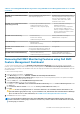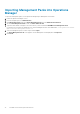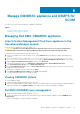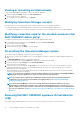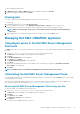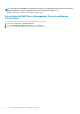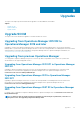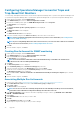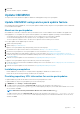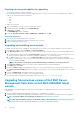Install Guide
Viewing or refreshing enrolled consoles
To view all the enrolled Operations Manager consoles with Dell EMC OMIMSSC:
1. In admin portal, click Settings, and then click Console Enrolment.
All the enrolled consoles are displayed.
2. To view the latest list of enrolled consoles, click Refresh.
Modifying Operations Manager account
By using this option, you can change the passwords of Operations Manager account in Dell EMC OMIMSSC.
You can modify the Operations Manager administrator credentials from the Dell EMC OMIMSSC Admin Portal.
• For Operations Manager account, modify the credentials in active directory, before modifying the account in Dell EMC OMIMSSC.
Modifying credentials used for the enrolled consoles in Dell
EMC OMIMSSC Admin portal
To modify the credentials used for the enrolled consoles in Dell EMC OMIMSSC Admin portal:
1. In the Dell EMC OMIMSSC Admin Portal, click Settings, and then click Console Enrollment.
The enrolled consoles are displayed.
2. Select a console to edit, and click Edit.
3. Provide the new details and, click Finish to save the changes.
De-enrolling the Operations Manager console
To de-enroll the Operations Manager console, perform the following steps:
1. Open a browser, and provide the Appliance URL or enter the Appliance IP address to launch the Dell EMC OMIMSSC admin portal
page.
The Dell EMC OMIMSSC Admin portal login page is displayed.
2. Log In to the Admin portal as a default admin and provide the password in the password field.
3. On the left hand pane, expand Settings and click Console Enrollment.
All the enrolled consoles are displayed.
4. Select the console to be de-enrolled and click De-enroll to remove the registration of the console with the Appliance. If there are
multiple Operations Manager consoles within the Management Group, then this process will de-enroll all the consoles within the
Management Group from the Appliance.
All the Dell Management Packs and Dell EMC devices monitored using the appliance will be removed from the Operations Manager
console once the de-enrollment is completed.
NOTE:
To see the progress and details of the de-enrollment initiated, you need to login into the Dell EMC OMIMSSC
admin portal and view the appliance logs. Select Jobs and Logs Center and click History.
NOTE: The changes that are applied to the configuration management pack where the Operations Manager is
configured are not reverted. For more information on the applied changes, see Downloading the Dell EMC
Configuration Management Pack
NOTE: If the Operations Manager console is not reachable when the de-enrollment is initiated, a message is
displayed that recommends you to bring the console online before performing this action. If you want to proceed
with de-enrollment, the cleanup needs to be carried out in the enrolled Operations Manager console explicitly by the
user. For more information, see Manual cleanup steps for Operations Manager console that is unreachable during de-
enrollment.
Removing Dell EMC OMIMSSC appliance Virtual Machine
(VM)
Before removing the OMIMSSC appliance VM, ensure that you have performed de-enrollment of the enrolled consoles.
34
Manage OMIMSSC appliance and DSMPS for SCOM