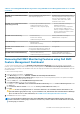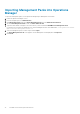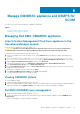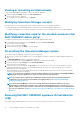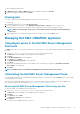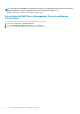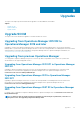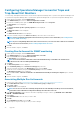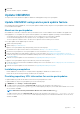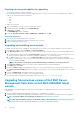Install Guide
Manage OMIMSSC appliance and DSMPS for
SCOM
The topics in this section include management of OMIMSSC and DSMPS.
Topics:
• Managing Dell EMC OMIMSSC appliance
• Managing Dell EMC OMIMSSC appliance
Managing Dell EMC OMIMSSC appliance
Import Feature Management Pack from appliance in the
Operations Manager console
Ensure that you have applied the service pack update v7.1.1.
CAUTION:
The import of Feature Management Pack is applicable only for the users of System Center Operations
Manager 2019 and System Center Operations Manager 1807 and System Center Operations Manager 1801.
To install the Feature Management pack, perform the below steps:
1. Connect to the appliance file system through a FTP tool, example WinSCP and provide appliance IP address and readonly user's
credentials.
2. Browse to the appliance directory under location /usr/share/webapps/spectre/Spectre/WEB-INF/classes/com/
dell/tejas/ig/ps/command/DellManagementPacks and copy Dell.FeatureManagement.Pack.mp file in a local folder.
3. Right click Dell.FeatureManagement.Pack.mp file, and then select Download.
4. In the Operations Manager console, go to Admistration > Management packs > Installed Management packs.
5. Select Import Management Packs from the Administration Overview.
6. On the Select Management Packs wizard, click Add > Add from disk from the drop-down menu and go to the folder where the
management pack is downloaded.
7. Select the downloaded file you want to import and click Open.
8. Select Dell.FeatureManagement.Pack.mp and click Install, and then Close.
The Feature Management pack version 7.1.0.100 is installed.
Viewing OMIMSSC details
To view the OMIMSSC details:
1. Launch the Dell EMC OMIMSSC admin portal from a browser.
2. Log in to the Dell EMC OMIMSSC admin portal by using the same credentials that were used while logging in to Dell EMC OMIMSSC
in Operations Manager and click Appliance Details. The IP address and host name of the Appliance is displayed.
Dell EMC OMIMSSC user management
1. Launch the Dell EMC OMIMSSC admin portal from a browser.
2. Log in to the admin portal by using the same credentials that were used while logging in to Appliance and click OMIMSSC User
Management.
Details of users logged in to Operations Manager is displayed.
8
Manage OMIMSSC appliance and DSMPS for SCOM 33