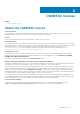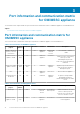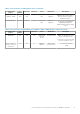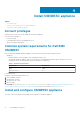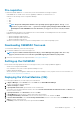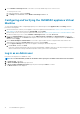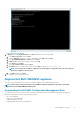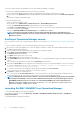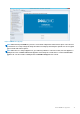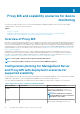Install Guide
Figure 1. Black Console wizard
4. In Appliance, select Configure Network, press Enter, and perform the following substeps:
a. Select Edit a connection, and press Enter.
b. Select the Ethernet connection you want to edit and then select Edit and press Enter.
c. Select IPv4 CONFIGURATION > <Show> and press Enter.
d. In DNS servers, type the DNS IP address, and then press OK.
e. Select Back and press Enter.
f. Select Set system hostname and press Enter.
g. In Hostname, type the FQDN of the host and then press OK. For example, Hostname.domain.com.
NOTE:
You can change the IP address of Appliance by selecting Device configuration option. Do not change the
host name of Appliance after this point.
h. Select Quit and then press Enter.
5. From Appliance, note the Admin portal URL.
Register Dell EMC OMIMSSC appliance
The topics in this section describe the enrollment of OMIMSSC appliance with SCOM Management group.
NOTE:
Ensure that you download and import the Dell EMC Configuration Management pack before performing
enrollment from Dell EMC OMIMSSC Admin portal
Downloading the Dell EMC Configuration Management Pack
You can perform the console enrollment once the configuration management pack is downloaded and imported in the Operations
Manager. The Management packs perform the following actions:
• NFS client enablement.
• Remote Powershell enablement.
• Adding WinRM rule to firewall.
• Enabling WinRM client and server authentication.
Install OMIMSSC appliance
17