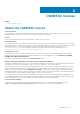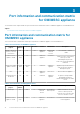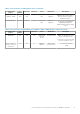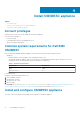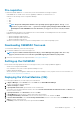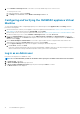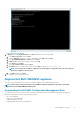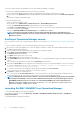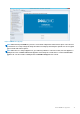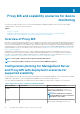Install Guide
Pre-requisites
To install the Dell EMC OMIMSSC 7.1.1, ensure that you have first installed the following pre-requisites:
• Install OMIMSSC for SCOM version 7.1 before upgrading to OMIMSSC for SCOM version 7.1.1.
• Install one of the following versions of Operations Manager:
○ 2019
○ 1807
○ 1801
○ 2016
NOTE: On systems running Nano windows server operating system, apply the Update Rollup 1 for
Microsoft System Center 2016 - Operations Manager agent package provided in the Microsoft
knowledge base article KB3190029. For more information, see support.microsoft.com/kb/3190029.
○ 2012 R2
• Local administration privileges on the management server where Dell EMC Server Management Pack Suite is installed.
• Enable the following Windows firewall rules:
○ Operations Manager SNMP Response
○ Operations Manager SNMP Trap Listener
○ Operations Manager Ping Response
• Windows PowerShell 3.0 or later if your system is running Windows Server 2012 R2 Operating System.
Downloading OMIMSSC from web
To download the OMIMSSC, perform the following steps:
1. Download the OMIMSSC file from the Dell support site.
NOTE:
If you are unable to download your license key(s), contact Dell Support by going to www.dell.com/
support/softwarecontacts to locate the regional Dell Support phone number for your product.
2. Extract the VHD file and follow the steps mentioned in Setting up the OMIMSSC.
Setting up the OMIMSSC
Ensure that the following requirements are met on the Hyper-V where you are setting up OMIMSSC appliance:
• Virtual switch is configured and available.
• User credentials of the system on which Operations Manager is set up.
• FQDN of Operations Manager
• Allocate the memory for the Appliance VM based on the Operations Manager console you plan to enroll. For more information, see
Common system requirements for OMIMSSC.
Deploying the Virtual Machine (VM)
For setting up the OMIMSSC, you need to deploy the virtual machine:
1. In Hyper-V Manager, from the Actions menu, select New and click Virtual Machine Manager
The New Virtual Machine Wizard is displayed.
2. In Before You Begin, click Next.
3. In Specify Name and Location, provide a name for the virtual machine.
If you want to store the VM in a different location, then select Store the virtual machine in a different location, click Browse, and
traverse to the new location.
4. In Specify Generation, select Generation 1, and then click Next.
5. In Assign Memory, assign the memory capacity mentioned in the prerequisite.
6. In Configure Networking > Connection, select the network that you want to use, and then click Next.
7. In Connect Virtual Hard Disk, select Use an existing virtual hard disk, traverse to the location where the OMIMSSC—v7.1.1
VHD file is present, and select the file.
8. In Summary, confirm the details that you have provided and click Finish.
Install OMIMSSC appliance
15