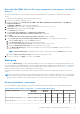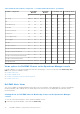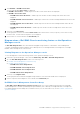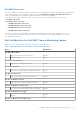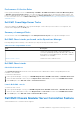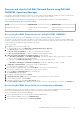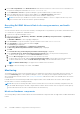Users Guide
Table Of Contents
- Dell EMC OpenManage Integration Version 7.1.1 for Microsoft System Center for Operations Manager (SCOM) User's Guide
- Introduction to Dell EMC OpenManage Intergration and Dell EMC Server Management Pack suite version 7.1.1 for Microsoft System Center Operations Manager
- Dell EMC OMIMSSC
- Dell EMC Feature Management Dashboard
- Dell EMC Server Management pack suite version 7.1.1 supported Monitoring features
- Dell EMC Servers and Rack Workstation monitoring feature
- Compare Scalable and Detailed Editions of Dell EMC Servers and Rack Workstation Monitoring
- Discover and classify Dell EMC PowerEdge Servers by using DSMPS version 7.1.1 for Operations Manager
- Monitoring Dell EMC PowerEdge Servers in Operations Manager
- Monitored hardware components
- Dell EMC Server Management Pack 7.1.1—View options for Dell EMC Server and Rack workstation on the Operations Manager console
- Dell EMC Alerts Views
- Viewing Alerts for Dell EMC Server and Rack Monitoring feature on the Operations Manager Console
- Diagram views of Dell EMC PowerEdge Servers for Dell EMC Server and Rack Monitoring feature on the Operations Manager console
- Dell EMC Complete Diagram View
- Dell EMC Rack Workstation Diagram Views
- Dell EMC Modular and Dell EMC Monolithic Systems
- Dell EMC Modular Systems Diagram View
- Dell EMC Monolithic Servers Diagram View
- Dell EMC Sled Servers Diagram View
- Dell EMC PowerEdge Server unit diagram view by Dell EMC Server and Rack Workstation Monitoring feature on the Operations Manager console
- Storage Controller Component Hierarchy
- Dell EMC Network Interfaces Component Hierarchy
- Enabling Correlation
- Enabling Network Interfaces Group to Dell Server Health Roll Up
- Dell EMC Performance and Power Monitoring Views
- Enabling Performance and Power Monitoring Unit Monitors
- Dell EMC State Views
- Dell Unit monitors for Dell EMC Servers and Rack workstation feature
- Rules
- Dell EMC PowerEdge Server Tasks
- Summary of managed Tasks
- Performing tasks using Dell EMC Server and Rack Workstation Monitoring Feature
- Tasks performed on Dell Windows server by using Operations Manager console
- Check Node Interfaces
- Check power status
- Clear ESM logs
- Force Power Off
- Get Warranty Information
- Launch Dell License Manager on X64 Bit Management Server
- Launch Dell OpenManage Power Center
- Launch Dell Remote Access Console
- Launch OpenManage Server Administrator
- Launch Remote Desktop
- Power cycle
- Power Off Gracefully
- Power On
- Power Reset
- Enable LED identification on Dell EMC PowerEdge Servers on Operations Manager console
- Disable LED identification on Dell EMC PowerEdge Server by using Operations Manager console
- Reports about Dell EMC PowerEdge Server on the Operations Manager
- View reports about Dell EMC PowerEdge Server on the Operations Manager
- Generate OpenManage Windows Event Log report on the Operations Manager
- Generate BIOS configuration report on the Operations Manager
- Generate firmware and driver report on the Operations Manager
- Generate RAID configuration report on the Operations Manager
- Dell EMC Server and Rack Workstation Monitoring (Licensed) Feature
- iSM–WMI using Dell EMC Server Management Pack suite version 7.1.1 Operations Manager
- Compare Scalable and Detailed Edition Features—iSM-WMI
- Discover and classify Dell EMC PowerEdge Servers by using DSMPS version 7.1.1 through iSM–WMI
- Monitoring
- Monitored Hardware components
- View options for Dell EMC PowerEdge Servers through iSM–WMI on the Operations Manager console
- Dell EMC Alerts Views
- Viewing Alerts for Dell EMC Server and Rack Workstation (Licensed) feature on the Operations Manager Console–through iSM–WMI
- Diagram views of Dell EMC PowerEdge Servers for Dell EMC Servers and Rack Workstation (Licensed) feature on the Operations Manager console
- Viewing Dell EMC Diagram Views for Dell EMC Server and Rack Workstation (Licensed) feature on the Operations Manager console—iSM–WMI
- Dell EMC Complete Diagram View
- Dell EMC Rack Workstation Diagram View
- Dell EMC Modular and Dell EMC Monolithic Systems
- Dell EMC Modular Systems Diagram View
- Dell EMC Monolithic Servers Diagram View
- Dell EMC Sled Servers Diagram View
- Dell EMC PowerEdge Server Unit Diagram view by Dell EMC Server and Rack workstation (Licensed) feature on the Operations Manager console
- Dell EMC Performance and Power Monitoring Views through iSM–WMI
- Enabling Performance and Power Monitoring Unit Monitors
- Dell EMC State Views
- Key features of Dell EMC Server and Rack Workstation Monitoring (Licensed) Feature
- System Configuration Lockdown Mode
- iDRAC Group Manager
- Capacity planning
- iDRAC detection of failed CMC/OME-M
- Server port connection information
- Dell Unit Monitors for Dell EMC Server and Rack Workstation Monitoring (Licensed) feature—iSM–WMI
- Rules
- Dell EMC PowerEdge Server Tasks
- Summary of managed Tasks
- Performing tasks using Dell EMC Server and Rack Workstation Monitoring (Licensed) feature—iSM–WMI
- Check Node Interfaces
- Get Warranty Information
- Remote iDRAC hard reset
- Performing a remote iDRAC hard reset
- Launch Dell License Manager
- Launch Dell OpenManage Power Center
- Launch Dell Remote Access Console
- Launch Remote Desktop (Monolithic Server)
- iSM–WMI using Dell EMC Server Management Pack suite version 7.1.1 Operations Manager
- DRAC Monitoring Feature for Operations Manager
- Discover and classify Dell Remote Access Controllers by using DSMPS 7.1.1 for Microsoft System Center Operations Manager
- Monitoring DRAC devices in Operations Manager
- Dell EMC Server Management Pack 7.1.1-View options for DRAC Monitoring feature on the Operations Manager console
- Dell EMC Alerts Views
- Viewing Alerts for DRAC Monitoring feature on the Operations Manager Console
- Diagram Views of Remote access controllers for DRAC monitoring feature on the Operations Manager console
- Dell EMC State Views
- Dell Unit Monitors for DRAC Monitoring Feature
- Rules
- Dell EMC PowerEdge Server Tasks
- Dell EMC Servers and Rack Workstation monitoring feature
- Dell EMC OMIMSSC supported monitoring features
- Dell EMC Server and Rack Workstation Monitoring (Licensed) Feature
- iDRAC–WS-MAN or iDRAC access via Host OS using OMIMSSC
- Compare Scalable and Detailed Editions of Dell EMC Server and Rack Workstation Monitoring (Licensed)
- Discover and classify Dell EMC PowerEdge Servers through iDRAC–WS-MAN
- Monitoring
- Monitored hardware components
- View options for Dell EMC PowerEdge Servers through iDRAC–WS-MAN on the Operations Manager console
- Viewing Alerts for Dell EMC Server and Rack Monitoring (Licensed) feature on the Operations Manager Console
- Diagram views of Dell EMC PowerEdge Server for Dell EMC Server and Rack Monitoring (Licensed) feature on Operations Manager console
- Viewing Dell EMC Diagram Views for Dell EMC Server and Rack Workstation (Licensed) feature on the Operations Manager console
- Dell EMC Rack Workstation Diagram Views
- Dell EMC Modular and Dell EMC Monolithic Systems
- Dell EMC Modular Systems Diagram View
- Dell EMC Monolithic Servers Diagram View
- Dell EMC Sled Servers Diagram View
- Dell EMC PowerEdge Server Unit diagram view by Dell EMC Server and Rack workstation (Licensed) feature on the Operations Manager console
- Storage Controller Component Hierarchy
- Dell EMC Performance and Power Monitoring Views through iDRAC–WS-MAN
- Enabling Performance and Power Monitoring Unit Monitors
- Dell EMC State Views
- Key features of Dell EMC PowerEdge Server through iDRAC–WS-MAN for Dell EMC Server and Rack Workstation Monitoring (Licensed) feature
- System Configuration Lockdown Mode
- iDRAC Group Manager
- Event Auto Resolution
- Capacity planning
- Enabling Dell Server Capacity Check unit monitor
- iDRAC detection of failed Dell EMC Chassis Management Controller/OpenManage Enterprise Modular (CMC/OME-M)
- Server port connection information
- Unit monitors for Dell EMC Servers and Rack workstations (Licensed) feature—iDRAC–WS-MAN
- Rules
- Dell EMC PowerEdge Server Tasks
- iDRAC–WS-MAN or iDRAC access via Host OS using OMIMSSC
- Dell EMC Chassis Monitoring feature
- Discover and classify Dell EMC Chassis using Dell EMC OMIMSSC Operations Manager
- Monitoring
- Dell Unit Monitors for Dell EMC Chassis Monitoring feature
- Rules
- Dell EMC PowerEdge Server Tasks
- Dell EMC Chassis Modular Server Correlation Feature
- Dell EMC Network Switch Monitoring feature
- Importing Dell EMC Network Switch Management packs for discovery from the OMIMSSC Admin portal
- Discover and classify Dell EMC Network Switch using Dell EMC OMIMSSC Operations Manager
- Monitoring
- View options for Dell EMC Network Switch on the Operations Manager console
- Dell Unit Monitors for Dell EMC Network Switch Monitoring feature
- Dell EMC Server and Rack Workstation Monitoring (Licensed) Feature
- Appendix A—Issues and resolutions
- Appendix B
- Create a simple authentication run-as account
- Associating a Run As Account for monitoring a Dell EMC PowerEdge Server using the Dell EMC Server and Rack Workstation Monitoring (Licensed) feature
- Severity levels used in Dell EMC Server Management Pack suite and OMIMSSC Operations Manager
- Associate Run As Account task—Dell EMC Server and Rack Workstation Monitoring (Licensed) feature
- Appendix C - Enabling External Program Tasks
- Accessing documents from the Dell EMC support site
- Related documentation and resources
Overriding Dell EMC Chassis discovery parameters, performance, and health
metrics
You can customize the discovery of Dell EMC chassis by overriding their discovery parameters, performance, and health
metrics.
To override discovery parameters, performance and health metrics:
1. Log in into the Operations Manager console.
2. On the left hand pane, Click Monitoring > Dell EMC > Dell EMC OpenManage Integration Views > OpenManage
Integration Dashboard .
The Dell EMC OMIMSSC console login page is displayed.
3. In Username, type the username. Type the username in the format: domain\username.
4. In Password, type the password, and click Login.
The Overview page is displayed.
5. Select Profiles and Configuration > Configuration Configuration.
The Discovery, Monitoring and Performance Overrides page is displayed.
6. Click Edit.
The Override discovery, monitoring and performance intervals wizard is displayed.
7. In the Override discovery, monitoring and performance intervalspage, you can perform following actions:
a. Under the Device Type list, select the Chassis check box.
b. In the Discovery Type drop-down list, select the discovery mode.
c. Under the Discovery Interval (Seconds), enter the discovery interval in seconds.
d. Under the Health Interval (Seconds), enter the health interval in seconds.
e. In the Metrics Monitoring drop-down list, select Yes to use metrics monitoring, and No if you do not want to use
metrics monitoring.
NOTE: Metrics Monitoring is enabled only when you discover the Chassis devices in Detailed discovery mode.
f. Under the Metrics Interval (Seconds), enter the metrics interval in seconds.
8. To save your settings, click Apply, or to cancel, click Cancel.
Monitoring
You can use the Monitoring pane of the Operations Manager to select views that provide complete health information of the
discovered Dell EMC Chassis Management Controller/OpenManage Enterprise Modular (CMC/OME-M) devices. The Dell EMC
Chassis monitoring feature discovers and monitors the health of the Dell CMC/OME-M devices. The Severity Level Indicators
indicates the health of the Dell CMC/OME-M devices on the network.
Chassis Monitoring includes monitoring the health of the Dell chassis devices, both at regular intervals and on occurrence of
events.
NOTE:
To perform the Dell EMC Chassis Detailed monitoring, associate the WS-MAN credentials Run As account required
for accessing the Dell CMCs with the target as Dell Modular Chassis class or respective CMC object (if you have different
Run As accounts for different CMC/OME-M devices) to the profile—Dell CMC Login Account Run As Profile
Monitored hardware components
The following table provides information on the monitored hardware components supported in Scalable and Detailed feature.
Table 30. Monitored hardware components — Scalable and Detailed feature.
Hardware Components
PowerEdge
MX7000
PowerEdge
M1000e
PowerEdge FX2 PowerEdge VRTX
Scalabl
e
Detailed Scalabl
e
Detailed Scalabl
e
Detailed Scalabl
e
Detaile
d
CMC/OME-M Slot Information
Yes Yes Yes Yes Yes Yes Yes Yes
CMC/OME-M Slot
Yes Yes Yes Yes Yes Yes Yes Yes
Dell EMC OMIMSSC supported monitoring features 91