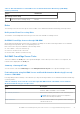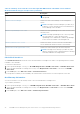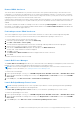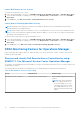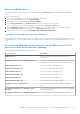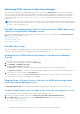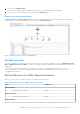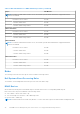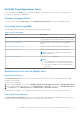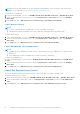Users Guide
Table Of Contents
- Dell EMC OpenManage Integration Version 7.1.1 for Microsoft System Center for Operations Manager (SCOM) User's Guide
- Introduction to Dell EMC OpenManage Intergration and Dell EMC Server Management Pack suite version 7.1.1 for Microsoft System Center Operations Manager
- Dell EMC OMIMSSC
- Dell EMC Feature Management Dashboard
- Dell EMC Server Management pack suite version 7.1.1 supported Monitoring features
- Dell EMC Servers and Rack Workstation monitoring feature
- Compare Scalable and Detailed Editions of Dell EMC Servers and Rack Workstation Monitoring
- Discover and classify Dell EMC PowerEdge Servers by using DSMPS version 7.1.1 for Operations Manager
- Monitoring Dell EMC PowerEdge Servers in Operations Manager
- Monitored hardware components
- Dell EMC Server Management Pack 7.1.1—View options for Dell EMC Server and Rack workstation on the Operations Manager console
- Dell EMC Alerts Views
- Viewing Alerts for Dell EMC Server and Rack Monitoring feature on the Operations Manager Console
- Diagram views of Dell EMC PowerEdge Servers for Dell EMC Server and Rack Monitoring feature on the Operations Manager console
- Dell EMC Complete Diagram View
- Dell EMC Rack Workstation Diagram Views
- Dell EMC Modular and Dell EMC Monolithic Systems
- Dell EMC Modular Systems Diagram View
- Dell EMC Monolithic Servers Diagram View
- Dell EMC Sled Servers Diagram View
- Dell EMC PowerEdge Server unit diagram view by Dell EMC Server and Rack Workstation Monitoring feature on the Operations Manager console
- Storage Controller Component Hierarchy
- Dell EMC Network Interfaces Component Hierarchy
- Enabling Correlation
- Enabling Network Interfaces Group to Dell Server Health Roll Up
- Dell EMC Performance and Power Monitoring Views
- Enabling Performance and Power Monitoring Unit Monitors
- Dell EMC State Views
- Dell Unit monitors for Dell EMC Servers and Rack workstation feature
- Rules
- Dell EMC PowerEdge Server Tasks
- Summary of managed Tasks
- Performing tasks using Dell EMC Server and Rack Workstation Monitoring Feature
- Tasks performed on Dell Windows server by using Operations Manager console
- Check Node Interfaces
- Check power status
- Clear ESM logs
- Force Power Off
- Get Warranty Information
- Launch Dell License Manager on X64 Bit Management Server
- Launch Dell OpenManage Power Center
- Launch Dell Remote Access Console
- Launch OpenManage Server Administrator
- Launch Remote Desktop
- Power cycle
- Power Off Gracefully
- Power On
- Power Reset
- Enable LED identification on Dell EMC PowerEdge Servers on Operations Manager console
- Disable LED identification on Dell EMC PowerEdge Server by using Operations Manager console
- Reports about Dell EMC PowerEdge Server on the Operations Manager
- View reports about Dell EMC PowerEdge Server on the Operations Manager
- Generate OpenManage Windows Event Log report on the Operations Manager
- Generate BIOS configuration report on the Operations Manager
- Generate firmware and driver report on the Operations Manager
- Generate RAID configuration report on the Operations Manager
- Dell EMC Server and Rack Workstation Monitoring (Licensed) Feature
- iSM–WMI using Dell EMC Server Management Pack suite version 7.1.1 Operations Manager
- Compare Scalable and Detailed Edition Features—iSM-WMI
- Discover and classify Dell EMC PowerEdge Servers by using DSMPS version 7.1.1 through iSM–WMI
- Monitoring
- Monitored Hardware components
- View options for Dell EMC PowerEdge Servers through iSM–WMI on the Operations Manager console
- Dell EMC Alerts Views
- Viewing Alerts for Dell EMC Server and Rack Workstation (Licensed) feature on the Operations Manager Console–through iSM–WMI
- Diagram views of Dell EMC PowerEdge Servers for Dell EMC Servers and Rack Workstation (Licensed) feature on the Operations Manager console
- Viewing Dell EMC Diagram Views for Dell EMC Server and Rack Workstation (Licensed) feature on the Operations Manager console—iSM–WMI
- Dell EMC Complete Diagram View
- Dell EMC Rack Workstation Diagram View
- Dell EMC Modular and Dell EMC Monolithic Systems
- Dell EMC Modular Systems Diagram View
- Dell EMC Monolithic Servers Diagram View
- Dell EMC Sled Servers Diagram View
- Dell EMC PowerEdge Server Unit Diagram view by Dell EMC Server and Rack workstation (Licensed) feature on the Operations Manager console
- Dell EMC Performance and Power Monitoring Views through iSM–WMI
- Enabling Performance and Power Monitoring Unit Monitors
- Dell EMC State Views
- Key features of Dell EMC Server and Rack Workstation Monitoring (Licensed) Feature
- System Configuration Lockdown Mode
- iDRAC Group Manager
- Capacity planning
- iDRAC detection of failed CMC/OME-M
- Server port connection information
- Dell Unit Monitors for Dell EMC Server and Rack Workstation Monitoring (Licensed) feature—iSM–WMI
- Rules
- Dell EMC PowerEdge Server Tasks
- Summary of managed Tasks
- Performing tasks using Dell EMC Server and Rack Workstation Monitoring (Licensed) feature—iSM–WMI
- Check Node Interfaces
- Get Warranty Information
- Remote iDRAC hard reset
- Performing a remote iDRAC hard reset
- Launch Dell License Manager
- Launch Dell OpenManage Power Center
- Launch Dell Remote Access Console
- Launch Remote Desktop (Monolithic Server)
- iSM–WMI using Dell EMC Server Management Pack suite version 7.1.1 Operations Manager
- DRAC Monitoring Feature for Operations Manager
- Discover and classify Dell Remote Access Controllers by using DSMPS 7.1.1 for Microsoft System Center Operations Manager
- Monitoring DRAC devices in Operations Manager
- Dell EMC Server Management Pack 7.1.1-View options for DRAC Monitoring feature on the Operations Manager console
- Dell EMC Alerts Views
- Viewing Alerts for DRAC Monitoring feature on the Operations Manager Console
- Diagram Views of Remote access controllers for DRAC monitoring feature on the Operations Manager console
- Dell EMC State Views
- Dell Unit Monitors for DRAC Monitoring Feature
- Rules
- Dell EMC PowerEdge Server Tasks
- Dell EMC Servers and Rack Workstation monitoring feature
- Dell EMC OMIMSSC supported monitoring features
- Dell EMC Server and Rack Workstation Monitoring (Licensed) Feature
- iDRAC–WS-MAN or iDRAC access via Host OS using OMIMSSC
- Compare Scalable and Detailed Editions of Dell EMC Server and Rack Workstation Monitoring (Licensed)
- Discover and classify Dell EMC PowerEdge Servers through iDRAC–WS-MAN
- Monitoring
- Monitored hardware components
- View options for Dell EMC PowerEdge Servers through iDRAC–WS-MAN on the Operations Manager console
- Viewing Alerts for Dell EMC Server and Rack Monitoring (Licensed) feature on the Operations Manager Console
- Diagram views of Dell EMC PowerEdge Server for Dell EMC Server and Rack Monitoring (Licensed) feature on Operations Manager console
- Viewing Dell EMC Diagram Views for Dell EMC Server and Rack Workstation (Licensed) feature on the Operations Manager console
- Dell EMC Rack Workstation Diagram Views
- Dell EMC Modular and Dell EMC Monolithic Systems
- Dell EMC Modular Systems Diagram View
- Dell EMC Monolithic Servers Diagram View
- Dell EMC Sled Servers Diagram View
- Dell EMC PowerEdge Server Unit diagram view by Dell EMC Server and Rack workstation (Licensed) feature on the Operations Manager console
- Storage Controller Component Hierarchy
- Dell EMC Performance and Power Monitoring Views through iDRAC–WS-MAN
- Enabling Performance and Power Monitoring Unit Monitors
- Dell EMC State Views
- Key features of Dell EMC PowerEdge Server through iDRAC–WS-MAN for Dell EMC Server and Rack Workstation Monitoring (Licensed) feature
- System Configuration Lockdown Mode
- iDRAC Group Manager
- Event Auto Resolution
- Capacity planning
- Enabling Dell Server Capacity Check unit monitor
- iDRAC detection of failed Dell EMC Chassis Management Controller/OpenManage Enterprise Modular (CMC/OME-M)
- Server port connection information
- Unit monitors for Dell EMC Servers and Rack workstations (Licensed) feature—iDRAC–WS-MAN
- Rules
- Dell EMC PowerEdge Server Tasks
- iDRAC–WS-MAN or iDRAC access via Host OS using OMIMSSC
- Dell EMC Chassis Monitoring feature
- Discover and classify Dell EMC Chassis using Dell EMC OMIMSSC Operations Manager
- Monitoring
- Dell Unit Monitors for Dell EMC Chassis Monitoring feature
- Rules
- Dell EMC PowerEdge Server Tasks
- Dell EMC Chassis Modular Server Correlation Feature
- Dell EMC Network Switch Monitoring feature
- Importing Dell EMC Network Switch Management packs for discovery from the OMIMSSC Admin portal
- Discover and classify Dell EMC Network Switch using Dell EMC OMIMSSC Operations Manager
- Monitoring
- View options for Dell EMC Network Switch on the Operations Manager console
- Dell Unit Monitors for Dell EMC Network Switch Monitoring feature
- Dell EMC Server and Rack Workstation Monitoring (Licensed) Feature
- Appendix A—Issues and resolutions
- Appendix B
- Create a simple authentication run-as account
- Associating a Run As Account for monitoring a Dell EMC PowerEdge Server using the Dell EMC Server and Rack Workstation Monitoring (Licensed) feature
- Severity levels used in Dell EMC Server Management Pack suite and OMIMSSC Operations Manager
- Associate Run As Account task—Dell EMC Server and Rack Workstation Monitoring (Licensed) feature
- Appendix C - Enabling External Program Tasks
- Accessing documents from the Dell EMC support site
- Related documentation and resources
Remote iDRAC hard reset
This feature allows the administrator to perform a remote iDRAC reset operation without having to shut down the server.
Using iDRAC, you can monitor the supported servers for critical system hardware, firmware, or software issues. Sometimes,
the iDRAC may become unresponsive due to various reasons. During such scenarios, you may have to turn off the server by
unplugging it from the socket, after which the iDRAC will be reset.
Using the Remote iDRAC hard reset feature, whenever iDRAC becomes unresponsive, you can perform a remote iDRAC reset
operation without the need to power off (iDRAC hard reset) the server. By default, the remote iDRAC hard reset feature is
enabled.
This feature is available for Dell EMC PowerEdge servers discovered through iSM using WMI. For more information about
this feature, see the iDRAC Service Module Installation Guide and the section Remote iDRAC Hard Reset in the iDRAC 8/7
v2.30.30.30 User’s Guide at support.dell.com.
Performing a remote iDRAC hard reset
This section explains the steps to perform a remote iDRAC hard reset for a device discovered thorugh iSM using WMI.
To reset the iDRAC remotely, you must first ensure that you have administrative privileges on the host OS.
To reset the iDRAC remotely, perform the following steps:
1. Launch the Operations Manager console and click Monitoring.
2. Click Dell > State Views > Servers (iSM).
The state details are displayed and the servers discovered though iSM using WMI are listed in the right pane.
3. Select a server for which you want to reset the iDRAC remotely.
4. From the list of Dell Server Tasks displayed in the right pane, click iDRAC Hard Reset.
The Run Task - iDRAC Hard Reset window is displayed.
5. Click Run to confirm.
The Task Status - iDRAC Hard Reset window is displayed with the status of the reset.
6. Click Close.
The iDRAC has been remotely reset successfully.
Launch Dell License Manager
The Launch Dell License Manager task allows you to launch the Dell License Manager on management systems. Dell License
Manager is a one-to-many license deployment and reporting tool for Dell iDRAC licenses.
NOTE:
If the Dell License Manager has not been installed in the default path create a new task to launch Dell License
Manager. For more information, see Creating A Launch License Manager Task.
To launch Dell License Manager:
1. In the Operations Manager console, go to a Dell EMC Diagram Views, Dell EMC State Views, or Dell EMC Alerts Views.
2. Select the desired Dell EMC PowerEdge server in any of the Diagram Views or State Views or an alert in the Dell EMC
Alerts Views.
3. In the Task pane, select Dell Server Tasks > Launch Dell License Manager.
Launch Dell OpenManage Power Center
NOTE:
Launching OpenManage Power Center is possible only if Windows or Linux operating system and OpenManage
Server Administrator are installed on the managed node.
The Launch Dell OpenManage Power Center task allows you to launch the OpenManage Power Center console.
To launch the OpenManage Power Center:
1. In the Operations Manager console, go to a Dell EMC Diagram Views, Dell EMC State Views, or Dell EMC Alerts Views.
2. Select the desired Dell EMC PowerEdge server in any of the Diagram Views or State Views or an alert in the Dell EMC
Alerts Views.
3. In the Tasks pane, select Dell Server Tasks > Launch Dell OpenManage Power Center.
Dell EMC Server Management pack suite version 7.1.1 supported Monitoring features
63