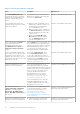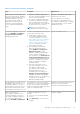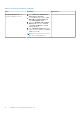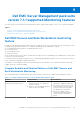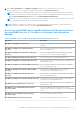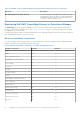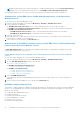Users Guide
Table Of Contents
- Dell EMC OpenManage Integration Version 7.1.1 for Microsoft System Center for Operations Manager (SCOM) User's Guide
- Introduction to Dell EMC OpenManage Intergration and Dell EMC Server Management Pack suite version 7.1.1 for Microsoft System Center Operations Manager
- Dell EMC OMIMSSC
- Dell EMC Feature Management Dashboard
- Dell EMC Server Management pack suite version 7.1.1 supported Monitoring features
- Dell EMC Servers and Rack Workstation monitoring feature
- Compare Scalable and Detailed Editions of Dell EMC Servers and Rack Workstation Monitoring
- Discover and classify Dell EMC PowerEdge Servers by using DSMPS version 7.1.1 for Operations Manager
- Monitoring Dell EMC PowerEdge Servers in Operations Manager
- Monitored hardware components
- Dell EMC Server Management Pack 7.1.1—View options for Dell EMC Server and Rack workstation on the Operations Manager console
- Dell EMC Alerts Views
- Viewing Alerts for Dell EMC Server and Rack Monitoring feature on the Operations Manager Console
- Diagram views of Dell EMC PowerEdge Servers for Dell EMC Server and Rack Monitoring feature on the Operations Manager console
- Dell EMC Complete Diagram View
- Dell EMC Rack Workstation Diagram Views
- Dell EMC Modular and Dell EMC Monolithic Systems
- Dell EMC Modular Systems Diagram View
- Dell EMC Monolithic Servers Diagram View
- Dell EMC Sled Servers Diagram View
- Dell EMC PowerEdge Server unit diagram view by Dell EMC Server and Rack Workstation Monitoring feature on the Operations Manager console
- Storage Controller Component Hierarchy
- Dell EMC Network Interfaces Component Hierarchy
- Enabling Correlation
- Enabling Network Interfaces Group to Dell Server Health Roll Up
- Dell EMC Performance and Power Monitoring Views
- Enabling Performance and Power Monitoring Unit Monitors
- Dell EMC State Views
- Dell Unit monitors for Dell EMC Servers and Rack workstation feature
- Rules
- Dell EMC PowerEdge Server Tasks
- Summary of managed Tasks
- Performing tasks using Dell EMC Server and Rack Workstation Monitoring Feature
- Tasks performed on Dell Windows server by using Operations Manager console
- Check Node Interfaces
- Check power status
- Clear ESM logs
- Force Power Off
- Get Warranty Information
- Launch Dell License Manager on X64 Bit Management Server
- Launch Dell OpenManage Power Center
- Launch Dell Remote Access Console
- Launch OpenManage Server Administrator
- Launch Remote Desktop
- Power cycle
- Power Off Gracefully
- Power On
- Power Reset
- Enable LED identification on Dell EMC PowerEdge Servers on Operations Manager console
- Disable LED identification on Dell EMC PowerEdge Server by using Operations Manager console
- Reports about Dell EMC PowerEdge Server on the Operations Manager
- View reports about Dell EMC PowerEdge Server on the Operations Manager
- Generate OpenManage Windows Event Log report on the Operations Manager
- Generate BIOS configuration report on the Operations Manager
- Generate firmware and driver report on the Operations Manager
- Generate RAID configuration report on the Operations Manager
- Dell EMC Server and Rack Workstation Monitoring (Licensed) Feature
- iSM–WMI using Dell EMC Server Management Pack suite version 7.1.1 Operations Manager
- Compare Scalable and Detailed Edition Features—iSM-WMI
- Discover and classify Dell EMC PowerEdge Servers by using DSMPS version 7.1.1 through iSM–WMI
- Monitoring
- Monitored Hardware components
- View options for Dell EMC PowerEdge Servers through iSM–WMI on the Operations Manager console
- Dell EMC Alerts Views
- Viewing Alerts for Dell EMC Server and Rack Workstation (Licensed) feature on the Operations Manager Console–through iSM–WMI
- Diagram views of Dell EMC PowerEdge Servers for Dell EMC Servers and Rack Workstation (Licensed) feature on the Operations Manager console
- Viewing Dell EMC Diagram Views for Dell EMC Server and Rack Workstation (Licensed) feature on the Operations Manager console—iSM–WMI
- Dell EMC Complete Diagram View
- Dell EMC Rack Workstation Diagram View
- Dell EMC Modular and Dell EMC Monolithic Systems
- Dell EMC Modular Systems Diagram View
- Dell EMC Monolithic Servers Diagram View
- Dell EMC Sled Servers Diagram View
- Dell EMC PowerEdge Server Unit Diagram view by Dell EMC Server and Rack workstation (Licensed) feature on the Operations Manager console
- Dell EMC Performance and Power Monitoring Views through iSM–WMI
- Enabling Performance and Power Monitoring Unit Monitors
- Dell EMC State Views
- Key features of Dell EMC Server and Rack Workstation Monitoring (Licensed) Feature
- System Configuration Lockdown Mode
- iDRAC Group Manager
- Capacity planning
- iDRAC detection of failed CMC/OME-M
- Server port connection information
- Dell Unit Monitors for Dell EMC Server and Rack Workstation Monitoring (Licensed) feature—iSM–WMI
- Rules
- Dell EMC PowerEdge Server Tasks
- Summary of managed Tasks
- Performing tasks using Dell EMC Server and Rack Workstation Monitoring (Licensed) feature—iSM–WMI
- Check Node Interfaces
- Get Warranty Information
- Remote iDRAC hard reset
- Performing a remote iDRAC hard reset
- Launch Dell License Manager
- Launch Dell OpenManage Power Center
- Launch Dell Remote Access Console
- Launch Remote Desktop (Monolithic Server)
- iSM–WMI using Dell EMC Server Management Pack suite version 7.1.1 Operations Manager
- DRAC Monitoring Feature for Operations Manager
- Discover and classify Dell Remote Access Controllers by using DSMPS 7.1.1 for Microsoft System Center Operations Manager
- Monitoring DRAC devices in Operations Manager
- Dell EMC Server Management Pack 7.1.1-View options for DRAC Monitoring feature on the Operations Manager console
- Dell EMC Alerts Views
- Viewing Alerts for DRAC Monitoring feature on the Operations Manager Console
- Diagram Views of Remote access controllers for DRAC monitoring feature on the Operations Manager console
- Dell EMC State Views
- Dell Unit Monitors for DRAC Monitoring Feature
- Rules
- Dell EMC PowerEdge Server Tasks
- Dell EMC Servers and Rack Workstation monitoring feature
- Dell EMC OMIMSSC supported monitoring features
- Dell EMC Server and Rack Workstation Monitoring (Licensed) Feature
- iDRAC–WS-MAN or iDRAC access via Host OS using OMIMSSC
- Compare Scalable and Detailed Editions of Dell EMC Server and Rack Workstation Monitoring (Licensed)
- Discover and classify Dell EMC PowerEdge Servers through iDRAC–WS-MAN
- Monitoring
- Monitored hardware components
- View options for Dell EMC PowerEdge Servers through iDRAC–WS-MAN on the Operations Manager console
- Viewing Alerts for Dell EMC Server and Rack Monitoring (Licensed) feature on the Operations Manager Console
- Diagram views of Dell EMC PowerEdge Server for Dell EMC Server and Rack Monitoring (Licensed) feature on Operations Manager console
- Viewing Dell EMC Diagram Views for Dell EMC Server and Rack Workstation (Licensed) feature on the Operations Manager console
- Dell EMC Rack Workstation Diagram Views
- Dell EMC Modular and Dell EMC Monolithic Systems
- Dell EMC Modular Systems Diagram View
- Dell EMC Monolithic Servers Diagram View
- Dell EMC Sled Servers Diagram View
- Dell EMC PowerEdge Server Unit diagram view by Dell EMC Server and Rack workstation (Licensed) feature on the Operations Manager console
- Storage Controller Component Hierarchy
- Dell EMC Performance and Power Monitoring Views through iDRAC–WS-MAN
- Enabling Performance and Power Monitoring Unit Monitors
- Dell EMC State Views
- Key features of Dell EMC PowerEdge Server through iDRAC–WS-MAN for Dell EMC Server and Rack Workstation Monitoring (Licensed) feature
- System Configuration Lockdown Mode
- iDRAC Group Manager
- Event Auto Resolution
- Capacity planning
- Enabling Dell Server Capacity Check unit monitor
- iDRAC detection of failed Dell EMC Chassis Management Controller/OpenManage Enterprise Modular (CMC/OME-M)
- Server port connection information
- Unit monitors for Dell EMC Servers and Rack workstations (Licensed) feature—iDRAC–WS-MAN
- Rules
- Dell EMC PowerEdge Server Tasks
- iDRAC–WS-MAN or iDRAC access via Host OS using OMIMSSC
- Dell EMC Chassis Monitoring feature
- Discover and classify Dell EMC Chassis using Dell EMC OMIMSSC Operations Manager
- Monitoring
- Dell Unit Monitors for Dell EMC Chassis Monitoring feature
- Rules
- Dell EMC PowerEdge Server Tasks
- Dell EMC Chassis Modular Server Correlation Feature
- Dell EMC Network Switch Monitoring feature
- Importing Dell EMC Network Switch Management packs for discovery from the OMIMSSC Admin portal
- Discover and classify Dell EMC Network Switch using Dell EMC OMIMSSC Operations Manager
- Monitoring
- View options for Dell EMC Network Switch on the Operations Manager console
- Dell Unit Monitors for Dell EMC Network Switch Monitoring feature
- Dell EMC Server and Rack Workstation Monitoring (Licensed) Feature
- Appendix A—Issues and resolutions
- Appendix B
- Create a simple authentication run-as account
- Associating a Run As Account for monitoring a Dell EMC PowerEdge Server using the Dell EMC Server and Rack Workstation Monitoring (Licensed) feature
- Severity levels used in Dell EMC Server Management Pack suite and OMIMSSC Operations Manager
- Associate Run As Account task—Dell EMC Server and Rack Workstation Monitoring (Licensed) feature
- Appendix C - Enabling External Program Tasks
- Accessing documents from the Dell EMC support site
- Related documentation and resources
Discover and classify Dell EMC PowerEdge Servers by using
DSMPS version 7.1.1 for Operations Manager
The Dell EMC Server Management Pack 7.1.1 for Microsoft System center Operations Manager enables you to discover and
classify Dell EMC PowerEdge Servers—Monolithic, Modular, Sleds, and supported Dell Precision Racks. The following table lists
the details of the hardware discovery and grouping:
Table 7. Dell hardware discovery and grouping
Group Diagram View Hardware Type
Dell EMC PowerEdge Servers
Dell EMC Monolithic Servers
Dell EMC Modular Servers
Dell EMC Sled Servers
PowerEdge systems
PowerVault servers
Dell EMC Rack Workstations Dell EMC Rack Workstation Diagram Dell Precision Racks
Discovering Dell EMC PowerEdge Servers by using Dell EMC OMIMSSC
Operations Manager
You can discover the Dell EMC PowerEdge Servers in OMIMSSC for Operations Manager by using an IP address or an IP
range. To discover servers, provide the iDRAC IP address and the device type credentials of a server. When you are discovering
servers by using an IP range, specify an IP (IPv4) range within a subnet by including the start and end range.
To discover servers:
1. In Dell EMC OMIMSSC, click Monitoring > Server View, and then click Discover.
2. In the Discover page, select the required option:
● Discover Using an IP Address—to discover a server using an IP address.
● Discover Using an IP Range—to discover all server within an IP range.
3. In Discover Using an IP Address or IP Address Range, do any of the following:
● In IP Address Start Range, and IP Address End Range, provide the IP address range you want to include, which is the
starting and ending range.
● Select Enable Exclude Range if you want to exclude an IP address range and in IP Address Start Range and IP
Address End Range, provide the range that you want to exclude.
4. In Apply this Credential Profile, select the device type credential profile.
The selected profile is applied to all the servers.
5. To Create a new credential profile, Select Create New to create a device type credential profile
Credential profile page is displayed.
6. Select the Device Credential Profile in the credential type.
The Credentials fields get enabled.
7. Provide the Credential details and click Finish.
8. In iDRAC IP Address, provide the IP address of the server that you want to discover.
9. Provide a unique job name, and click Finish.
10. (Optional) To track this job, select Go to the Job List option.
The Jobs and Logs Center page is displayed. Expand the discovery job to view the progress of the job in the Running tab.
Discovering Dell EMC PowerEdge Servers in Operations Manager
Dell EMC PowerEdge Servers are discovered by using the Operations Manager Agent Management infrastructure.
NOTE:
Discover a Dell server in the Agent Managed view under the Administration section of the Operations Manager
console.
1. Log in to the Management Server as an Operations Manager administrator.
2. On the Operations Manager console, click Administration.
3. At the bottom of the navigation pane, click Discovery Wizard.
26
Dell EMC Server Management pack suite version 7.1.1 supported Monitoring features