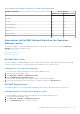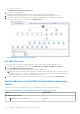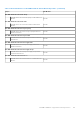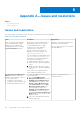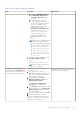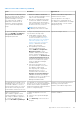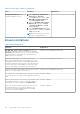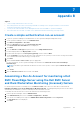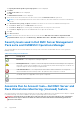Users Guide
Table Of Contents
- Dell EMC OpenManage Integration Version 7.1.1 for Microsoft System Center for Operations Manager (SCOM) User's Guide
- Introduction to Dell EMC OpenManage Intergration and Dell EMC Server Management Pack suite version 7.1.1 for Microsoft System Center Operations Manager
- Dell EMC OMIMSSC
- Dell EMC Feature Management Dashboard
- Dell EMC Server Management pack suite version 7.1.1 supported Monitoring features
- Dell EMC Servers and Rack Workstation monitoring feature
- Compare Scalable and Detailed Editions of Dell EMC Servers and Rack Workstation Monitoring
- Discover and classify Dell EMC PowerEdge Servers by using DSMPS version 7.1.1 for Operations Manager
- Monitoring Dell EMC PowerEdge Servers in Operations Manager
- Monitored hardware components
- Dell EMC Server Management Pack 7.1.1—View options for Dell EMC Server and Rack workstation on the Operations Manager console
- Dell EMC Alerts Views
- Viewing Alerts for Dell EMC Server and Rack Monitoring feature on the Operations Manager Console
- Diagram views of Dell EMC PowerEdge Servers for Dell EMC Server and Rack Monitoring feature on the Operations Manager console
- Dell EMC Complete Diagram View
- Dell EMC Rack Workstation Diagram Views
- Dell EMC Modular and Dell EMC Monolithic Systems
- Dell EMC Modular Systems Diagram View
- Dell EMC Monolithic Servers Diagram View
- Dell EMC Sled Servers Diagram View
- Dell EMC PowerEdge Server unit diagram view by Dell EMC Server and Rack Workstation Monitoring feature on the Operations Manager console
- Storage Controller Component Hierarchy
- Dell EMC Network Interfaces Component Hierarchy
- Enabling Correlation
- Enabling Network Interfaces Group to Dell Server Health Roll Up
- Dell EMC Performance and Power Monitoring Views
- Enabling Performance and Power Monitoring Unit Monitors
- Dell EMC State Views
- Dell Unit monitors for Dell EMC Servers and Rack workstation feature
- Rules
- Dell EMC PowerEdge Server Tasks
- Summary of managed Tasks
- Performing tasks using Dell EMC Server and Rack Workstation Monitoring Feature
- Tasks performed on Dell Windows server by using Operations Manager console
- Check Node Interfaces
- Check power status
- Clear ESM logs
- Force Power Off
- Get Warranty Information
- Launch Dell License Manager on X64 Bit Management Server
- Launch Dell OpenManage Power Center
- Launch Dell Remote Access Console
- Launch OpenManage Server Administrator
- Launch Remote Desktop
- Power cycle
- Power Off Gracefully
- Power On
- Power Reset
- Enable LED identification on Dell EMC PowerEdge Servers on Operations Manager console
- Disable LED identification on Dell EMC PowerEdge Server by using Operations Manager console
- Reports about Dell EMC PowerEdge Server on the Operations Manager
- View reports about Dell EMC PowerEdge Server on the Operations Manager
- Generate OpenManage Windows Event Log report on the Operations Manager
- Generate BIOS configuration report on the Operations Manager
- Generate firmware and driver report on the Operations Manager
- Generate RAID configuration report on the Operations Manager
- Dell EMC Server and Rack Workstation Monitoring (Licensed) Feature
- iSM–WMI using Dell EMC Server Management Pack suite version 7.1.1 Operations Manager
- Compare Scalable and Detailed Edition Features—iSM-WMI
- Discover and classify Dell EMC PowerEdge Servers by using DSMPS version 7.1.1 through iSM–WMI
- Monitoring
- Monitored Hardware components
- View options for Dell EMC PowerEdge Servers through iSM–WMI on the Operations Manager console
- Dell EMC Alerts Views
- Viewing Alerts for Dell EMC Server and Rack Workstation (Licensed) feature on the Operations Manager Console–through iSM–WMI
- Diagram views of Dell EMC PowerEdge Servers for Dell EMC Servers and Rack Workstation (Licensed) feature on the Operations Manager console
- Viewing Dell EMC Diagram Views for Dell EMC Server and Rack Workstation (Licensed) feature on the Operations Manager console—iSM–WMI
- Dell EMC Complete Diagram View
- Dell EMC Rack Workstation Diagram View
- Dell EMC Modular and Dell EMC Monolithic Systems
- Dell EMC Modular Systems Diagram View
- Dell EMC Monolithic Servers Diagram View
- Dell EMC Sled Servers Diagram View
- Dell EMC PowerEdge Server Unit Diagram view by Dell EMC Server and Rack workstation (Licensed) feature on the Operations Manager console
- Dell EMC Performance and Power Monitoring Views through iSM–WMI
- Enabling Performance and Power Monitoring Unit Monitors
- Dell EMC State Views
- Key features of Dell EMC Server and Rack Workstation Monitoring (Licensed) Feature
- System Configuration Lockdown Mode
- iDRAC Group Manager
- Capacity planning
- iDRAC detection of failed CMC/OME-M
- Server port connection information
- Dell Unit Monitors for Dell EMC Server and Rack Workstation Monitoring (Licensed) feature—iSM–WMI
- Rules
- Dell EMC PowerEdge Server Tasks
- Summary of managed Tasks
- Performing tasks using Dell EMC Server and Rack Workstation Monitoring (Licensed) feature—iSM–WMI
- Check Node Interfaces
- Get Warranty Information
- Remote iDRAC hard reset
- Performing a remote iDRAC hard reset
- Launch Dell License Manager
- Launch Dell OpenManage Power Center
- Launch Dell Remote Access Console
- Launch Remote Desktop (Monolithic Server)
- iSM–WMI using Dell EMC Server Management Pack suite version 7.1.1 Operations Manager
- DRAC Monitoring Feature for Operations Manager
- Discover and classify Dell Remote Access Controllers by using DSMPS 7.1.1 for Microsoft System Center Operations Manager
- Monitoring DRAC devices in Operations Manager
- Dell EMC Server Management Pack 7.1.1-View options for DRAC Monitoring feature on the Operations Manager console
- Dell EMC Alerts Views
- Viewing Alerts for DRAC Monitoring feature on the Operations Manager Console
- Diagram Views of Remote access controllers for DRAC monitoring feature on the Operations Manager console
- Dell EMC State Views
- Dell Unit Monitors for DRAC Monitoring Feature
- Rules
- Dell EMC PowerEdge Server Tasks
- Dell EMC Servers and Rack Workstation monitoring feature
- Dell EMC OMIMSSC supported monitoring features
- Dell EMC Server and Rack Workstation Monitoring (Licensed) Feature
- iDRAC–WS-MAN or iDRAC access via Host OS using OMIMSSC
- Compare Scalable and Detailed Editions of Dell EMC Server and Rack Workstation Monitoring (Licensed)
- Discover and classify Dell EMC PowerEdge Servers through iDRAC–WS-MAN
- Monitoring
- Monitored hardware components
- View options for Dell EMC PowerEdge Servers through iDRAC–WS-MAN on the Operations Manager console
- Viewing Alerts for Dell EMC Server and Rack Monitoring (Licensed) feature on the Operations Manager Console
- Diagram views of Dell EMC PowerEdge Server for Dell EMC Server and Rack Monitoring (Licensed) feature on Operations Manager console
- Viewing Dell EMC Diagram Views for Dell EMC Server and Rack Workstation (Licensed) feature on the Operations Manager console
- Dell EMC Rack Workstation Diagram Views
- Dell EMC Modular and Dell EMC Monolithic Systems
- Dell EMC Modular Systems Diagram View
- Dell EMC Monolithic Servers Diagram View
- Dell EMC Sled Servers Diagram View
- Dell EMC PowerEdge Server Unit diagram view by Dell EMC Server and Rack workstation (Licensed) feature on the Operations Manager console
- Storage Controller Component Hierarchy
- Dell EMC Performance and Power Monitoring Views through iDRAC–WS-MAN
- Enabling Performance and Power Monitoring Unit Monitors
- Dell EMC State Views
- Key features of Dell EMC PowerEdge Server through iDRAC–WS-MAN for Dell EMC Server and Rack Workstation Monitoring (Licensed) feature
- System Configuration Lockdown Mode
- iDRAC Group Manager
- Event Auto Resolution
- Capacity planning
- Enabling Dell Server Capacity Check unit monitor
- iDRAC detection of failed Dell EMC Chassis Management Controller/OpenManage Enterprise Modular (CMC/OME-M)
- Server port connection information
- Unit monitors for Dell EMC Servers and Rack workstations (Licensed) feature—iDRAC–WS-MAN
- Rules
- Dell EMC PowerEdge Server Tasks
- iDRAC–WS-MAN or iDRAC access via Host OS using OMIMSSC
- Dell EMC Chassis Monitoring feature
- Discover and classify Dell EMC Chassis using Dell EMC OMIMSSC Operations Manager
- Monitoring
- Dell Unit Monitors for Dell EMC Chassis Monitoring feature
- Rules
- Dell EMC PowerEdge Server Tasks
- Dell EMC Chassis Modular Server Correlation Feature
- Dell EMC Network Switch Monitoring feature
- Importing Dell EMC Network Switch Management packs for discovery from the OMIMSSC Admin portal
- Discover and classify Dell EMC Network Switch using Dell EMC OMIMSSC Operations Manager
- Monitoring
- View options for Dell EMC Network Switch on the Operations Manager console
- Dell Unit Monitors for Dell EMC Network Switch Monitoring feature
- Dell EMC Server and Rack Workstation Monitoring (Licensed) Feature
- Appendix A—Issues and resolutions
- Appendix B
- Create a simple authentication run-as account
- Associating a Run As Account for monitoring a Dell EMC PowerEdge Server using the Dell EMC Server and Rack Workstation Monitoring (Licensed) feature
- Severity levels used in Dell EMC Server Management Pack suite and OMIMSSC Operations Manager
- Associate Run As Account task—Dell EMC Server and Rack Workstation Monitoring (Licensed) feature
- Appendix C - Enabling External Program Tasks
- Accessing documents from the Dell EMC support site
- Related documentation and resources
● Complete Diagram View
● Dell EMC Network Switch Diagram View
4. Select any of the Diagram Views.
The hierarchical and graphical representation of the network switch device is displayed.
5. Expand the network switches group to view the supported and unsupported switches discovered.
6. The switch component in the Diagram view can be further expanded to view the underlying components.
Select any component to view the details in the Detail View pane.
Figure 8. Dell EMC Network Switch Diagram View
Dell EMC State Views
To view health states of the discovered Dell EMC network switches in the Operations Manager console:
1. Launch the Operations Manager console and click Monitoring > Dell EMC > Dell EMC State Views.
2. Select Dell EMC Network Switch State View.
The health states of all the discovered network switches are displayed.
NOTE:
The health of a component is derived by reviewing the unresolved alerts that are associated with the
component. Severity Level Indicators explains the various state components that the Dell EMC OMIMSSC for
Operations Manager uses with their corresponding severity levels.
3. Select a component in the Dell EMC Network Switch State View to see the details in the Detail View pane.
Dell Unit Monitors for Dell EMC Network Switch Monitoring
feature
Monitors to assess various conditions that can occur in Dell EMC Network switch monitored objects.
Table 36. Dell Unit Monitors for Dell EMC Network Switch Monitoring feature.
Object Unit Monitor
Dell EMC Network Switch
Dell EMC Network Switch Status Periodic
102 Dell EMC OMIMSSC supported monitoring features