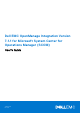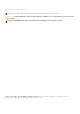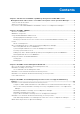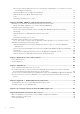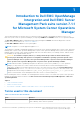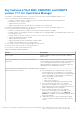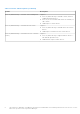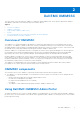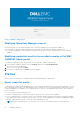Dell EMC OpenManage Integration Version 7.1.1 for Microsoft System Center for Operations Manager (SCOM) User's Guide January 2019 Rev.
Notes, cautions, and warnings NOTE: A NOTE indicates important information that helps you make better use of your product. CAUTION: A CAUTION indicates either potential damage to hardware or loss of data and tells you how to avoid the problem. WARNING: A WARNING indicates a potential for property damage, personal injury, or death. © 2018 - 2019 Dell Inc. or its subsidiaries. All rights reserved. Dell, EMC, and other trademarks are trademarks of Dell Inc. or its subsidiaries.
Contents Chapter 1: Introduction to Dell EMC OpenManage Intergration and Dell EMC Server Management Pack suite version 7.1.1 for Microsoft System Center Operations Manager............5 Terms used in this document........................................................................................................................................... 5 What's new in this release....................................................................................................................................
Discover and classify Dell Remote Access Controllers by using DSMPS 7.1.1 for Microsoft System Center Operations Manager................................................................................................................................. 64 Monitoring DRAC devices in Operations Manager..............................................................................................66 Dell Unit Monitors for DRAC Monitoring Feature ......................................................................
1 Introduction to Dell EMC OpenManage Intergration and Dell EMC Server Management Pack suite version 7.1.1 for Microsoft System Center Operations Manager This document describes the activities that you can perform with the Dell EMC OpenManage Integration version 7.1.1 for Microsoft System Center for Operations Manager (SCOM) using OMIMSSC and DSMPS version 7.1.1 for Operations Manager. The Dell EMC OMIMSSC v7.1 is an appliance based solution packaged in a vhd file which can be deployed as a Virtual Machine.
Table 1. Terms used in this document (continued) Term Refers to OMIMSSC Dell EMC OpenManage Integration version 7.1.1 for Microsoft System Center Operations Manager DSMPS Dell EMC Server Management Pack version 7.1.1 for Microsoft System Center Operations Manager Dell Remote Access Controller (DRAC) DRAC of Dell EMC PowerEdge Server, Dell branded OEM servers, and Dell OEM Ready servers, unless otherwise specified.
Key features of Dell EMC OMIMSSC and DSMPS version 7.1.1 for Operations Manager The Dell EMC Server Management Pack 7.1.1 for Microsoft System Center Operations Manager enables you to: ● Discover and classify the following Dell EMC devices: ○ Dell EMC PowerEdge Servers—Using license-free monitoring, and license-based monitoring using iSM. ○ Dell Remote Access Controllers (DRAC) ○ Supported Dell Precision Racks ○ Supported Dell EMC devices through OMSA or iSM based on your requirements.
Table 2. Features and Descriptions (continued) Feature Descriptions Discovery and Monitoring — Dell EMC Chassis Management Supports: ● Discovery and monitoring of Dell EMC Chassis, and Dell OEM Ready chassis devices. ● Discovery of server modules and chassis slot summary for CMC chassis. ● SNMP traps for Chassis devices. Discovery and Monitoring — Dell EMC Network Switch Supports: ● Discovery and monitoring of Dell EMC Network Switches devices. ● SNMP traps for Dell EMC Network Switch devices.
2 Dell EMC OMIMSSC The topics in this section describes the OMIMSSC components and the Admin portal, various profiles supported in OMIMSSC, and OMIMSSC based discovery and monitoring of the Dell EMC devices. Topics: • • • • • • Overview of OMIMSSC OMIMSSC components Using Dell EMC OMIMSSC Admin Portal Profiles Discovering Dell EMC devices and synchronizing with Operations Manager Viewing information in Dell EMC OMIMSSC Overview of OMIMSSC The OMIMSSC for Operations Manager is packaged as a .
Figure 1. OMIMSSC Admin Portal Modifying Operations Manager account By using this option, you can change the passwords of Operations Manager account in Dell EMC OMIMSSC. You can modify the Operations Manager administrator credentials from the Dell EMC OMIMSSC Admin Portal. ● For Operations Manager account, modify the credentials in active directory, before modifying the account in Dell EMC OMIMSSC.
Creating device credential profile To create a device credential profile, you can perform the following: 1. Select OpenManage Integration Dashboard under Dell EMC OpenManage Integrations Views. 2. Log in into the Dell EMC OMIMSSC. 3. In the navigation pane, click Profiles and Configuration > Credential Profile, and then click Create. The Credential Profile page is displayed. 4. In Credential Profile, select the credential profile type that you want to use.
Discovering Dell EMC devices and synchronizing with Operations Manager Discovery is the process of adding supported Dell EMC devices comprising of Dell EMC PowerEdge servers, Dell EMC chassis, and Dell EMC Network switches in OMIMSSC, and synchronizing with Operations Manager allows you to add devices from Operations Manager into OMIMSSC. Discovering Dell EMC devices in OMIMSSC You can manually discover the Dell EMC devices by using an IP address or an IP range.
4. Go to Monitoring and select any of the device and, then click Synchronize with MSSC to synchronize all the devices listed in enrolled Operations Manager with the OMIMSSC. NOTE: The Synchronization will occur periodically for every six hours by default. Resolving synchronization errors The Dell EMC devices that are not synchronized with OMIMSSC are listed with their IP addresses.
Deleting Dell EMC devices from OMIMSSC To delete the Dell EMC devices from OMIMSSC, perform the following steps: 1. Log in into the Operations Manager. 2. In the lower left pane, select Monitoring > Dell EMC > Dell EMC OpenManage Integration Views > OpenManage Integration Dashboard. The Dell EMC OMIMSSC Log In page is displayed. 3. Log in into the OMIMSSC and go to Monitoring. Select any of the following devices that you want to delete: ● Server ● Modular System ● Network Switch 4.
1. In Dell EMC OMIMSSC console, click Jobs and Log Center. 2. To view a specific category of jobs, such as Running, Scheduled, History, or Generic, click the respective tab. Expand the job to view all the servers included in the job. Expand further to view the log messages for that job. NOTE: All the job-related generic log messages are listed under the Generic tab and not under the Running or History tab. 3. (Optional) apply filters to view different category of jobs.
3 Dell EMC Feature Management Dashboard The Dell EMC Feature Management Dashboard provides facilities for the configuration of the Dell EMC Server Management Pack Suite monitoring features to monitor the various Dell systems—Dell EMC PowerEdge Servers, Dell Precision Racks, Dell Remote Access Controllers (DRAC), PowerEdge FX2/ FX2s, PowerEdge VRTX, PowerEdge M1000E, Dell EMC Network switches, and integrated DRAC (iDRAC).
List of Dell EMC Feature Management tasks The following table lists the tasks available on the Dell EMCFeature Management Dashboard. Some tasks listed in the Feature Management Tasks table appear only after you have imported a particular monitoring feature. NOTE: ● In the Event log, ignore the errors pertaining to reimporting of existing management packs.
Table 4. Feature Management Tasks. (continued) Tasks Description from the previous version, run this task to use the latest version for this monitoring feature. DRAC Monitoring Import DRAC Monitoring Feature Imports the DRAC monitoring feature. Refresh Dashboard Updates the Dell EMC Feature Management Dashboard. Refresh Node Count Updates the node count. Dell EMC Server and Rack Workstation Monitoring Enable Agent Proxying Enables agent proxying for Dell EMC PowerEdge Servers.
Table 4. Feature Management Tasks. (continued) Tasks Description Remove Monitoring Feature (Licensed) Removes the Dell EMC Server and Rack Workstation Monitoring (Licensed) feature.
Inventory and monitoring of these devices could be done through iDRAC or iDRAC Service Module (iSM) installed on the managed Dell EMC Server or Rack Workstation through one of the following methods based on your monitoring preference: ● iDRAC–WS-MAN ● iDRAC access via Host OS ● iSM–WMI This is a licensed feature.
Table 5. Issues and resolutions (continued) Issue Resolution Applicable To Correlation Discovery object discovery. b. Disable the object discovery corresponding to the method used for discovering the modular servers. For example: If the duplicate object is discovered through OMSA, then go to Authoring > Object Discoveries and then search for Dell Server Discovery; which is targeted at the Windows Computer and disable the Discovery attribute for that object.
Table 5. Issues and resolutions (continued) Issue Resolution Applicable To In the Dell EMCDiagram View for Dell network devices, the basic attributes are not displayed for the Dell DRAC and Dell EMC chassis objects. To resolve this issue, you can view the detailed set of attributes by clicking the objects in the State View. Dell EMC Chassis Monitoring Feature Server Modules and Chassis Slot Summary Information are not visible under CMC/OME-M.
Table 5. Issues and resolutions (continued) Issue Resolution Applicable To group, the device credential profiles that are created from the OMIMSSC dashboard when launched from one Operations Manager console are not visible when the OMIMSSC dashboard is launched from an alternative Operations Manager console within the Management group. launch the OMIMSSC dashboard from the Operations Manager console where it was created initially.
Table 5. Issues and resolutions (continued) Issue Resolution Integration Dashboard in the Operations Manager console. 3. Select Authoring > Management Pack Objects > Monitors. 4. In the Look for field, search for Dell EMC SDK Override Appliance IP under Management Sever. 5. Right click Dell EMC SDK Override Appliance IP and select Override > Override the Monitor > For all objects of class. 6. Select Dell EMC Appliance IP under parameter name. Update the Override value and click OK.
4 Dell EMC Server Management pack suite version 7.1.1 supported Monitoring features The topics in this section describe the monitoring features that are supported by DSMPS version 7.1.1 for Operations Manager.
Discover and classify Dell EMC PowerEdge Servers by using DSMPS version 7.1.1 for Operations Manager The Dell EMC Server Management Pack 7.1.1 for Microsoft System center Operations Manager enables you to discover and classify Dell EMC PowerEdge Servers—Monolithic, Modular, Sleds, and supported Dell Precision Racks. The following table lists the details of the hardware discovery and grouping: Table 7.
4. Run the Discovery Wizard, select Windows computers, and then follow the instructions on the screen. For more information, see the Operations Manager documentation at technet.microsoft.com. NOTE: The installer automatically imports the license-free monitoring feature management packs into the Operations Manager. If the installer fails to install the management packs, import the management packs by using the Operations Manager Import Management Packs wizard or the Feature Management Dashboard.
Table 8. Dell EMC Servers and Rack Workstation Monitoring Feature Discoveries (continued) Discovery Description Dell Unmanaged Server Group discovery Discovers Dell EMC PowerEdge Servers that are not being monitored either due to the absence of Dell instrumentation, an unsupported OMSA version, or has an instrumentation version lower than the required version.
Table 9.
NOTE: Informational alerts are turned off by default. To enable informational alerts, run the Set Informational Alerts On task for the Server and Rack Monitoring feature on the Dell EMC Feature Management Dashboard. ● Link-up and Link-down alerts for events received from the Broadcom and Intel network interface cards(NICs). Viewing Alerts for Dell EMC Server and Rack Monitoring feature on the Operations Manager Console To view alerts on the Operations Manager console: 1.
Dell EMC Rack Workstation Diagram Views The Dell EMC Rack Workstation Diagram Views offers a graphical representation of all supported Dell EMC Rack Workstations and allows you to expand and verify the status of individual devices and their components in the diagram. Select a Rack Workstation in the diagram to view its details in the Detail View pane.
Figure 2. Dell EMC PowerEdge Server Unit Diagram System-specific diagrams illustrate and indicate the status of the following components: ● ● ● ● ● ● ● ● Physical and teamed network interfaces Memory Power supply Sensors Processors Dell OpenManage software services Storage components BIOS (inventory only) The memory, processors, network, sensors, storage, and power supply components are displayed in detail by the Detailed edition of the Dell EMC Server and Rack Workstation Monitoring feature.
4. Search for Dell Windows Server Physical and Teamed Relationship Discovery Rule in the Look for field. 5. Right-click Dell Windows Server Physical and Teamed Relationship Discovery Rule > Overrides > Override the Object Discovery > For all objects of class: Teamed Network Interface instance (Enriched). The Override Properties page is displayed. 6. Select Enable Correlation and set the Override Value to True and click OK.
For information about creating a management pack, see the Operations Manager related information at https:// technet.microsoft.com/en-us/ c. Click Create. The management pack you created is selected from the Select destination management pack drop-down menu. 8. Click Apply. Dell EMC Performance and Power Monitoring Views To view the Dell EMC performance and power monitoring on the Operations Manager console: 1. Start the Operations Manager console and click Monitoring. 2.
b. Enter a name for the management pack in the Name field and click Next. For information about creating a management pack, see the Operations Manager documentation at technet.microsoft.com. c. Click Create. The management pack you created is selected in the Select destination management pack drop-down menu. 8. Click Apply. Dell EMC State Views This view is available for viewing the health of all Dell servers and Rack Workstations.
Table 10.
Table 10. Dell Unit Monitors — Scalable Edition (continued) Object Unit Monitor Dell OM Server Unsupported Unit Monitor Periodic Dell Unit Monitors — Detailed Edition Table 11.
Table 11.
Table 11.
The performance collection rules collect information on the following parameters: ● ● ● ● ● ● ● ● ● ● Disk Performance (%) Ambient Temperature (Centigrade) Amperage (Amps) Energy Consumption (kWh) Peak Amperage (Amps) Peak Power (Watts) Physical Network Interface Power Consumption (BTU/hr) Power Consumption (Watts) Teamed Network Interface NOTE: ● When the Detailed edition of the Server and Rack Workstation Monitoring feature is imported, the disabled Performance (excluding Network Performance) and license
Performing tasks using Dell EMC Server and Rack Workstation Monitoring Feature Following table provides a summary of the Dell tasks that you can perform on the Operations Manager: Table 12. Dell Windows Server tasks Task Description Check Node Interfaces Checks if the selected Dell EMC PowerEdge Server and its corresponding interface WMI is reachable or non-reachable. Check Power Status Check the overall power status of the system.
Tasks performed on Dell Windows server by using Operations Manager console Check Node Interfaces The Check Node Interfaces task checks if the selected Dell server and its corresponding interface; WMI is reachable or non-reachable. To check the node interfaces: 1. In the Operations Manager console, go to aDell EMC Diagram Views, Dell EMC State Views, or Dell EMC Alerts Views. 2. Select the necessary Dell EMC PowerEdge Server in any of the Diagram Views, State Views, or alert in the Dell EMC Alerts Views. 3.
3. In the Tasks pane, select Dell Windows Server Tasks > Force Power Off. Get Warranty Information The Get Warranty Information task allows you to view the warranty status of the selected Dell EMC PowerEdge server. NOTE: An active Internet connection is required to retrieve the warranty information. To get warranty information: 1. In the Operations Manager console, go to a Dell EMC Diagram Views, Dell EMC State Views, or Dell EMC Alerts Views. 2.
Launch Remote Desktop To launch remote desktop: 1. In the Operations Manager console, navigate to a Dell EMC Diagram Views, Dell EMC State Views, or Dell EMC Alerts Views. 2. Select the desired Dell EMC PowerEdge server in any of the Diagram Views or State Views or an alert in the Alerts Views. 3. In the Tasks pane, select Dell Windows Server Tasks > Launch Remote Desktop. NOTE: Launching remote desktop is possible only if the remote desktop is enabled manually in the managed node.
To reset the power of the system: 1. In the Operations Manager console, go to a Dell EMC Diagram Views, Dell EMC State Views, or Dell EMC Alerts Views. 2. Select the desired Dell EMC PowerEdge Server in any of the Diagram Views or State Views or an alert in the Alerts Views. 3. In the Tasks pane, select Dell Windows Server Tasks > Power Reset.
NOTE: You can also access Reporting from the Diagram View or State View by clicking on the server instance. The option for Dell Reports is located in the Tasks pane under the Dell System instance reports along with the default Microsoft reports. Generate OpenManage Windows Event Log report on the Operations Manager To create a report for OpenManage Windows Event Logs: 1. On the Operations Manager console, click Reporting. 2. Click Dell Windows Server (Scalable Edition). 3.
3. Click RAID Configuration, then click Open on the Task pane. 4. Select a time period for which you want the report generated. 5. Click Add Object. 6. Search for objects of class Dell Windows Server and click Add. You will find the object in the Selected object pane. 7. Choose the required Properties. 8. Click Run. The RAID Configuration report is generated.
Table 13. Scalable Management Pack versus Detailed Management Pack Features Scalable Edition Detailed Edition ● Health monitoring at server, Dell EMC Rack Workstation, and component group level. ● View metrics for power, temperature, energy, network interface cards, processor, memory, Compute Usage per Second (CUPS), the PCIe SSD wear percentage, and IO performance metrics. Discover and classify Dell EMC PowerEdge Servers by using DSMPS version 7.1.
The discovered devices are displayed under Dell EMC Servers (iSM) State View under Dell EMC State Views as shown in the following figure: Figure 4. Dell EMC Servers (iSM) A Dell Server (iSM) informational alert is generated when a Dell EMC PowerEdge Server is discovered through iDRAC Service Module (iSM) for the first time. This informational alert is a one-time alert. Object discoveries through iSM–WMI Table 15. Objects discovered through iSM–WMI.
Table 16.
Table 16.
Dell EMC Alerts Views This view is available for managing hardware and storage events from Dell EMC Servers and Rack Workstations (Licensed). The following alerts are displayed: ● Link-up or Link-down alerts for events received from Broadcom and Intel network interface cards. Viewing Alerts for Dell EMC Server and Rack Workstation (Licensed) feature on the Operations Manager Console–through iSM–WMI To view the alerts on the Operations Manager console: 1.
Figure 5. Dell EMC Servers (iSM) Diagram View Dell EMC Complete Diagram View The Dell EMC Complete Diagram View offers a graphical representation of all the supported Dell EMC devices discovered and monitored in the Operations Manager. You can expand and verify the status of individual devices and their components in the Operations Manager.
Dell EMC Modular Systems Diagram View The Dell EMC Modular Systems Diagram View offers a graphical representation of all Modular systems and allows you to expand and verify the status of individual devices and their components in the diagram. Dell EMC Monolithic Servers Diagram View The Dell EMC Monolithic Servers Diagram View offers a graphical representation of all Monolithic systems and allows you to expand and verify the status of individual devices and their components in the diagram.
● ● ● ● CPU Usage - iSM (%) IO Usage - iSM (%) Memory Usage - iSM (%) Overall System Usage - iSM (%) 4. Select the counters from the individual performance views and select the time range for which the values are required. The data collected is represented in a graphical format for each system. A unit monitor, monitors the performance counter over two successive cycles to check if it exceeds the configured critical threshold value.
Key features of Dell EMC Server and Rack Workstation Monitoring (Licensed) Feature This section lists the key features for servers discovered through Dell EMC Server and Rack Workstation Monitoring (Licensed) feature.
To view the performance graph for the capacity planning feature: 1. Click Monitoring > Dell EMC > Dell EMC Performance and Power Monitoring Views > Dell EMC System Board Usage > Overall System Usage - iSM (%). 2. Select Capacity Check System Board Average Sys Usage(last day) under the Counter column for the desired Dell EMC device and select the time range for the values required . The data collected is represented in a graphical format for the selected Dell EMC device.
Table 17.
Table 17.
Table 17.
Table 17. Dell Unit Monitors for Dell EMC Server and Rack Workstation Monitoring (iSM–WMI) feature (continued) Object Unit Monitor Dell Voltage Sensor Group Dell Server Sensors Voltage Group Periodic Rules The following section lists the rules specific to the Dell EMC Server and Rack Workstation Monitoring (Licensed) feature. Dell Systems Event Processing Rules The Dell EMC Server Management Pack Suite processes rules from Dell EMC PowerEdge Servers.
Table 18. Summary of the tasks discovered through iSM–WMI method of Dell EMC Server and Rack Workstation Monitoring (Licensed) Feature (continued) Task Description NOTE: This task is available only for servers discovered through iSM. Launch Dell License Manager Launches the Dell License Manager on the management system. NOTE: Launching Dell License Manager is possible only if a Windows or Linux operating system is installed and Dell License Manager is also installed.
Remote iDRAC hard reset This feature allows the administrator to perform a remote iDRAC reset operation without having to shut down the server. Using iDRAC, you can monitor the supported servers for critical system hardware, firmware, or software issues. Sometimes, the iDRAC may become unresponsive due to various reasons. During such scenarios, you may have to turn off the server by unplugging it from the socket, after which the iDRAC will be reset.
Launch Dell Remote Access Console To launch the Dell Remote Access Console: 1. In the Operations Manager console, go to a Dell EMC Diagram Views, Dell EMC State Views, or Dell EMC Alerts Views. 2. Select the desired Dell EMC PowerEdge server in any of the Diagram Views or State Views or an alert in the Dell EMC Alerts Views. 3. In the Task pane, select Dell Server Tasks > Launch Dell Remote Access Console.
Discovering DRAC Devices The DRAC devices must be discovered as network devices under the Administration section of the Operations Manager console. To discover DRAC devices: 1. Log on to the management server as an Operations Manager administrator. 2. On the Operations Manager console, click Administration. 3. At the bottom of the navigation pane, click Discovery Wizard. 4. Run the Discovery Wizard, select Network devices and follow the instructions on the screen.
Monitoring DRAC devices in Operations Manager After you install the Dell EMC Server Management Pack Suite, you can use the Monitoring pane of the Operations Manager to select views that provide complete health information of the discovered Dell DRAC devices. The DRAC monitoring feature discovers and monitors the health of the Dell DRAC devices. It includes monitoring health of the Dell DRAC devices, both at regular intervals and on occurrence of events.
3. Select any of the Diagram Views. On the right pane the hierarchical and graphical representation of the selected Dell device is displayed. 4. Select a component in the diagram to view its details in the Detail View pane. Remote Access Controllers Group The Remote Access Controllers Group diagram view offers a graphical representation of all iDRAC6, iDRAC7, and iDRAC8 devices. Select a component in the diagram to view its details in the Detail View pane. Figure 6.
Table 21. Dell Unit Monitors for DRAC Monitoring Feature (continued) Object Unit Monitor NOTE: For iDRAC7 modular and monolithic servers, the Dell RAC periodic-based and Dell RAC triggered-based unit monitors are disabled.
Dell EMC PowerEdge Server Tasks Tasks are available in the Tasks pane of the Operations Manager console. When you select a device or a component, the relevant tasks is displayed in the Tasks pane. Summary of managed Tasks You can view the Tasks in the Authoring pane under Management Pack Objects in the Operations Manager console. Performing tasks using DRAC Following table provides a summary of the tasks that are performed using the DRAC: Table 22.
NOTE: If the Dell License Manager has not been installed in the default path, create a new task to launch Dell License Manager. For more information, see Creating a Launch License Manager Task. To launch Dell License Manager: 1. In the Operations Manager console, go to Dell EMC Diagram Views, Dell EMC State Views, or Dell EMC Alerts Views. 2. Select the desired Dell DRAC /iDRAC device in any of the Diagram Views or State Views or an alert in the Dell EMC Alerts Views. 3.
5 Dell EMC OMIMSSC supported monitoring features The topics in this section describe the monitoring features that are supported by OMIMSSC for Operations Manager.
For more information about using the iDRAC access via Host OS (Experimental Feature), see the Integrated Dell Remote Access Controller7/8/9 with Lifecycle Controller User’s Guide at Dell.com/idracmanuals. Compare Scalable and Detailed Editions of Dell EMC Server and Rack Workstation Monitoring (Licensed) The following table helps you understand the environment in which you can use Scalable and Detailed Edition features. Table 23.
1. Log on to Operations Manager as an administrator for the Operations Manager Management Group. 2. On the Operations Manager console, click Authoring. 3. At the bottom of the navigation pane, click Add Monitoring Wizard. The Add Monitoring Wizard screen is displayed. 4. On the Select Monitoring Type screen, select WS-Management and SMASH Device Discovery and click Next. 5. On the General Properties screen, in the Name field provide a name for the wizard. 6. Under Management pack, click New.
Table 25. Objects discovered through iDRAC–WS-MAN (continued) Discovery Object Description NOTE: Teamed network interfaces will show only one of the NICs in the team. Monitoring After you install the Dell EMC Server Management Pack Suite and Configuration Management pack for Dell EMC OMIMSSC, you can use the Monitoring pane of the Operations Manager to select views that provide health information of the discovered Dell EMC PowerEdge Servers.
Table 26.
Table 26.
Viewing Alerts for Dell EMC Server and Rack Monitoring (Licensed) feature on the Operations Manager Console To view the Dell EMC Server and Rack Monitoring (Licensed) feature alerts on the Operations Manager console: 1. Launch the Operations Manager console and click Monitoring. 2. Click Dell EMC > Dell EMC Alerts Views. The following Dell EMC Alerts Views are displayed: ● Dell EMC Network Interface Alerts View — Link-up and Link-down alerts from the discovered NICs are displayed.
● ● ● ● ● BIOS (inventory only) iDRAC NIC Host NIC SD Card License Dell EMC Modular Systems Diagram View The Dell EMC Modular Systems Diagram View offers a graphical representation of all Modular systems and allows you to expand and verify the status of individual devices and their components in the diagram.
● Dell EMC Performance View displays the performance index of CPU, memory, I/O utilization, and system level CUPS index in a graphical format. To view the performance and power monitoring on the Operations Manager console: 1. Launch the Operations Manager console and click Monitoring. 2.
Dell EMC State Views This view is available for viewing the health of all Dell EMC PowerEdge Servers and supported Dell EMC Rack Workstations. In the Operations Manager console, click Monitoring > Dell EMC > Dell EMC State Views, the status of each Dell EMC server and Rack Workstation managed by Operations Manager on the network is displayed.
You can view the details of the iDRAC Group Manager; iDRAC Group Manager Status, and iDRAC Group Name under the iDRAC object in the Detail View pane of the Diagram View. For more information about this feature, see Integrated Dell Remote Access Controller 9 Version 3.00.00.00 User's Guide. This feature is available for servers discovered through both, iDRAC and iSM methods of Dell EMC Server and Rack Workstation Monitoring (Licensed) feature.
2. Select Capacity Check System Board Average Sys Usage(last day) under the Counter column for the desired Dell EMC device and select the time range for the values required . The data collected is represented in a graphical format for the selected Dell EMC device. This feature is available for servers discovered through both, the iDRAC and iSM methods of Dell EMC Server and Rack Workstation Monitoring (Licensed) feature.
You can view the details of the Server port connection information under iDRAC NIC and NIC objects in the Detail View pane of the Dell EMC Diagram View. Along with the inventory information of each NIC; chassis ID information of the switch and the port ID information is populated. This feature is available for Dell EMC PowerEdge servers discovered through both, the iDRAC and iSM methods of Dell EMC Server and Rack Workstation Monitoring (Licensed) feature.
Table 27.
Table 27.
Table 27.
Performing tasks using Dell EMC Server and Rack Workstation Monitoring (Licensed) Feature—iDRAC–WS-MAN Following table provides a summary of the tasks that you can perform using Dell EMC Server and Rack Workstation Monitoring (Licensed) feature: Table 28.
3. In the Tasks pane, select Dell Server Tasks > Check Node Interfaces. The task provides a summary of the reachability check, and interface check after the successful completion of the task. Get Warranty Information You can use this task to see the warranty status of the selected Dell EMC PowerEdge server. To get warranty information: 1. In the Operations Manager console, go to a Dell EMC Diagram Views, Dell EMC State Views, or Dell EMC Alerts Views. 2.
Launch Remote Desktop (Monolithic Server) NOTE: Launching remote desktop is possible only if the Windows operating system is installed and remote desktop is manually enabled on the managed system. NOTE: Remote Desktop task uses hostname to connect to the management server of a system. If the management server cannot resolve the hostname then, add the hostname and the IP address to a route to the server using its hostname that is configured on the management server.
Discovering Dell EMC Chassis devices in Dell EMC OMIMSSC Operations Manager You can discover Dell EMC chassis devices in OMIMSSC for Operations Manager by using an IP address or an IP range. To discover a chassis, provide a chassis IP address and the device type credentials of the chassis. When you are discovering chassis by using an IP range, specify an IP (IPv4) range within a subnet by including the start and end range. To discover chassis: 1.
Overriding Dell EMC Chassis discovery parameters, performance, and health metrics You can customize the discovery of Dell EMC chassis by overriding their discovery parameters, performance, and health metrics. To override discovery parameters, performance and health metrics: 1. Log in into the Operations Manager console. 2. On the left hand pane, Click Monitoring > Dell EMC > Dell EMC OpenManage Integration Views > OpenManage Integration Dashboard . The Dell EMC OMIMSSC console login page is displayed. 3.
Table 30. Monitored hardware components — Scalable and Detailed feature.
2. Click Dell EMC > Dell EMC Alerts Views. The following individual Alerts Views are displayed: ● Dell EMC Chassis Alerts —SNMP traps from the discovered Chassis devices are displayed. ● Dell EMC Chassis Alert Views ○ Dell EMC FX2 Chassis Alert View —SNMP traps from the discovered PowerEdge FX2 chassis devices are displayed. ○ Dell EMC M1000E Chassis Alert View —SNMP traps from the discovered PowerEdge M1000E chassis devices are displayed.
Figure 7. Dell EMC Chassis Management Controllers Group diagram For discovered Dell EMC CMC chassis, enable slot discovery which is disabled by default to view: ● The occupied and free slot summary in the Chassis Slots Summary ● The slot-inventory details modified on CMC chassis that are reflected in the Diagram View.
Dell EMC State views This view is available for viewing the health of the Dell EMC Chassis Management Controller/OpenManage Enterprise Modular (CMC/OME-M) devices. In the Operations Manager console, click Monitoring > Dell EMC > Dell EMC State Views, the status of each Dell EMC device managed by Operations Manager on the network is displayed. Select the Dell CMC group for which you want to see the State view.
Table 31. Dell Unit Monitors for Dell EMC Chassis Monitoring feature.
Performance Collection Rules In the Operations Manager console, click Monitoring > Dell EMC > Dell EMC Performance and Power Monitoring Views > Dell EMC Chassis Performance View to view the performance information that is collected from Dell EMC Chassis. This feature is enabled by default when you choose to use or select Metrics Monitoring while overriding the performance metrics.
● Correlation of discovered Modular Servers using the licensed or license-free monitoring feature with Chassis slots. NOTE: Dell EMC Chassis Management Controller/OpenManage Enterprise Modular (CMC/OME-M) slot discovery is disabled by default. Hence, enable CMC/OME-M slot discovery for the correlation feature to work. ● Correlation of Chassis Shared Storage components with Dell EMC PowerEdge Servers.
Discover and classify Dell EMC Network Switch using Dell EMC OMIMSSC Operations Manager The Dell EMC OpenManage Integration for Microsoft System Center Operations Manager enables you to discover and classify Dell EMC Network switches such as M-Series, Z-Series, N-Series, and S-Series switches. The following table lists the details of the hardware discovery and grouping by the Network switch monitoring feature: Table 34.
4. Run the Discovery Wizard, select Network devices and follow the instructions on the screen. For more information, see the Operations Manager documentation at technet.microsoft.com. 5. On the Add a Device console in Operations Manager, type the IP address that you want to discover. 6. Select the appropriate Run As Account from the SNMP V1 or V2 Run As Account drop-down box. 7. The Switch monitoring feature is enabled when imported from OMIMSSC Admin portal.
Table 35.
● Complete Diagram View ● Dell EMC Network Switch Diagram View 4. Select any of the Diagram Views. The hierarchical and graphical representation of the network switch device is displayed. 5. Expand the network switches group to view the supported and unsupported switches discovered. 6. The switch component in the Diagram view can be further expanded to view the underlying components. Select any component to view the details in the Detail View pane. Figure 8.
Table 36. Dell Unit Monitors for Dell EMC Network Switch Monitoring feature.
6 Appendix A—Issues and resolutions Topics: • • Issues and resolutions Known Limitations Issues and resolutions The following table lists the known issues, resolutions, and where the issues are applicable: Table 37. Issues and resolutions Issue Resolution Applicable To Discovery through iSM–WMI fails when a managed node is running Windows Server 2008 R2 and the Management server is running Operations Manager 2012 R2. Ensure that you have installed Windows Management Framework version 4.0.
Table 37. Issues and resolutions (continued) Issue Resolution Applicable To a. Disable the Dell EMC Chassis to the Modular Blade Server Correlation Discovery object discovery. b. Disable the object discovery corresponding to the method used for discovering the modular servers.
Table 37. Issues and resolutions (continued) Issue Resolution Applicable To In the Dell EMCDiagram View for Dell network devices, the basic attributes are not displayed for the Dell DRAC and Dell EMC chassis objects. To resolve this issue, you can view the detailed set of attributes by clicking the objects in the State View. Dell EMC Chassis Monitoring Feature Server Modules and Chassis Slot Summary Information are not visible under CMC/OME-M.
Table 37. Issues and resolutions (continued) Issue Resolution Applicable To group, the device credential profiles that are created from the OMIMSSC dashboard when launched from one Operations Manager console are not visible when the OMIMSSC dashboard is launched from an alternative Operations Manager console within the Management group. launch the OMIMSSC dashboard from the Operations Manager console where it was created initially.
Table 37. Issues and resolutions (continued) Issue Resolution Applicable To Integration Dashboard in the Operations Manager console. 3. Select Authoring > Management Pack Objects > Monitors. 4. In the Look for field, search for Dell EMC SDK Override Appliance IP under Management Sever. 5. Right click Dell EMC SDK Override Appliance IP and select Override > Override the Monitor > For all objects of class. 6. Select Dell EMC Appliance IP under parameter name. Update the Override value and click OK.
7 Appendix B Topics: • • • • Create a simple authentication run-as account Associating a Run As Account for monitoring a Dell EMC PowerEdge Server using the Dell EMC Server and Rack Workstation Monitoring (Licensed) feature Severity levels used in Dell EMC Server Management Pack suite and OMIMSSC Operations Manager Associate Run As Account task—Dell EMC Server and Rack Workstation Monitoring (Licensed) feature Create a simple authentication run-as account 1.
The Specify the Run As profile's general properties screen is displayed. 5. Click Next. The Run As Accounts screen is displayed. 6. Click Add. The Add a Run As Account screen is displayed. 7. Select the run as account used to discover the Dell server from the Run As Account: drop-down list. NOTE: If you are using multiple Run As Account to discover devices, associate each device with its associated Run As account. 8. Click.
8 Appendix C - Enabling External Program Tasks For tasks provided by the Dell EMC Server Management Pack Suite that launch external programs have to be installed in the default location. Create new tasks to launch the application if the program is not installed in the default location.
○ identify on (for LED Identification On task) ○ identify off (for LED Identification Off task) Example: -I lanplus -H $Target/Property[Type="Dell.WindowsServer.Server"]/RemoteAccessIP$ -U root -P -k power status 8. For LED on or off tasks, enter the command-line parameters in the following format: ● Enter -ip and choose the Remote Access IP with IPMI capability from drop-down menu. ● Enter -u -p -k . 9.
9 Accessing documents from the Dell EMC support site You can access the required documents using the following links: ● For Dell EMC Enterprise Systems Management documents — www.dell.com/esmmanuals ● For Dell EMC OpenManage documents — www.dell.com/openmanagemanuals ● For Dell EMC Remote Enterprise Systems Management documents — www.dell.com/esmmanuals ● For iDRAC and Dell Lifecycle Controller documents — www.dell.
10 Related documentation and resources This chapter gives the details of documents and references to help you work with Dell EMC Server Management Pack Suite. Topics: • • • Microsoft guidelines for performance and scalability for Operations Manager Other documents you may need Contacting Dell EMC Microsoft guidelines for performance and scalability for Operations Manager For optimal performance, deploy device-specific Server Management Pack Suite on different management servers.
2. Select your support category. 3. Verify your country or region in the Choose a Country/Region drop-down menu at the top of page. 4. Select the appropriate service or support link based on your need.