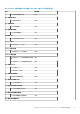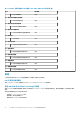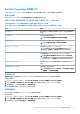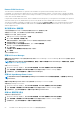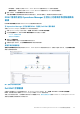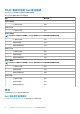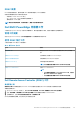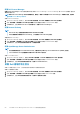Users Guide
Table Of Contents
- Dell EMC OpenManage Integration Version 7.1.1 for Microsoft System Center for Operations Manager (SCOM) 使用者指南
- Microsoft System Center Operations Manager 適用之 Dell EMC OpenManage Intergration 與 Dell EMC Server Management Pack Suite 7.1.1 版簡介
- Dell EMC OMIMSSC
- Dell EMC 功能管理儀表板
- Dell EMC Server Management Pack Suite 7.1.1 版支援的監控功能
- Dell EMC 伺服器與機架工作站監視功能
- 比較 Dell EMC 伺服器與機架工作站監視可擴充版與詳細版
- 使用 Operations Manager 適用之 DSMPS 7.1.1 版來探索與分類 Dell EMC PowerEdge 伺服器
- 在 Operations Manager 中監視 Dell EMC PowerEdge 伺服器
- 監視硬體元件
- Dell EMC Server Management Pack 7.1.1 — 在 Operations Manager 主控台上檢視 Dell EMC 伺服器與機架工作站的選項
- Dell EMC 警示檢視
- 檢視在 Operations Manager 主控台 Dell EMC 伺服器與機架監視功能的警示
- 在 Operations Manager 主控台 Dell EMC 伺服器與機架監視功能的 Dell EMC PowerEdge 伺服器圖表檢視
- Dell EMC 完整圖表檢視
- Dell EMC 機架工作站圖示檢視
- Dell EMC 模組化和 Dell EMC 大型系統
- Dell EMC 模組化系統圖表檢視
- Dell EMC 大型伺服器圖表檢視
- Dell EMC Sled 伺服器圖表檢視
- 在 Operations Manager 主控台 Dell EMC 伺服器與機架工作站監視功能的 Dell EMC PowerEdge 伺服器單位圖表檢視
- 儲存控制器元件階層
- Dell EMC 網路介面元件階層
- 啟用相互關聯
- 啟用 Dell 伺服器健全狀況積存的網路介面群組
- Dell EMC 效能和電源監視檢視
- 啟用效能和電源監視單位監視器
- Dell EMC 狀態檢視
- Dell EMC 伺服器與機架工作站功能的 Dell 單位監視
- 規則
- Dell EMC PowerEdge 伺服器工作
- Operations Manager 上的 Dell EMC PowerEdge 伺服器相關報告
- Dell EMC 伺服器與機架工作站監視 (授權) 功能
- 使用 Dell EMC Server Management Pack Suite 7.1.1 版 Operations Manager 的 iSM–WMI
- 比較可擴充版與詳細版功能 - iSM-WMI
- 透過 iSM–WMI 使用 DSMPS 7.1.1 版來探索與分類 Dell EMC PowerEdge 伺服器
- 監視
- 監視硬體元件
- 透過 iSM–WMI 在 Operations Manager 主控台上檢視 Dell EMC PowerEdge 伺服器的選項
- Dell EMC 警示檢視
- 檢視在 Operations Manager 主控台上的 Dell EMC 伺服器與機架工作站 (授權) 功能警示 - 透過 iSM–WMI
- 在 Operations Manager 主控台上的 Dell EMC 伺服器與機架工作站 (授權) 功能的 Dell EMC PowerEdge 伺服器圖表檢視
- 在 Operations Manager 主控台檢視 Dell EMC 伺服器與機架工作站 (授權) 功能的 Dell EMC 圖表檢視 — iSM–WMI
- Dell EMC 完整圖表檢視
- Dell EMC 機架工作站圖表檢視
- Dell EMC 模組化和 Dell EMC 大型系統
- Dell EMC 模組化系統圖表檢視
- Dell EMC 大型伺服器圖表檢視
- Dell EMC Sled 伺服器圖表檢視
- 在 Operations Manager 主控台 Dell EMC 伺服器與機架工作站 (授權) 功能的 Dell EMC PowerEdge 伺服器單位圖表檢視
- 透過 iSM–WMI 的 Dell EMC 效能和電源監視檢視
- 啟用效能和電源監視單位監視器
- Dell EMC 狀態檢視
- Dell EMC 伺服器與機架工作站監控 (授權) 功能的主要功能
- 系統組態鎖定模式
- iDRAC Group Manager
- 容量規劃
- iDRAC 偵測故障的 CMC/OME-M
- 伺服器連接埠連線資訊
- Dell EMC 伺服器與機架工作站監視 (授權) 功能的 Dell 單位監視 — iSM–WMI
- 規則
- Dell EMC PowerEdge 伺服器工作
- 使用 Dell EMC Server Management Pack Suite 7.1.1 版 Operations Manager 的 iSM–WMI
- Operations Manager 的 DRAC 監視功能
- Dell EMC 伺服器與機架工作站監視功能
- Dell EMC OMIMSSC 支援的監控功能
- Dell EMC 伺服器與機架工作站監視 (授權) 功能
- 使用 OMIMSSC 透過主機作業系統存取 iDRAC–WS-MAN 或 iDRAC
- 比較 Dell EMC 伺服器與機架工作站監視 (授權) 可擴充版與詳細版
- 透過 iDRAC–WS-MAN 探索與分類 Dell EMC PowerEdge 伺服器
- 監視
- 監視硬體元件
- 透過 iDRAC–WS-MAN 檢視 Dell EMC PowerEdge 伺服器在 Operations Manager 主控台上的選項
- 檢視在 Operations Manager 主控台 Dell EMC 伺服器與機架監視 (授權) 功能的警示
- 在 Operations Manager 主控台 Dell EMC 伺服器與機架工作站監視 (授權) 功能的 Dell EMC PowerEdge 伺服器圖表檢視
- 在 Operations Manager 主控台檢視 Dell EMC 伺服器與機架工作站 (授權) 功能的 Dell EMC 圖表檢視
- Dell EMC 機架工作站圖示檢視
- Dell EMC 模組化和 Dell EMC 大型系統
- Dell EMC 模組化系統圖表檢視
- Dell EMC 大型伺服器圖表檢視
- Dell EMC Sled 伺服器圖表檢視
- 在 Operations Manager 主控台 Dell EMC 伺服器與機架工作站 (授權) 功能的 Dell EMC PowerEdge 伺服器單位圖表檢視
- 儲存控制器元件階層
- 透過 iDRAC–WS-MAN 的 Dell EMC 效能和電源監視檢視
- 啟用效能和電源監視單位監視器
- Dell EMC 狀態檢視
- 透過 Dell EMC 伺服器與機架工作站監視 (授權) 功能適用之 iDRAC–WS-MAN 的 Dell EMC PowerEdge 伺服器主要功能
- 系統組態鎖定模式
- iDRAC Group Manager
- 事件自動解析
- 容量規劃
- 啟用 Dell 伺服器容量檢查單位監視
- iDRAC 偵測故障的 Dell EMC 機箱管理控制器/OpenManage Enterprise Modular (CMC/OME-M)
- 伺服器連接埠連線資訊
- Dell EMC 伺服器與機架工作站 (授權) 功能的單位監視 — iDRAC–WS-MAN
- 規則
- Dell EMC PowerEdge 伺服器工作
- 使用 OMIMSSC 透過主機作業系統存取 iDRAC–WS-MAN 或 iDRAC
- Dell EMC 機箱監視功能
- Dell EMC 機箱模組化伺服器相互關聯功能
- Dell EMC 網路交換器監視功能
- Dell EMC 伺服器與機架工作站監視 (授權) 功能
- 附錄 A — 問題與解決方式
- 附錄 B
- 附錄 C - 啟用外部程式工作
- 從 Dell EMC 支援網站存取文件
- 相關說明文件和資源

Remote iDRAC hard reset
This feature allows the administrator to perform a remote iDRAC reset operation without having to shut down the server.
Using iDRAC, you can monitor the supported servers for critical system hardware, firmware, or software issues. Sometimes, the iDRAC
may become unresponsive due to various reasons. During such scenarios, you may have to turn off the server by unplugging it from the
socket, after which the iDRAC will be reset.
Using the Remote iDRAC hard reset feature, whenever iDRAC becomes unresponsive, you can perform a remote iDRAC reset operation
without the need to power off (iDRAC hard reset) the server. By default, the remote iDRAC hard reset feature is enabled.
This feature is available for Dell EMC PowerEdge servers discovered through iSM using WMI. For more information about this feature,
see the iDRAC Service Module Installation Guide and the section Remote iDRAC Hard Reset in the iDRAC 8/7 v2.30.30.30 User’s
Guide at support.dell.com.
執行遠端 iDRAC 強制重設
本部份說明透過使用 WMI 的 iSM 探索到的裝置執行遠端 iDRAC 強制重設的步驟。
若要重設 iDRAC 遠端,您必須先確定您在主機作業系統上擁有管理權限。
若要重設 iDRAC 遠端,請執行下列步驟 :
1. 啟動 Operations Manager 主控台並按一下監視。
2. 按一下 Dell > 狀態檢視 > 伺服器 (iSM)。
會顯示狀態詳細資料,然後透過使用 WMI 的 iSM 探索到的伺服器會列在右方窗格中。
3. 選取要遠端重設 iDRAC 的伺服器。
4. 在右側窗格中顯示的 Dell 伺服器工作清單中,按一下 iDRAC 強制重設。
執行工作 - iDRAC 強制重設視窗會隨即顯示。
5. 按一下執行確認。
工作狀態 - iDRAC 強制重設視窗會隨重設狀態一起顯示。
6. 按一下關閉。
已成功從遠端重設 iDRAC。
啟動 Dell License Manager
啟動 Dell License Manager 工作可讓您在管理系統上啟動 Dell License Manager。Dell License Manager 是 Dell iDRAC 授權的一對多授
權部署和報告工具。
註: 如果 Dell License Manager 已安裝至預設路徑,請建立一個新工作來啟動 Dell License Manager。如需更多資訊,請參閱
建立啟動 License Manager 的工作。
啟動 Dell License Manager:
1. 在 Operations Manager 主控台上,移至 Dell EMC 圖表檢視、Dell EMC 狀態檢視或 Dell EMC 警示檢視。
2. 在任一圖表檢視、狀態檢視或 Dell EMC 警示檢視中的警示裡選取所需的 Dell EMC PowerEdge 伺服器。
3. 在工作窗格中,選取 Dell 伺服器工作 > 啟動 Dell License Manager。
啟動 Dell OpenManage Power Center
註: 只有 Windows 或 Linux 作業系統和 OpenManage Server Administrator 已安裝於受管節點時,才能啟動 OpenManage
Power Center。
啟動 Dell OpenManage Power Center 工作可讓您啟動 OpenManage Power Center 主控台。
若要啟動 OpenManage Power Center:
1. 在 Operations Manager 主控台上,移至 Dell EMC 圖表檢視、Dell EMC 狀態檢視或 Dell EMC 警示檢視。
2. 在任一圖表檢視、狀態檢視或 Dell EMC 警示檢視中的警示裡選取所需的 Dell EMC PowerEdge 伺服器。
3. 在工作窗格中,選取 Dell 伺服器工作 > 啟動 Dell OpenManage Power Center。
啟動 Dell 遠端存取主控台
若要啟動 Dell 遠端存取主控台:
1. 在 Operations Manager 主控台上,移至 Dell EMC 圖表檢視、Dell EMC 狀態檢視或 Dell EMC 警示檢視。
2. 在任一圖表檢視、狀態檢視或 Dell EMC 警示檢視中的警示裡選取所需的 Dell EMC PowerEdge 伺服器。
3. 在工作窗格中,選取 Dell 伺服器工作 > 啟動 Dell 遠端存取主控台。
54 Dell EMC Server Management Pack Suite 7.1.1 版支援的監控功能