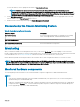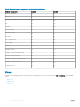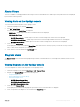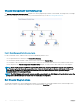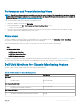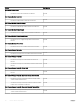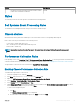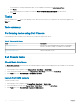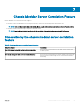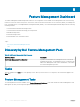Users Guide
Performance and Power Monitoring Views
NOTE: Chassis Power Consumption view is available only when the detailed feature of the Chassis Monitoring feature is installed,
and the Chassis Performance Collection rule is enabled. By default, the Chassis Performance Collection rule is set to Disabled. To
enable the rule, see Enabling Chassis Performance Collection Rule.
To view the performance and power monitoring on the OpsMgr console:
1 Launch the OpsMgr console, and click Monitoring.
2 In the Monitoring pane, click Dell > Performance and Power Monitoring Views to view:
• Chassis Power Consumption
3 Select the counters from the individual performance views and select the time range for which the values are required. The data
collected is represented in a graphical format for each system.
State views
This view is available for viewing the health of the Dell CMC devices. In the OpsMgr console, click Monitoring > Dell > State Views,
the status of each Dell device managed by OpsMgr on the network is displayed.
Select the Dell CMC group for which you want to see the State view. You can view the status for the following:
• CMC
• Dell Chassis State Views
• Dell FX2 Chassis State View
• Dell M1000e Chassis State View
• Dell VRTX Chassis State View
The health of a component is derived by reviewing the unresolved alerts associated with the component. Severity Level Indicators explains
the various state components that the Dell EMC Server Management Pack Suite uses with their corresponding severity levels.
Dell Unit Monitors for Chassis Monitoring feature
Monitors to assess various conditions that can occur in chassis monitored objects.
Table 29. Dell Unit Monitors for Chassis Monitoring feature.
Object Unit Monitor
Dell CMC
Dell CMC Status Event and Periodic
Dell Chassis Overall Health
Dell Chassis Overall Health Unit Monitor
Event and Periodic
Dell Chassis IO Module
Dell Chassis IO Module Health Poll Based Unit Monitor
Periodic
Chassis Monitoring Feature 85