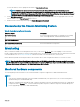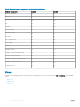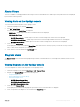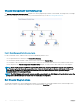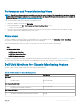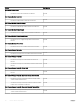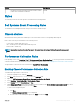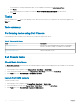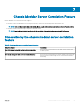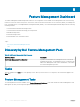Users Guide
Alerts Views
This view is available for managing hardware and storage events from Dell CMC devices. SNMP traps sent by Chassis devices are displayed
by the Chassis monitoring feature.
Viewing Alerts on the OpsMgr console
To view the Chassis monitoring alerts on the OpsMgr console:
1 Launch the OpsMgr console and click Monitoring.
2 Click Dell > Alerts Views.
The following individual Alerts Views are displayed:
• CMC Alerts —SNMP traps from the discovered Chassis devices are displayed.
• Dell Chassis Alert Views
• Dell FX2 Chassis Alerts —SNMP traps from the discovered PowerEdge FX2 chassis devices are displayed.
• Dell M1000e Chassis Alerts —SNMP traps from the discovered PowerEdge M1000e chassis devices are displayed.
• Dell VRTX Chassis Alerts —SNMP traps from the discovered PowerEdge VRTX chassis devices are displayed.
3 Select any of the Alerts Views.
On the right pane of each of the individual Alerts Views, alerts that meet the criteria you specify, such as alert severity, resolution
state, or alerts that are assigned to you is displayed.
4 Select an alert to view the details in the Alert Details pane.
Diagram views
The Diagram Views oers a hierarchical and graphical representation of all Dell CMC devices, PowerEdge FX2, M1000e, and VRTX on the
network.
Viewing Diagrams on the OpsMgr console
To view the diagrams for chassis monitoring feature on the OpsMgr console:
1 Launch the OpsMgr console and click Monitoring > Dell > Diagram Views.
2 Navigate to the Diagram Views folder for the following views:
• Complete Diagram View.
• Chassis Management Controllers Group
• Dell Chassis Diagram Views
• Dell FX2 Chassis Diagram View
• Dell M1000e Chassis Diagram View
• Dell VRTX Chassis Diagram View
3 Select any of the Diagram Views.
On the right pane the hierarchical and graphical representation of the selected Dell device is displayed.
4 Select a component in the diagram to view its details in the Detail View pane.
Chassis Monitoring Feature
83