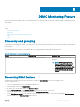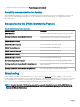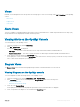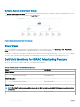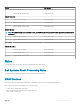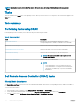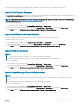Users Guide
Performing a remote iDRAC hard reset
This section explains the steps to perform a remote iDRAC hard reset for a device discovered thorugh iSM using WMI.
To reset the iDRAC remotely, you must rst ensure that you have administrative privileges on the host OS.
To reset the iDRAC remotely, perform the following steps:
1 Launch the OpsMgr console and click Monitoring.
2 Click Dell > State Views > Servers (iSM).
The state details are displayed and the servers discovered though iSM using WMI are listed in the right pane.
3 Select a server for which you want to reset the iDRAC remotely.
4 From the list of Dell Server Tasks displayed in the right pane, click iDRAC Hard Reset.
The Run Task - iDRAC Hard Reset window is displayed.
5 Click Run to conrm.
The Task Status - iDRAC Hard Reset window is displayed with the status of the reset.
6 Click Close.
The iDRAC has been remotely reset successfully.
Launch Dell License Manager
The Launch Dell License Manager task allows you to launch the Dell License Manager on management systems. Dell License Manager is a
one-to-many license deployment and reporting tool for Dell iDRAC licenses.
NOTE
: If the Dell License Manager has not been installed in the default path create a new task to launch Dell License Manager.
For more information, see Creating A Launch License Manager Task.
To launch Dell License Manager:
1 In the OpsMgr console, navigate to a Dell Diagram Views, State Views, or Alerts Views.
2 Select the desired Dell server in any of the Diagram Views or State Views or an alert in the Alerts Views.
3 In the Task pane, select Dell Server Tasks > Launch Dell License Manager.
Launch Dell OpenManage Power Center
NOTE
: Launching OpenManage Power Center is possible only if Windows or Linux operating system and OpenManage Server
Administrator are installed on the managed node.
The Launch Dell OpenManage Power Center task allows you to launch the OpenManage Power Center console.
To launch the OpenManage Power Center:
1 In the OpsMgr console, navigate to a Dell Diagram Views, State Views, or Alerts Views.
2 Select the desired Dell server in any of the Diagram Views or State Views or an alert in the Alerts Views.
3 In the Tasks pane, select Dell Server Tasks > Launch Dell OpenManage Power Center.
Launch Dell Remote Access Console
To launch the Dell Remote Access Console:
1 In the OpsMgr console, navigate to a Dell Diagram Views, State Views, or Alerts Views.
2 Select the desired Dell server in any of the Diagram Views or State Views or an alert in the Alerts Views.
3 In the Task pane, select Dell Server Tasks > Launch Dell Remote Access Console.
Server and Rack Workstation Monitoring (Licensed) Feature
71