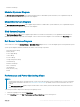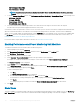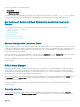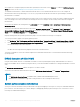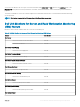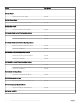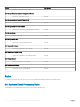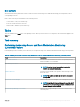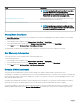Users Guide
server against the congured capacity threshold value. By default, this unit monitor is set to Disabled. To enable the Dell Server Capacity
Check unit monitor, see the Enabling Dell Server Capacity Check unit monitor.
The minimum threshold value is 1, and the maximum threshold value is 99. The default threshold value is 60. You can congure the
threshold values within the specied range i.e 1–99. In case, you provide a threshold value other than the specied ranges, the default
threshold value is considered.
A warning event per server is generated when the average system or CUPS usage for the last one day exceeds the congured threshold
value. The warning event is auto resolved when the average system or CUPS usage for the last one day returns within the congured
threshold value.
You can view the details of the warning alert in the Alert Details pane under Monitoring > Dell > Alerts Views > Server and Rack
Workstation Alerts.
You can view the health state obtained from the unit monitor; Dell Server Capacity Check under Monitoring > Dell > State Views >
Servers (iSM) > Dell Server Capacity Threshold Check. You can also view the component;Dell Server Capacity Threshold Capacity
Check under the Dell Server Capacity object in Diagram Views.
Capacity Planning feature also provides a performance graph to show the trend for the Average SYS Usage/Day.
To view the performance graph for the capacity planning feature:
1
Click Monitoring > Dell > Performance and Power Monitoring Views > System Board Usage > Overall System Usage - iSM (%).
2 Select Capacity Check System Board Average Sys Usage(last day) under the Counter column for the desired Dell device and
select the time range for the values required
.
The data collected is represented in a graphical format for the selected Dell device.
This feature is available for servers discovered through both, the iDRAC and iSM methods of Server and Rack Workstation Monitoring
(Licensed) feature.
iDRAC detection of failed CMC
Using the feature; iDRAC detection of a failed CMC, the iDRAC of a Rack Style Management (RSM) enabled modular server detects a
failed or an unavailable chassis controller. By using this feature, you can take immediate remedial action to bring the failed CMC to a normal
state.
The Dell Chassis Controller Sensor indicates the presence or failure of a CMC.
You can view the health state obtained from the unit monitor; Dell Chassis Controller Sensor under Sensors in Diagram Views.
NOTE
:
• The Dell Chassis Controller Sensor is available in both; Scalable and Detailed Management Pack.
• iDRAC detection of failed CMC is supported for 14th generation of the PowerEdge FX2 Chassis only.
Server port connection information
Server port connection information feature provides details of the physical mapping of switch ports to server ports, and iDRAC dedicated
port connections. This feature helps you to reduce cabling error debugging by identifying which switch ports are connected to a server’s
network ports, and iDRAC dedicated port.
64
Server and Rack Workstation Monitoring (Licensed) Feature