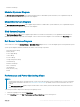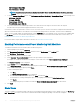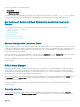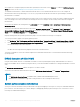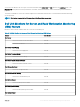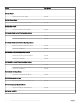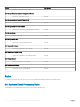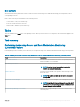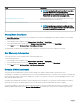Users Guide
• Dell Performance View (iSM)
• Disk Performance - iSM (%)
NOTE: All performance metric rules are disabled by default for Server and Rack Workstation Monitoring (Licensed)
feature.
3 To view the System Board Usage metrics, click Performance and Power Monitoring > System Board Usage for the following views:
• CPU Usage - iSM (%)
• IO Usage - iSM (%)
• Memory Usage - iSM (%)
• Overall System Usage - iSM (%)
4 Select the counters from the individual performance views and select the time range for which the values are required.
The data collected is represented in a graphical format for each system.
A unit monitor, monitors the performance counter over two successive cycles to check if it exceeds the congured critical threshold value.
When the critical threshold value is exceeded, the server changes state and generates a critical alert. This unit monitor is disabled by
default. You can override (enable) the threshold values from the Authoring pane of the OpsMgr console. Unit monitors are available under
the Dell Server objects for the Licensed monitoring feature. To enable the unit monitors and set threshold values of unit monitors, see
Enabling Performance and Power Monitoring Unit Monitors.
For more information on performance information collection, see Performance Collection Rules.
Enabling Performance and Power Monitoring Unit Monitors
To enable the unit monitors for Performance and Power Monitoring Views:
1 Launch OpsMgr console and click Authoring.
2 Click Management Pack Objects > Monitors, and then search for Performance in the Look for: eld.
3 Click Dell Server > Performance.
4 Right-click the unit monitor you want to enable.
5 Select Overrides > Override the Monitor and select an option based on your requirement.
For example, to override the unit monitors for all objects of class: Dell Server, select For all objects of class: Dell Server
The Override Properties screen is displayed.
6 Select Enabled and set the Override Value to True.
7 Under Management Pack, either select a management pack created from the Select destination management pack: drop-down
menu or create a management pack by clicking New...
To create a management pack:
a Click New...
The Create a Management Pack screen is displayed.
b Provide a name for the management pack in the Name eld and click Next.
For information on creating a management pack, see the OpsMgr documentation at technet.microsoft.com.
c Click Create.
The management pack you created is selected in the Select destination management pack: drop-down menu.
8 Click Apply.
State Views
This view is available for viewing the health of all Dell servers and supported Rack Workstations. In the OpsMgr console, click Monitoring >
Dell > State Views, the status of each Dell server and Rack Workstation managed by OpsMgr on the network is displayed.
62
Server and Rack Workstation Monitoring (Licensed) Feature