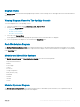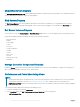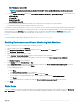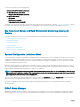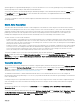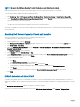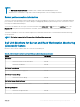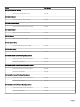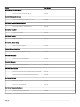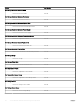Users Guide
NOTE: By default, the Dell Server Capacity Threshold Check column under State Views is disabled.
Capacity Planning feature also provides a performance graph to show the trend for the Average SYS Usage/Day.
To view the performance graph for the capacity planning feature:
1 Click Monitoring > Dell > Performance and Power Monitoring Views > System Board Usage > Overall System Usage (%).
2 Select Capacity Check System Board Average Sys Usage(last day) under the Counter column for the desired Dell device and
select the time range for the values required
.
The data collected is represented in a graphical format for the selected Dell device.
This feature is available for servers discovered through both, the iDRAC and iSM methods of Server and Rack Workstation Monitoring
(Licensed) feature.
Enabling Dell Server Capacity Check unit monitor
This section explains how to enable the Dell Server Capacity Check unit monitor.
To enable the Dell server capacity check unit monitor:
1 Launch OpsMgr console, and click Authoring.
2 Click Management Pack Objects > Monitors, and then search for Dell Server Capacity Check in the Look for: eld.
3 Click Entity Health > Availability.
4 Right-click Dell Server Capacity Check and select Overrides > Override the Monitor > For all objects of class: Dell Server
Capacity Threshold Check.
The Override Properties screen is displayed.
5 Select Enabled and set the Override Value to True.
6 Under Management Pack, either select a management pack created from the Select destination management pack: drop-down
menu or create a management pack by clicking New...
To create a management pack:
a Click New...
The Create a Management Pack screen is displayed.
b Provide a name for the management pack in the Name eld and click Next.
For information on creating a management pack, see the OpsMgr documentation at Technet.microsoft.com.
c Click Create.
The management pack you created is selected in the Select destination management pack: drop-down menu.
7 Click Apply.
iDRAC detection of failed CMC
Using the feature; iDRAC detection of a failed CMC, the iDRAC of a Rack Style Management (RSM) enabled modular server detects a
failed or an unavailable chassis controller. By using this feature, you can take immediate remedial action to bring the failed CMC to a normal
state.
The Dell Chassis Controller Sensor indicates the presence or failure of a CMC.
You can view the health state obtained from the unit monitor; Dell Chassis Controller Sensor under Sensors in Diagram Views.
46
Server and Rack Workstation Monitoring (Licensed) Feature