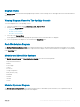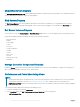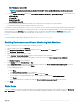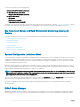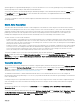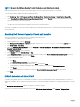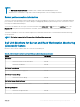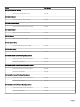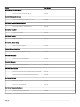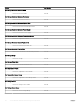Users Guide
separate application. Using iDRAC Group Manager, you can view the details of a set of servers by permitting more powerful management
than by inspecting servers visually for faults and other manual methods.
You can view the details of the iDRAC Group Manager; iDRAC Group Manager Status, and iDRAC Group Name under the iDRAC object in
the Detail View pane of the Diagram View. For more information about this feature, see Integrated Dell Remote Access Controller 9
Version 3.00.00.00 User's Guide.
This feature is available for servers discovered through both, iDRAC and iSM methods of Server and Rack Workstation Monitoring
(Licensed) feature.
Event Auto Resolution
This section describes the automatic resolution or acknowledgement of the Dell device events using the Event Auto Resolution feature.
Dell EMC Server Management Pack Suite receives, and processes the events from the Dell devices. These events can be broadly classied
as problem, information, and resolution events. All these events remain on the console until they are manually closed. Even after the
problem gets resolved at the node, the problem event, and the corresponding resolution event remains in the console until they are
manually acknowledged. Event Auto Resolution feature automatically resolves or acknowledges such Dell device events.
The auto resolution of events can be classied as:
• Problem to problem— One problem event resolves another problem event. For example, a temperature sensor sends a warning event
when it crosses the warning threshold. If there is no action, after certain time, the same sensor sends critical event when it crosses the
critical event. In this case, there is no importance of the warning event, as it does not exist. Hence, the warning event is acknowledged,
and only critical event is shown on the console.
• Problem to resolution— One resolution or a normal event resolves a problem event. For example, a temperature sensor sends a warning
event when it crosses the warning threshold. When the administrator takes appropriate action; the same sensor sends the resolution
event or normal event after certain amount of time. In this case, there is no importance of the warning event, as it does not exist.
Hence, the warning event is acknowledged, and only normal event is shown on the console.
This feature is available only for servers discovered through iDRAC using WS-MAN. By default, the Event Auto Resolution is set to
Disabled. Enable this feature using the Enable Event Auto Resolution task. The tasks; Enable Event Auto Resolution, and Disable Event
Resolution
are available under Dell > Feature Management Dashboard > Server and Rack Workstation Monitoring (Licensed) > Dell
Monitoring Feature Tasks.
Capacity planning
You can monitor if the server’s utilization has exceeded the congured capacity threshold value using the unit monitor; Dell Server Capacity
Check. The unit monitor Dell Server Capacity Check monitors the average system or CUPS usage for the last one day of each server
against the congured capacity threshold value. By default, this unit monitor is set to Disabled. To enable the Dell Server Capacity Check
unit monitor, see the Enabling Dell Server Capacity Check unit monitor.
The minimum threshold value is 1, and the maximum threshold value is 99. The default threshold value is 60. You can congure the
threshold values within the specied range i.e 1–99. In case, you provide a threshold value other than the specied ranges, that threshold is
reset to its default value.
A warning event per server is generated when the average system or CUPS usage for the last one day exceeds the congured threshold
value. The warning event is auto resolved when the average system or CUPS usage for the last one day returns within the congured
threshold value.
You can view the details of the warning alert in the Alert Details pane under Monitoring > Dell > Alerts Views > Server and Rack
Workstation Alerts.
You can view the health state obtained from the unit monitor; Dell Server Capacity Check under Monitoring > Dell > State Views > Server
and Rack Workstation Alerts (Licensed)
> Dell Server Capacity Threshold Check. You can also view the component Dell Server
Capacity Threshold Check under the Dell Server object in Diagram Views.
Server and Rack Workstation Monitoring (Licensed) Feature
45